The Contacts module allows you to create and manage a list of non-member contacts for all your club communications. Follow the steps below to add a new contact.
Log in to your ClubRunner website and access the member area. From the member area, click on the Contacts tab.
After accessing the Contacts module, click on the Manage Contacts button.
This brings you to the All Contacts page where you will see a list of all your existing contacts. To add a new contact, click on the Add New Contact button.
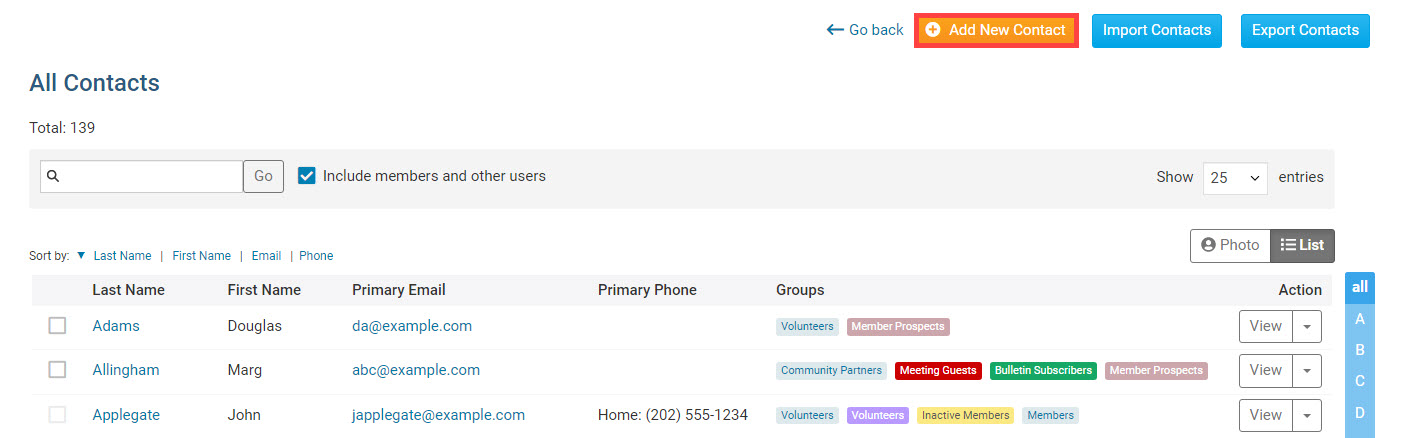
A pop-up window appears, in which you may enter your new contact details in the provided fields. Only the first name and last name fields are mandatory.
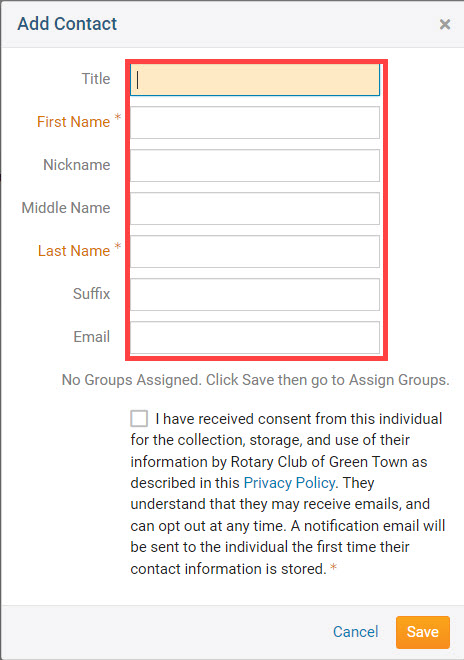
You must now affirm that you have permission from this contact to be able to communicate with them. When you're finished, click Save to add the contact, or Cancel to discard the information you have entered.
NoteEvery email sent contains an Unsubscribe link at the bottom of the email, and your contacts may unsubscribe at any time.

Once you have entered and saved the contact details, you are taken to their Contact Profile. Here, you may edit the contact's address, contact details and privacy settings. You may also assign them to a contact group.
