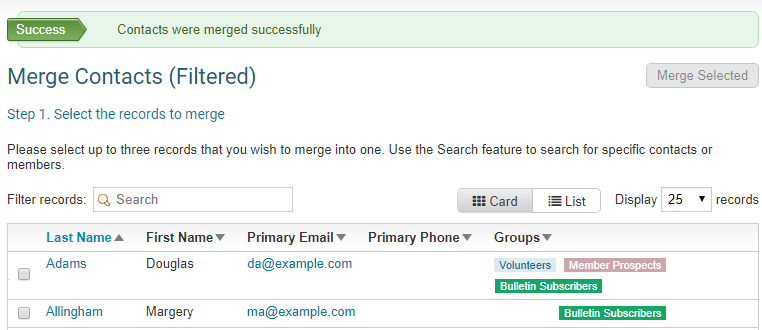Club members and Officers may add the same person into ClubRunner in different areas. For example: as an attendance meeting guest, and/or as a volunteer. These areas feed into the Contacts Module, so the Club can contact them at a later date. As a result, the same person may be located in the Contacts Module multiple times. To merge or combine these multiple contacts, use the Merge Contacts tool. To learn how to use this tool, please follow the steps below:
Please go to the website's homepage and login. Then click on the Member Area near the top right.
On the grey menu bar near the top, click the tab Contacts.
On the blue menu bar click the link Merge Contacts.
This takes you into the Merge Contacts page. As illustrated below, there are a few contacts which have duplicates. These are: Doug Adams, D Adams, Douglas Adams; and Margery Allingham and Marg Allingham.
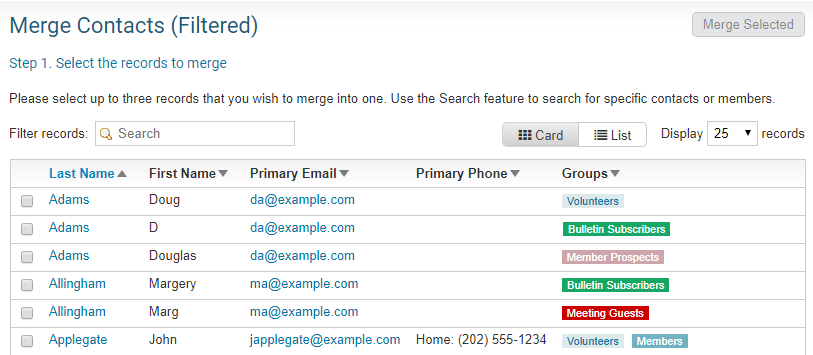
Add a check mark beside the contacts you would like to merge together. Then click the Merge Selected button near the top right.
Note: You can only select a maximum of three contacts in total to merge at once.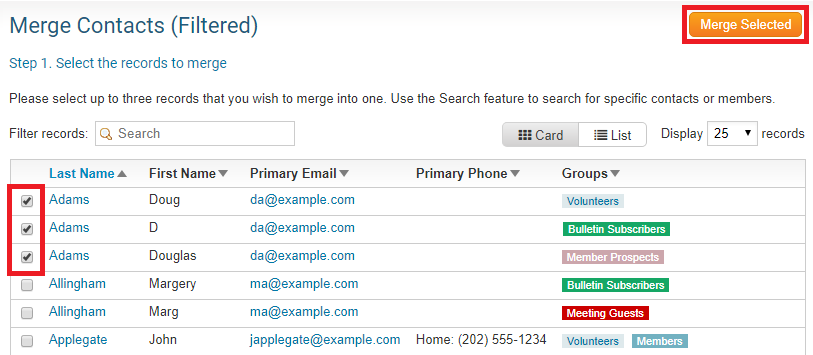
Using the drop down box called Select Primary Contact, select the contact you wish to be the 'master record'. In other words, the other contacts would merge into this one. Once finished our system deletes the 'secondary' contacts.
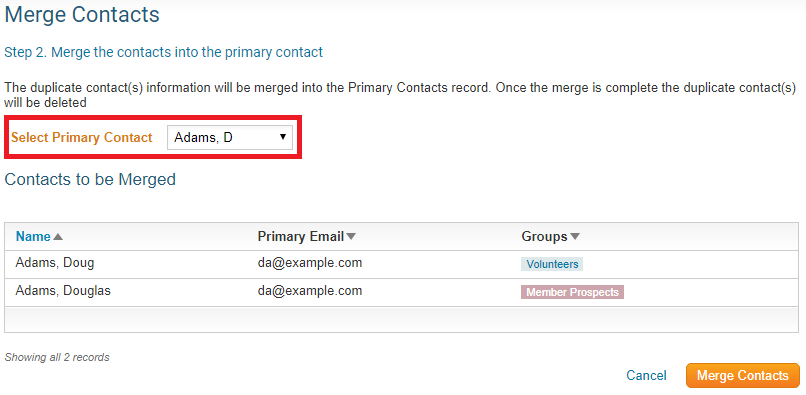
Once done, click the Merge Contacts button near the bottom right.
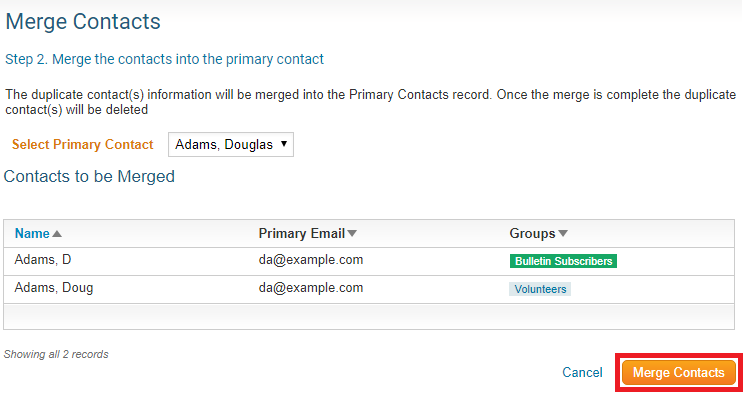
You should now see a Success message box saying the contacts were merged. As you can see below, Douglas Adams is no longer duplicated. All the other areas in ClubRunner where the contact was listed have now been updated to reflect this merger.