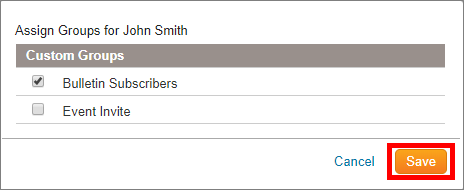You may assign or remove a contact from a custom group individually through their Contact Profile. If you wish to add more than one person at once to a group you should make use of the Assign Contacts link on the Groups page and if you wish to view a list of contacts within a group and remove contacts from that list you should make use of the View Contacts link on the Groups page.
-
To assign contacts to a contact group, login to your website and access the Member Area. Next, click on the Contacts tab.

-
Click on the Manage Groups link.

-
You are now on the Manage Groups page. From this page you can add or remove contacts from groups. Click on one of the links below for instructions:
Assign/Add Contacts to a Custom Group
-
To add contacts to a group, click on the Assign Contacts link to the right of the group name, under the Actions column.
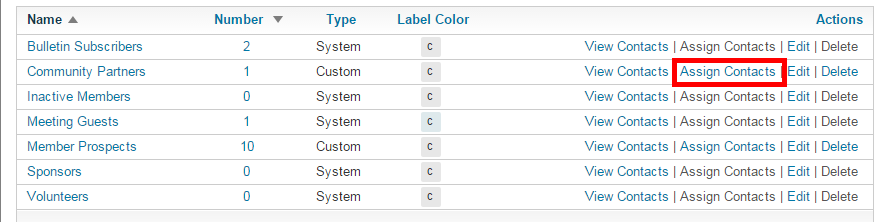
-
This brings you to the Manage Contacts page for the group. You will see a list of all your contacts. Simply click on the checkbox next to each name to add it to the currently selected group.
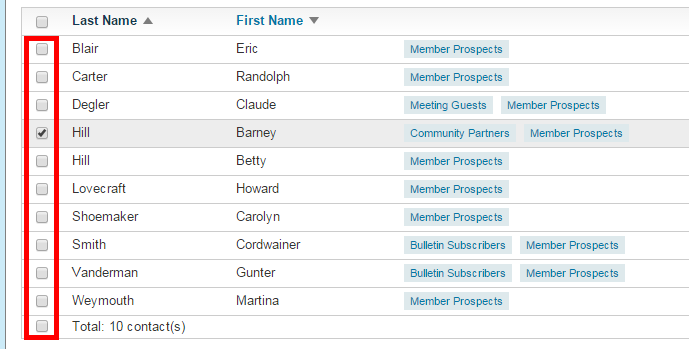
-
Click Save when you’re finished.
Remove Contact from a Custom Group
-
To remove a contact from a group, click on the View Contacts link to the right of the group name, under the Action column.
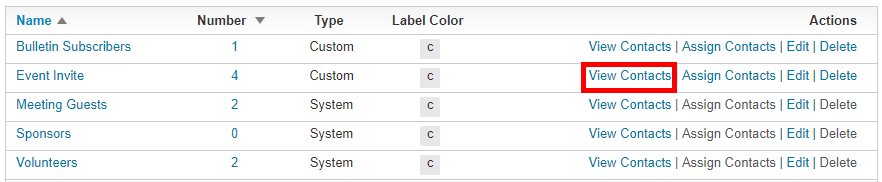
-
Click on the down arrow beside the View button under the Action column near the right.

-
Select Assign Groups.

-
A pop-up window will display with the different custom contact groups your club currently has. Here you can uncheck the group to remove the contact from the group.
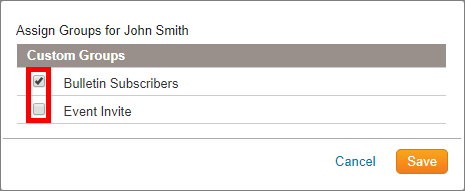
-
Click Save when you're finished.