Setting Up Your Custom Report
This Article will explain how to create custom reports.
-
To create a new report, first click on the Add button on the right.
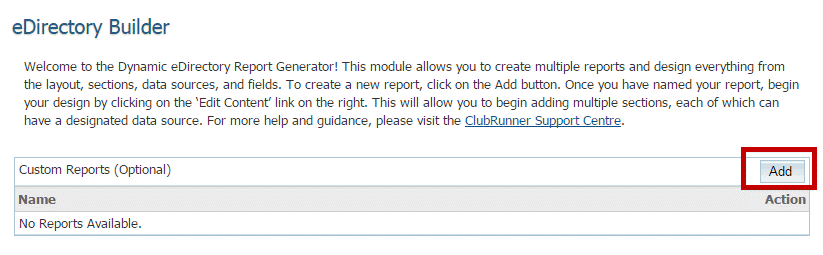
-
The page will open up a box with several options to help build your report.
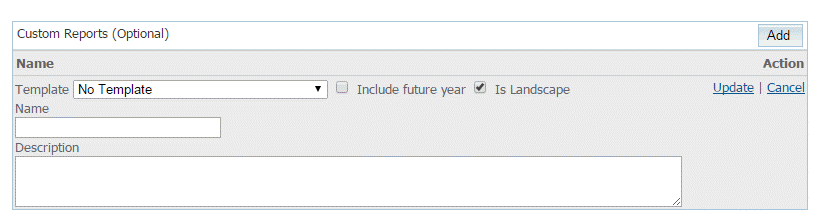
-
Template provides you with the ability to customize a report that was created by ClubRunner. All templates can be modified with additional information, with the added ability to change the existing information as well.
Note: All report templates can be previewed by clicking the Reports tab on the grey menu bar near the top and then selecting on eDirectory Reports 2.0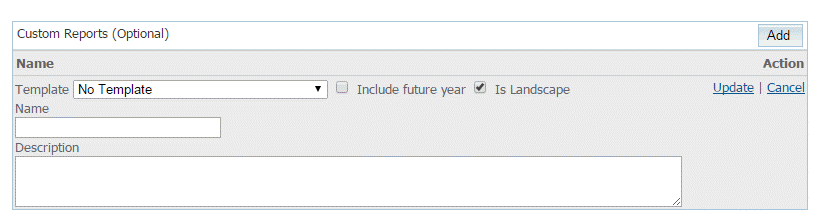
-
The Include Future Year option is used to create a separate report for the future year. The Is Landscape option sets your page layout option to landscape.
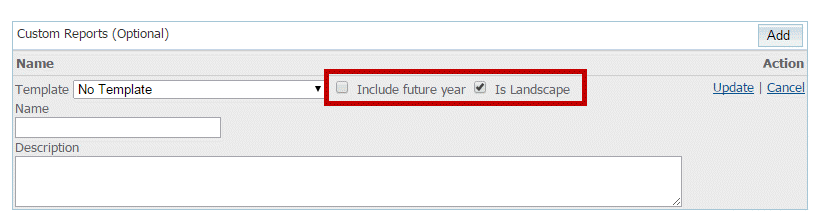
-
The Name field provides a title to your report, while you can use the Description field to write a brief summary of the information it contains. Report descriptions will appear in the eDirectory Reports 2.0 list.
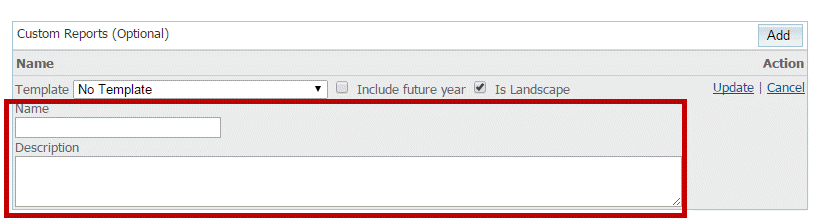
-
Once you have filled in these options, click the Update link to save your changes.
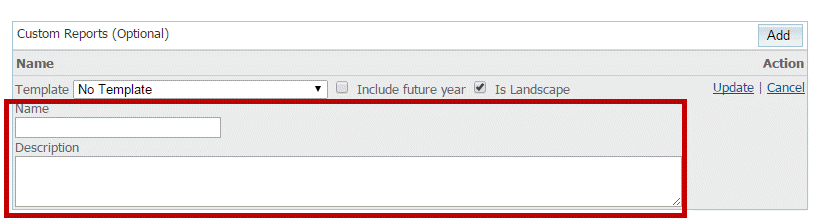
Next: How to customize a template report >
or
