ClubRunner maintains printable reports for download, in both MS Word and PDF formats.
After logging into the Administration area, along the top tabs click Reports then eDirectory Reports 2.0:

This brings you to the eDirectory reports screen, where you can download any individual report. Notice in the screenshot below the Word and PDF download icons are all greyed out. You will need to click Regenerate to update the information and activate the download icons.
Note:- It takes up to 30 minutes for the report to regenerate.
- Only access level 30 - Website Administrators can click the Regenerate button.
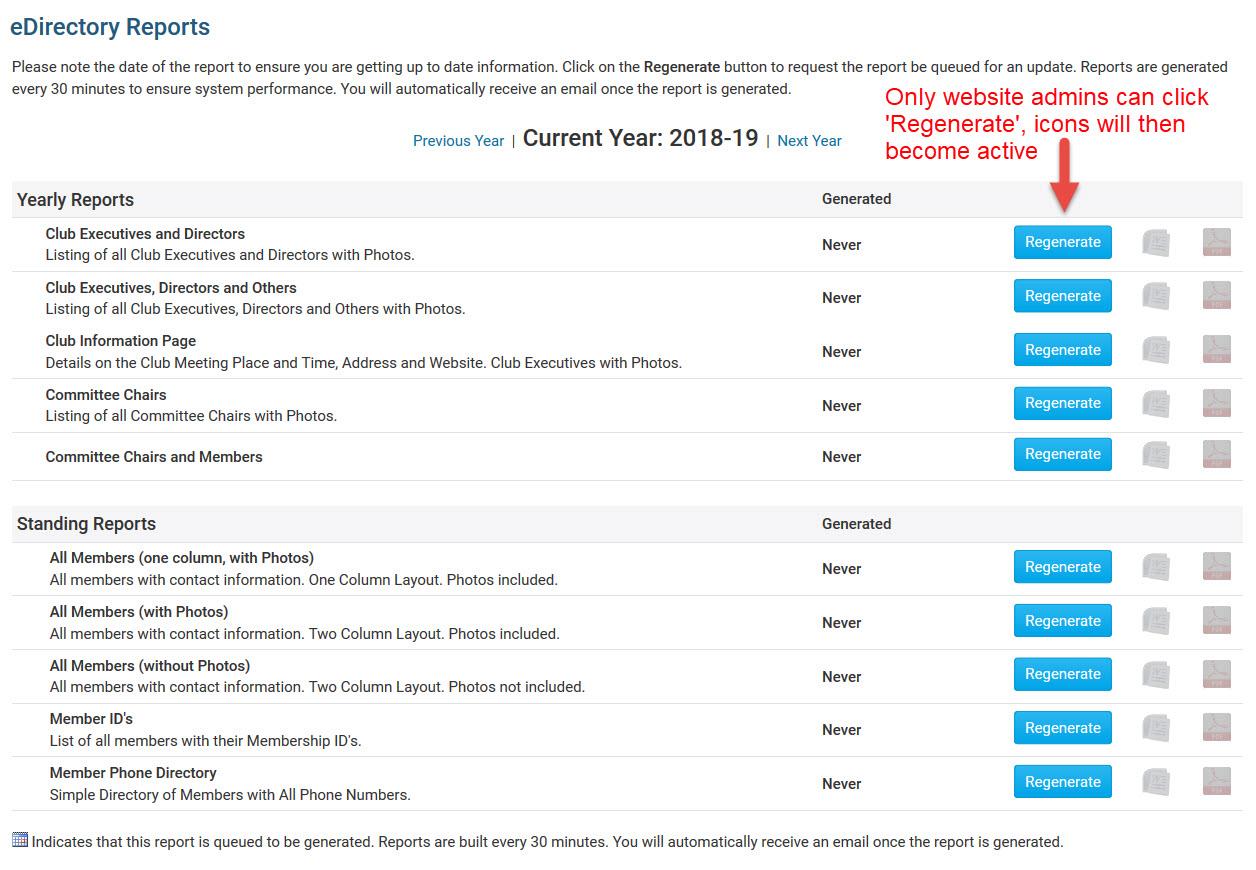
After the report has been regenerated you will receive an email notifying you the report is done. You can now download the reports by clicking the Word or PDF icons to the right.
Note: The Generated column displays the last time the report was regenerated. If the report has not been updated recently, click the Regenerate button to obtain the most recent member information. Otherwise you will download a report with out of dated information.
