Once all your changes to the report are complete, the next step is to generate your report. To do so, simply click the Reports tab on the blue horizontal bar on the top of your Admin page and then on the eDirectory Reports 2.0 link.

On the new page you will see numerous reports listed on the page and their descriptions below them. All reports that were not created in the builder are template reports. These reports are what appear on the template list of the builder. These reports can be customized using the builder.
In order to generate an eDirectory report, click the Regenerate button on the right hand side of the page. Regenerating the report always ensures your data is up to date. After you click the button the report will be ready to view with in 30 minutes.
Note: The Generated column will display the last time a report was generated.!- Previous Year: This option will take you to reports from the previous Club year. All data within the report will be taken from past entries.
- Next Year: This option will take you to reports for the future Club year. All data within the report will be taken from future entries.
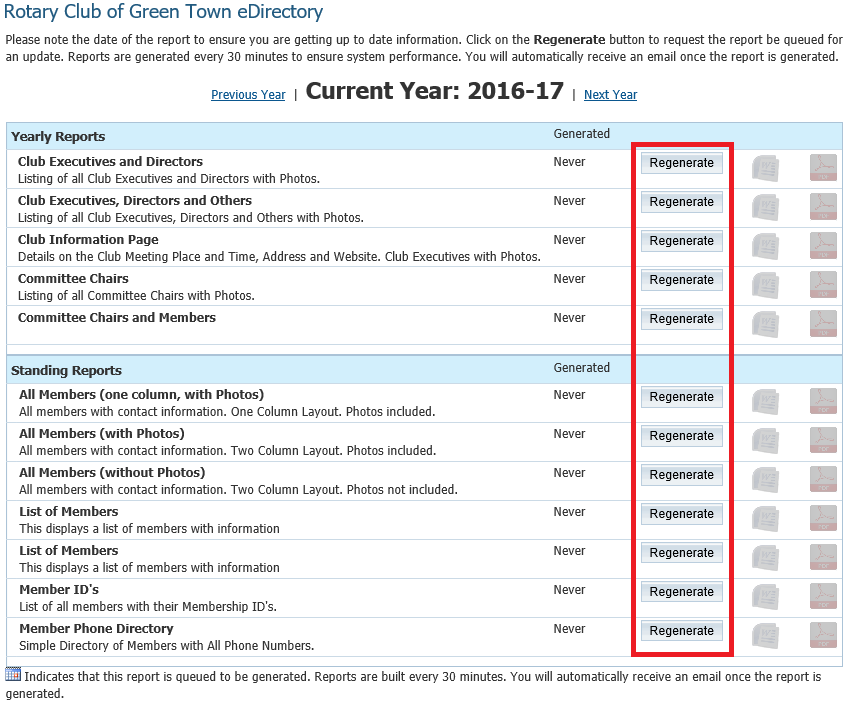
Once the report is generated, the Word and PDF icon will not be grayed out any more. Click on the Word or PDF icon to download the report.
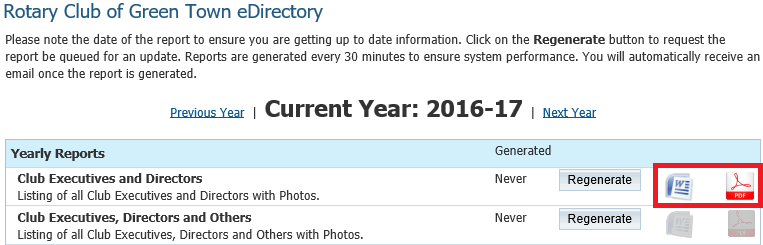
How do I generate an eDirectory report? - Knowledgebase / Club Help / Club - Administration Guide / Reports - ClubRunner Support & Knowledgebase
How do I generate an eDirectory report?
Authors list
- Last updated: Mar 23, 2021 by Michael C.
