Within the events module, you are able to send two different types of emails to members, contacts and registrants, namely Invitations and Emails.
Sending an Email
To access Cloud Events, you must go to your website’s homepage and log in. For more information on how to login, click here.
After logging in and navigation to the Member Area, you will see several tabs along the top of the screen. Click on the Events tab, and then click on Cloud Events.
Click the Manage button on the event you would like to send an email for.
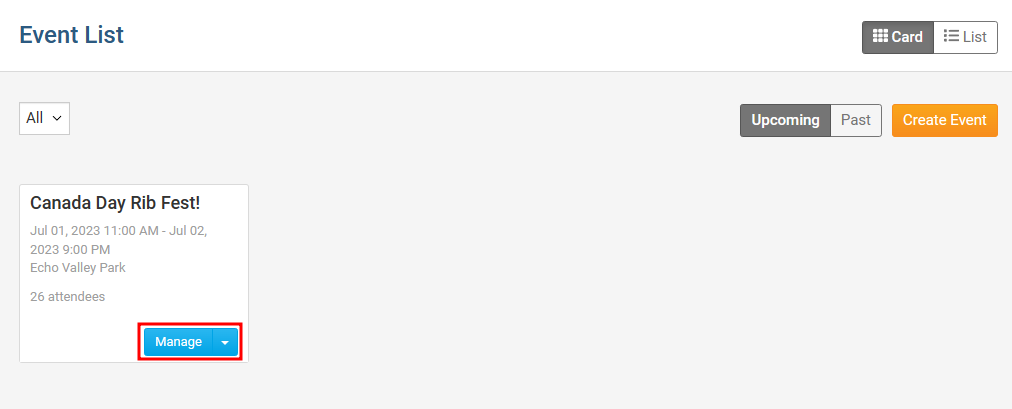
This will open the event so you can review and edit its details. To send an email, click on the Email tab.
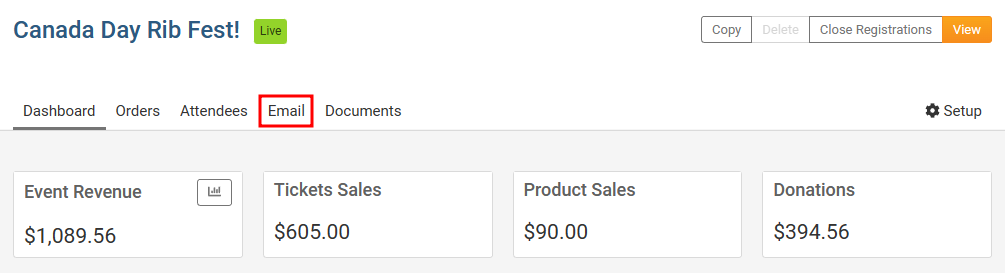
Towards the top-right corner of the page, you will see two different buttons. Click on the option you would like to proceed with:

New Invitation - Allows you to send an email to invite members and contacts to register for the event.
New Email - Allows you to send targeted emails to registrants and attendees, based on options such as tickets and products purchased, registration questions answered, etc.
After selecting your desired option, a new page will load where you can compose your email, select the recipients and send out the email. For more information on how to compose an email, please click here.
