Once an event has been created within ClubRunner Cloud Events, Event Reminders can be created in order to send reminder emails to various different recipient groups.
Creating an Event Reminder
To access Cloud Events, you must go to your website’s homepage and log in. For more information on how to login, click here.
After logging in and navigation to the Member Area, you will see several tabs along the top of the screen. Click on the Events tab, and then click on Cloud Events.
Click Manage on the event you would like to add reminders for.
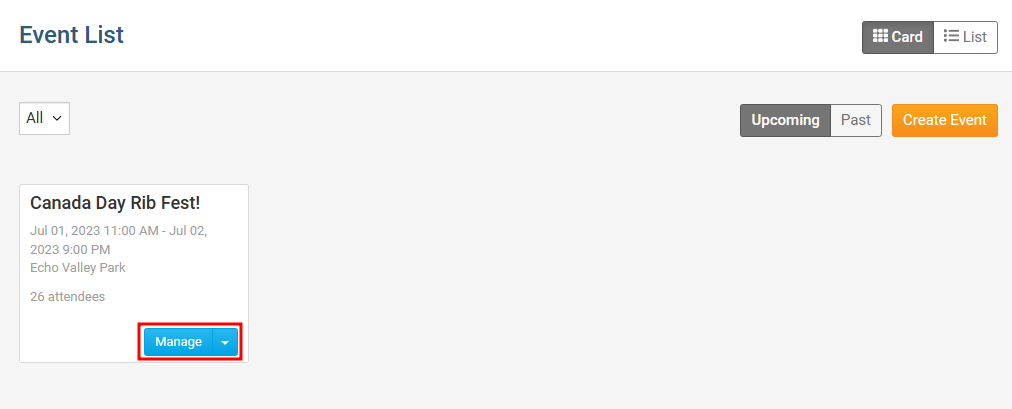
On the top right of the event, click on the Setup button.
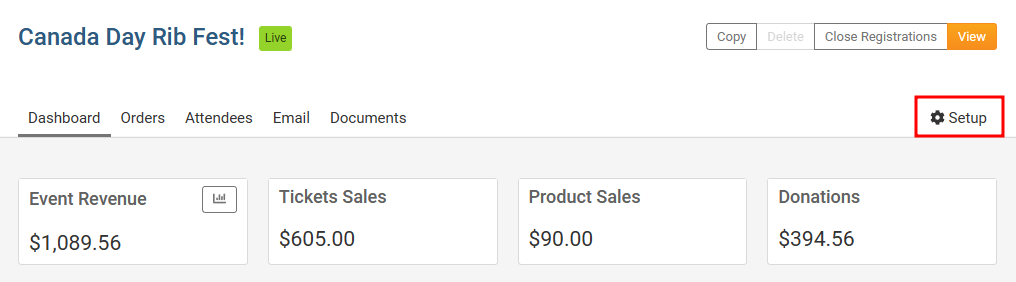
Near the top of the events page, click Settings in the blue navigation menu.
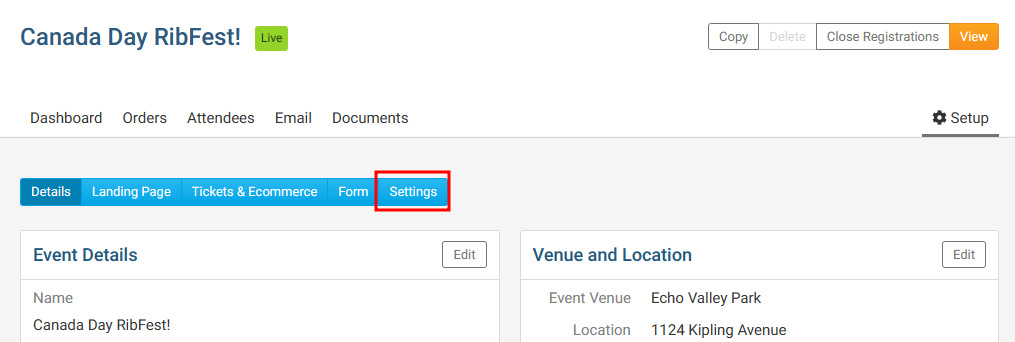
Scroll down the page to the Event Reminders section and click on the Add button.

In the Add Event Reminder popup, you will have these options:
Name - The name or identifier for the event reminder.
When - Allows you to set when an event reminder will be sent out.
Day(s) - Allows you to set how many days prior to the event’s start date and time that the reminder be sent out.
Hour(s) before - Allows you to set how many hours prior to the event’s time that the reminder will be sent out.
Select Template - A drop down that lets you select which email template to use.
System - Displays the prebuilt MemberNova templates.
Custom - Displays templates which were created by the Organization. Learn more about creating custom email templates.
Recipient Group - Allows you to select which recipient groups the reminder will be sent to.
Orders - Sends the event reminder to individuals who had submitted an event registration order.
Attendees - Sends the event reminder to the individual event attendees.
Active - Allows you to enable or disable an individual event reminder.
Once the event reminder has been configured, click the Save button to finalize and save the event reminder.
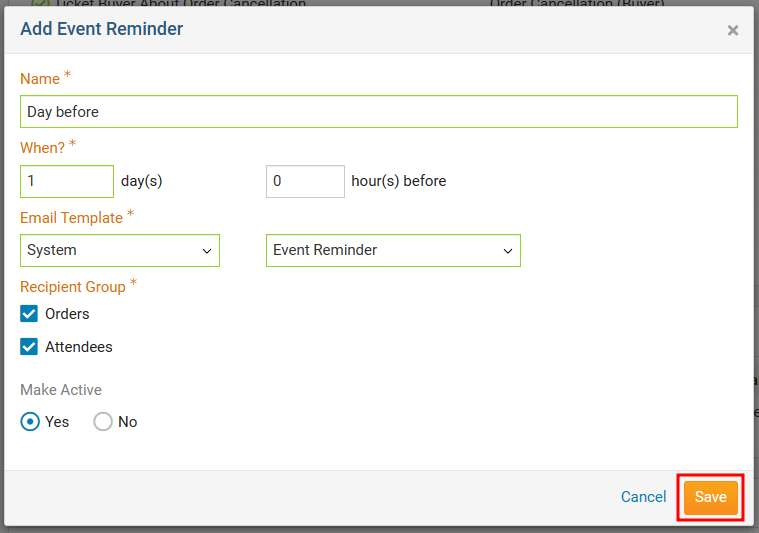
Managing Event Reminders
To access Cloud Events, you must go to your website’s homepage and log in. For more information on how to login, click here.
After logging in and navigation to the Member Area, you will see several tabs along the top of the screen. Click on the Events tab, and then click on Cloud Events.
Click Manage on the event you would like to add reminders for.
On the top right of the event, click Setup or the Gear icon.
Near the top of the events page, click Settings.
Scroll down the page to Event Reminders.
On the far-right side, click on the down-arrow for the event reminder you would like to manage. You will be presented with the following options:

Edit - Opens the Edit Event Reminder popup, allowing you to make adjustments to the event reminder.
Make Active/Inactive - Enables or Disables the selected event reminder.
Delete - Removes the event reminder from the selected event.
