Using the Dues and Billing function of ClubRunner, you can manage the accounts of your individual members. You can also send bills to your members.
To send a bill to a member, you must go to your club homepage and log in. Then, click on Member Area on the top right.
Along the top of the screen you will see several tabs. Click on Organization.
Next, click Dues and Billing.
You are now on the Billing Home page. Here, you can view and edit the details of current billings and member invoices.
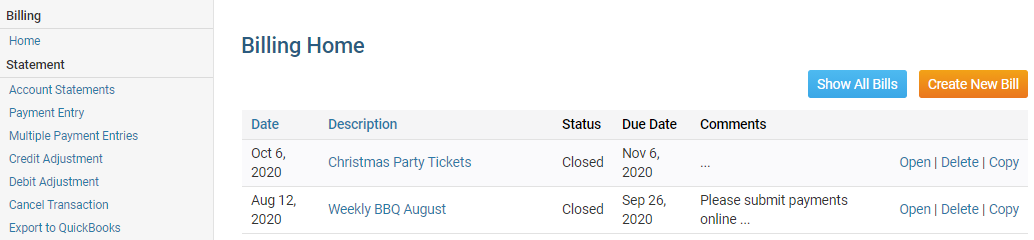
You can access a number of features from the options on the left side of the screen. To view the member account statements, click on the Account Statements link under the heading Statement.
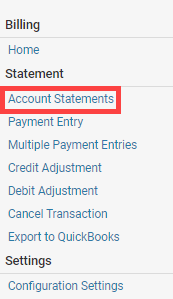
This will bring you to the Account Statement page. Here, you can view an overall summary of all member accounts, as well as the outstanding balance.
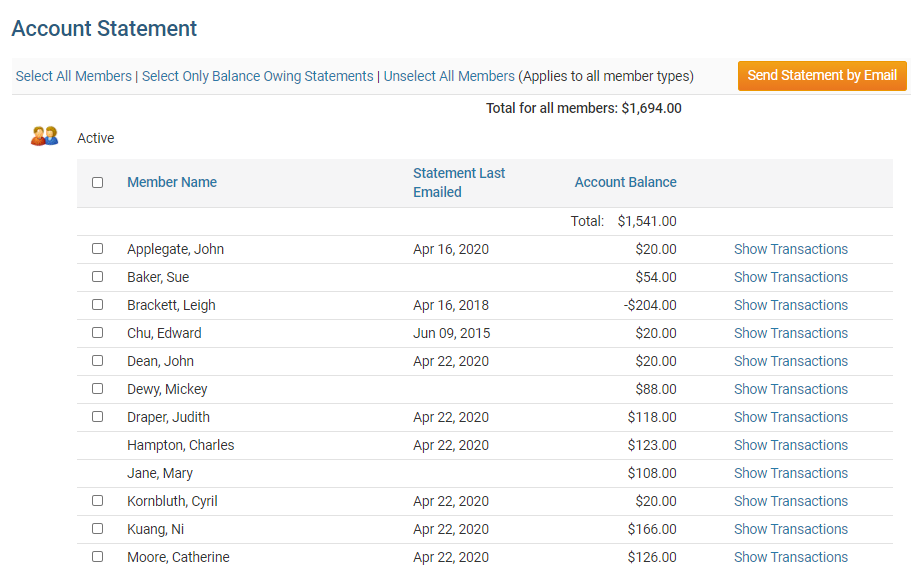
You now have two methods available to you for selecting which members you wish to mail. First, you can use the check boxes beside each name to choose individual members to mail.
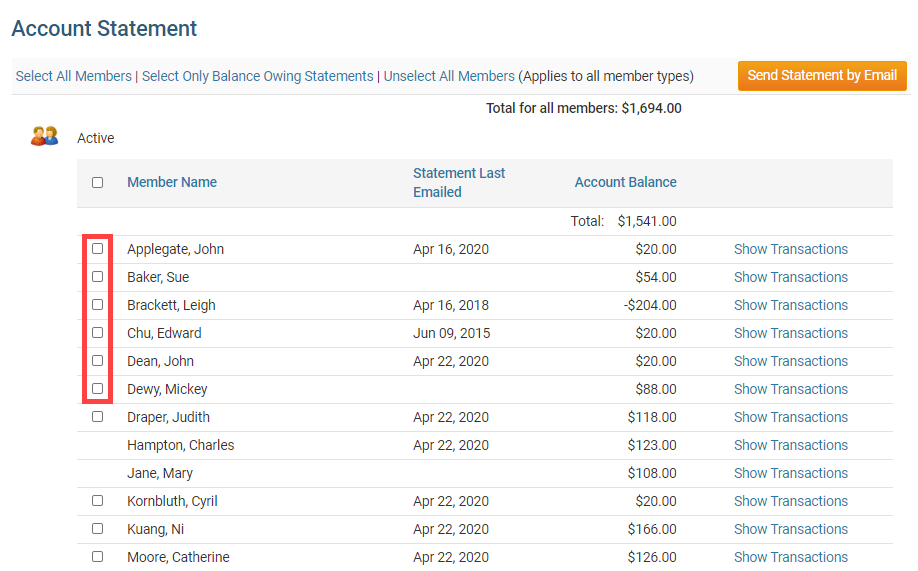
Or, to send a statement to every member, click the Select All Members link.
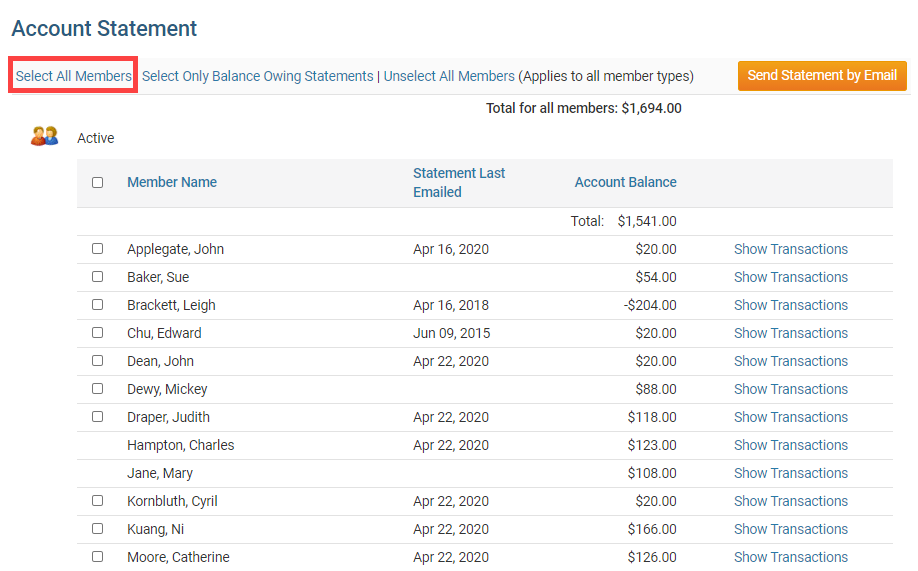
When finished selecting members, click the button labelled Send Statement by Email.
Note: If there is no check box beside the member's name, this indicates that the member has no email address or the address is incorrect. For an example, please look at the member, Charles Hampton.Note: If the member has their work address set as the preferred address in their member profile, the account statement will display the member's name, company name, and work address on the invoice. To learn more, read the Member Profile article.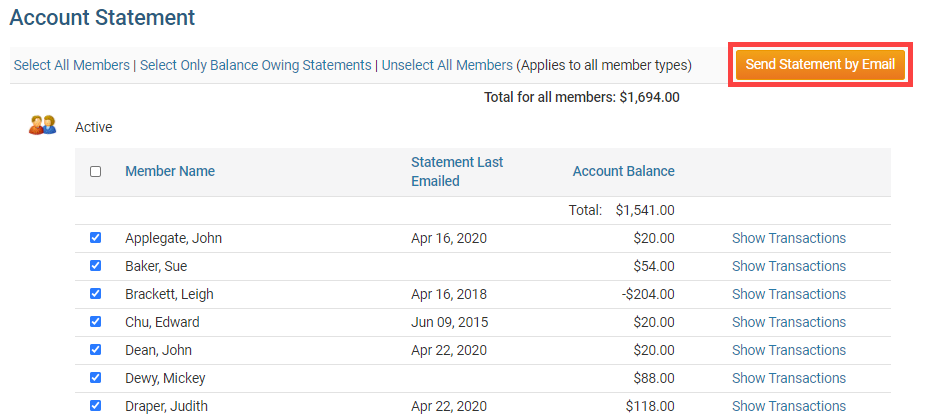
The browser will display a green confirmation message, stating the account statement email has been sent to the selected recipients.

