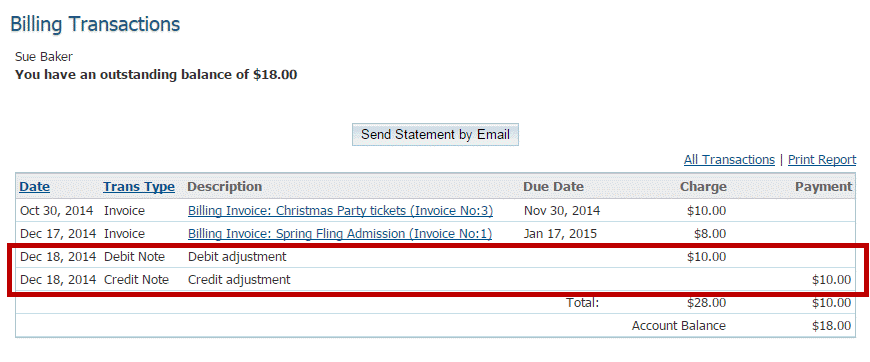Using the Dues and Billing function of ClubRunner, you can manage the accounts of your individual members. You can track and adjust both payments and debits, and keep clear records of each transaction.
To adjust the amount a member owes, you must go to your club homepage and log in. Then, click on Member Area on the top right.

Along the top of the screen you will see several tabs. Click on Organization.

Next, click Dues and Billing.

You are now on the Billing Home page. Here, you can view and edit the details of current billings and member invoices.
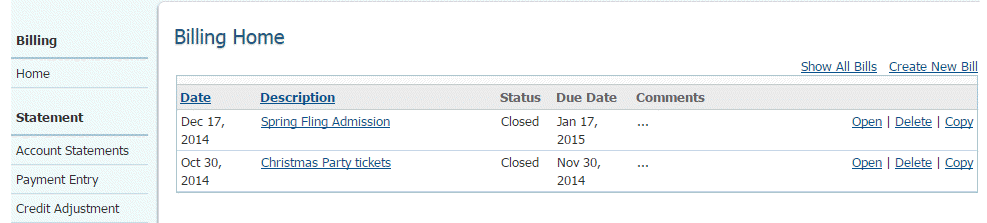
On the left side of the screen you will see links to a number of options. In order to adjust the amount owed by a member, click on Credit Adjustment or Debit Adjustment, as appropriate. Credit adjustment will credit money toward the member, reflecting payments made by the member or to the member by the club. Use Debit adjustment to adjust the amount owed by the member.
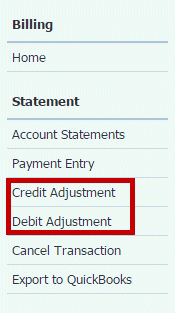
Debit Adjustment
Click Debit Adjustment to adjust the amount owed by the member.
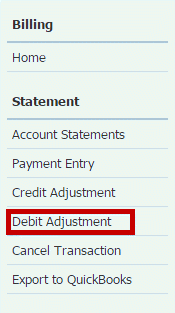
On the Admin Debit Adjustment page, use the drop menu to select an active member whose account you wish to view. Click Show All Types if you wish to choose an inactive member or other user.
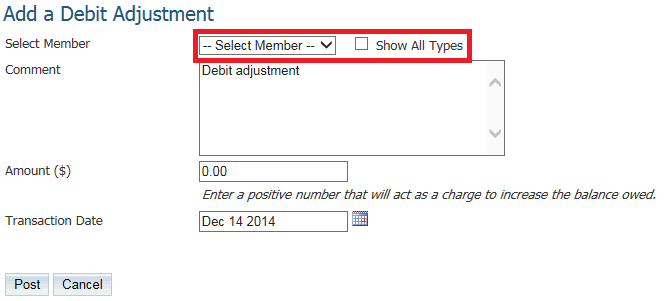
Use the Comment field to record details of the debit adjustment.
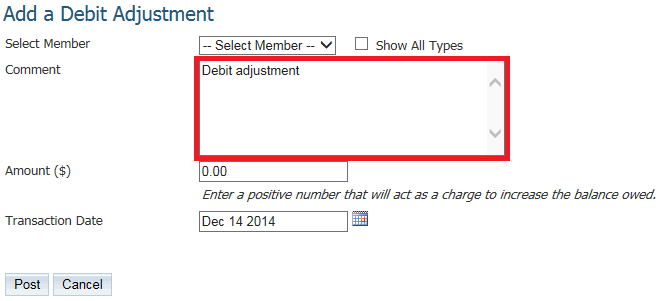
Use the Amount($) field to enter the amount by which you wish to adjustment the member's debit. Use the Transaction Date drop down to set the date the transaction took place.
Note: You may enter a negative sum in the Amount($) field to reduce the amount owing.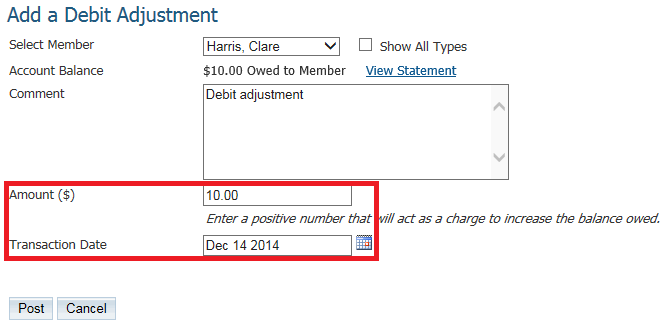
When you have finished, click Post to finalize the transaction, and Cancel to discard the information.
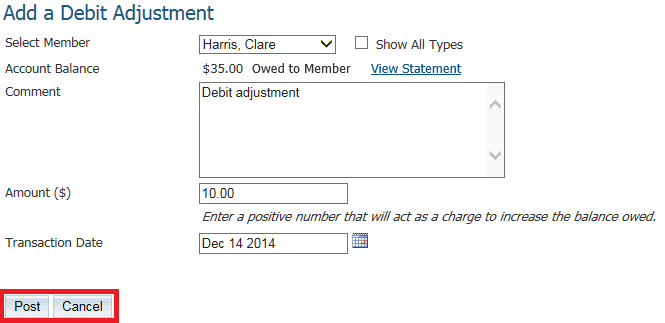
You will now be taken to the Billing Transactions page, where you can view a summary of this member's transactions, including your recent debit adjustment.
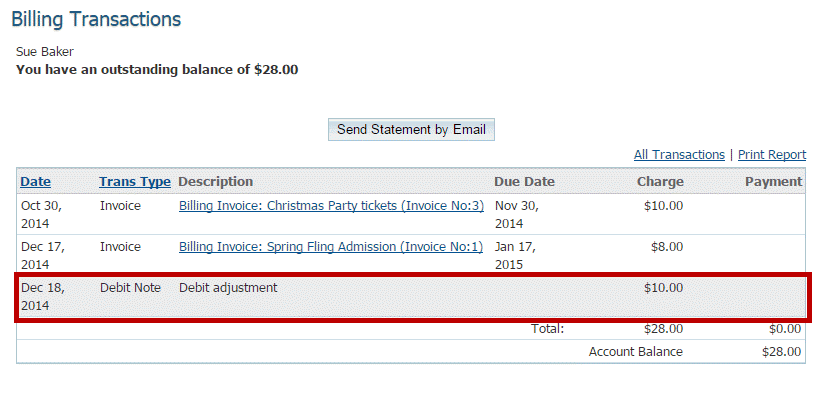
Credit Adjustment
To grant a credit to a member, click on Credit Adjustment on the left.
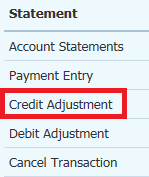
Simply fill in the fields as described above in the Debit Adjustment procedure.
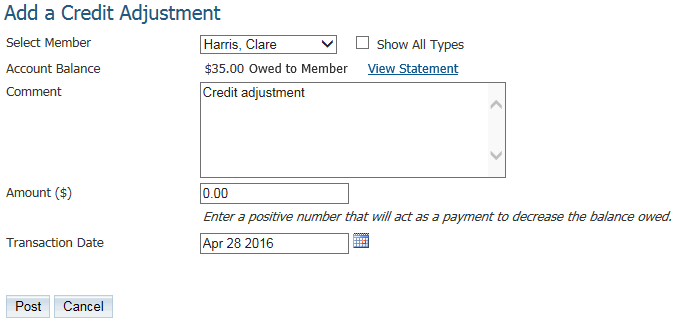
As before, your account adjustment now appears on the member's Billing Transactions page.