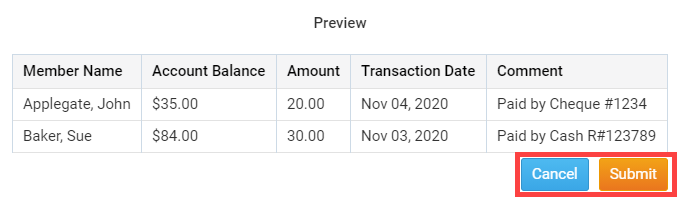You can enter multiple payments in Dues & Billing by using the Multiple Payments page. This will save time if you have multiple payments to enter. You would enter payments in Dues & Billing if you received cash or check as payment. To learn more about this page please follow the steps below:
Please login to ClubRunner by going to the Club's website and click on the link near the top right called Member Login.
After you login, please click Member Area near the top right.
In the top blue menu bar, click Organization.
In the grey bar below click Dues & Billing.
This takes you to the Dues & Billing module. Click Multiple Payment Entries to go to the Multiple Payment page.
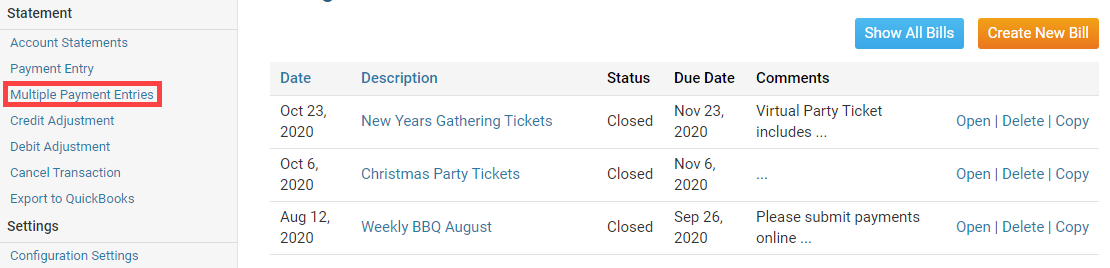
The Multiple Manual Payments page displays the members' name and balance. There are several columns.
- Account Balance - This displays the member's account balance.
- Copy Balance - This copies the amount in the Account Balance field to the member's Amount field
- Amount - This is the amount the member paid.
- Transaction Date - This is the date the member paid.
- Comment - This allows you to enter a comment. Eg. Cash, Check...
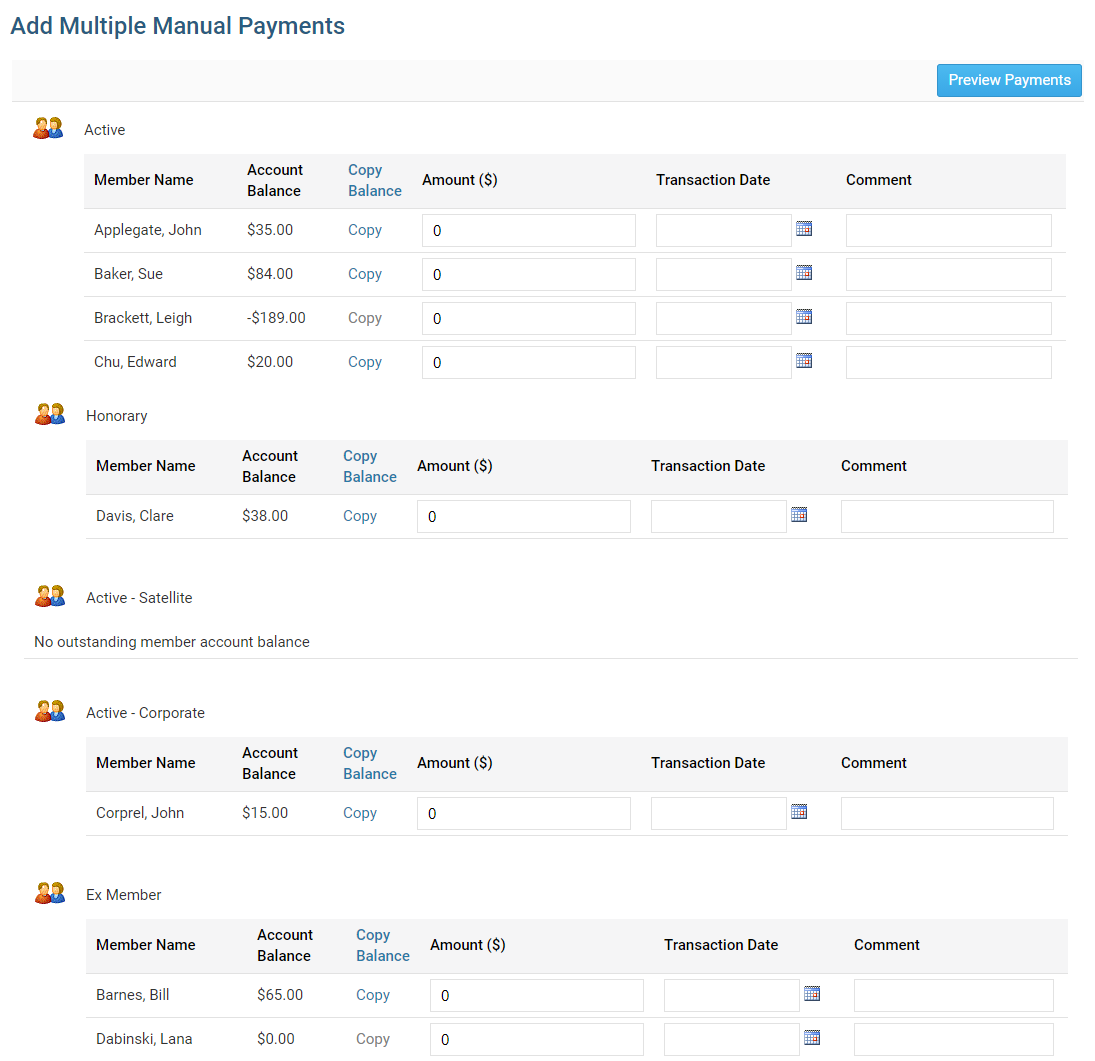
After you enter in all of the data click the Preview Payments button.
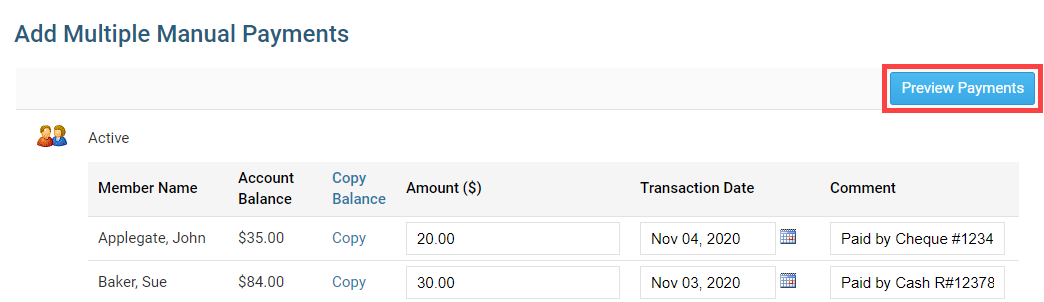
A preview box appears displaying the payments entered for review. If everything is correct click the Submit button to apply the payments. Click Cancel to return to the previous screen and make any changes.