Members who have been removed from the Active Member List can be returned to active member status on your District page, through the use of the For Clubs feature.
1. To reactivate an inactive/past member, go to your District webpage and click on the Login link at the top right of the page. Then, enter your login details on the page that appears.
2. You are now logged in. To access the District Administration page, click on Member Area on the top right.
3. You are now on the District Administration page. Click the For Clubs tab just under the header.
4. Next, click on Membership Lists.
5. You are now presented with an Active Members List for your own club.

6. On the left side of the screen, click on the Inactive Members List link under the Members heading.
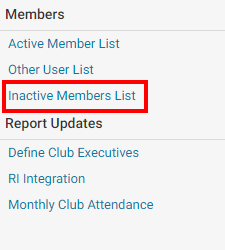
7. You are now viewing the Inactive Members List. On the same line as the member you wish to reactivate, click Change Status on the right.
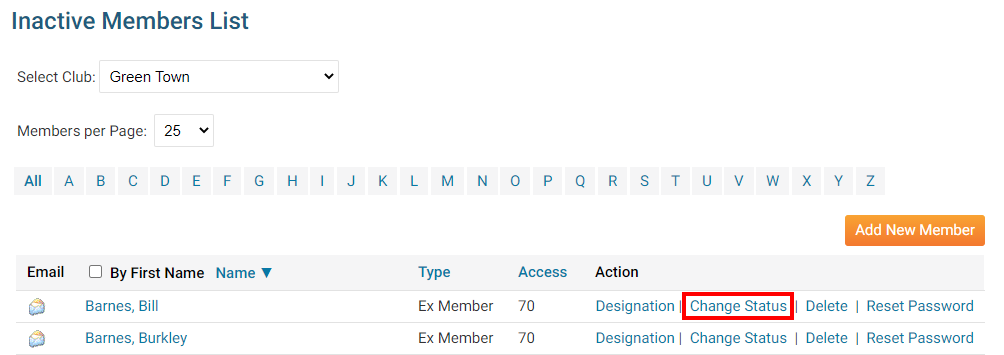
8. This takes you to the change status screen. It now gives you three choices. Click Active Membership.
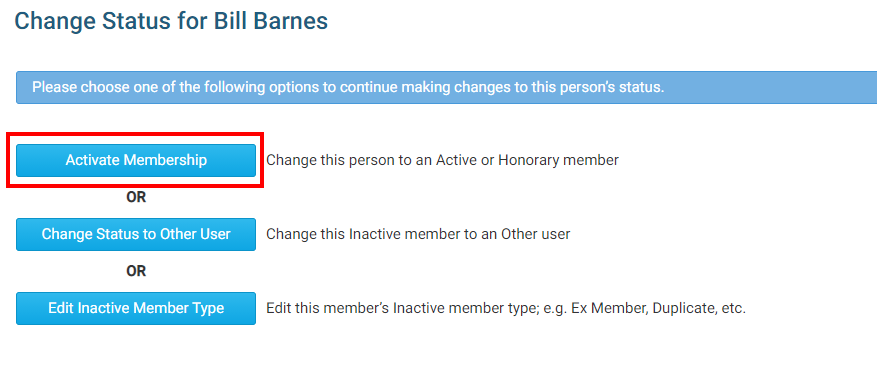
9. There are now a few options:
- Membership Type - This is what type of membership the member would be changed to.
- Date Joined Club - This is the member's rejoin date.
- Date Joined Rotary/Organization - This is the first date when the member joined the organization.
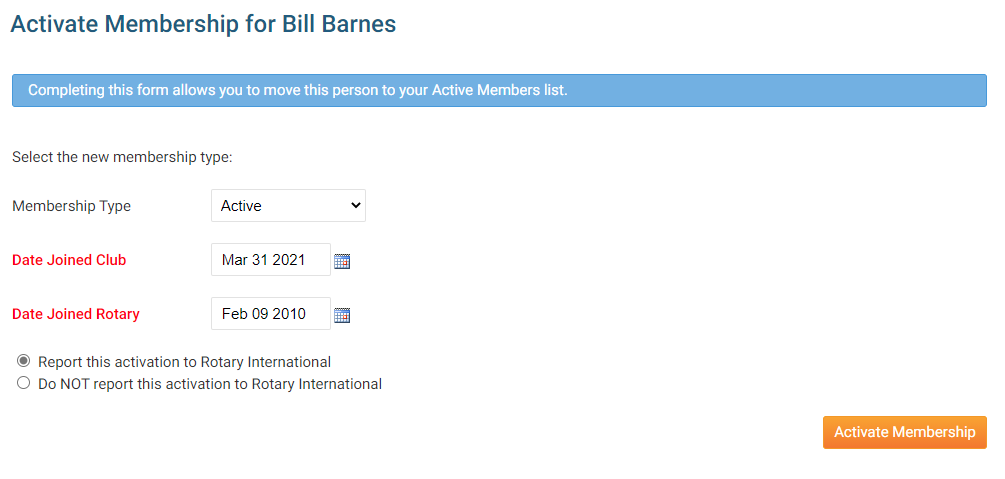
10. Once done, click Activate Membership.
11. The member is now active. To further edit their profile, look them up in the Active Member List.
