If you have administrative access at the district level, you may add a new club to your district, or delete an existing club. To do so, you'll need to log in to your district homepage.
Deleting a Club
To delete a club, please contact ClubRunner at: districtsupport@clubrunner.ca and ask us to remove the club. Once we receive your email, we will remove the Club from the District, please allow at least 24-48 hours for our team to comply. Once this is done all of the data will be removed from the District site.
Adding a New Club
To add a new club go to your district webpage and click on the Login link at the top right of the page. Then, enter your login details on the page that appears.
You are now logged in. To access the District Administration page, click on Member Area on the top right.
You will see a number of tabs below the top banner. Click on the Membership tab.
Next, click on the Clubs & Membership link.
You are taken to the Clubs & Membership Detail page, where you can view existing clubs or add a new one. To create a new club, click the Create New Club button.
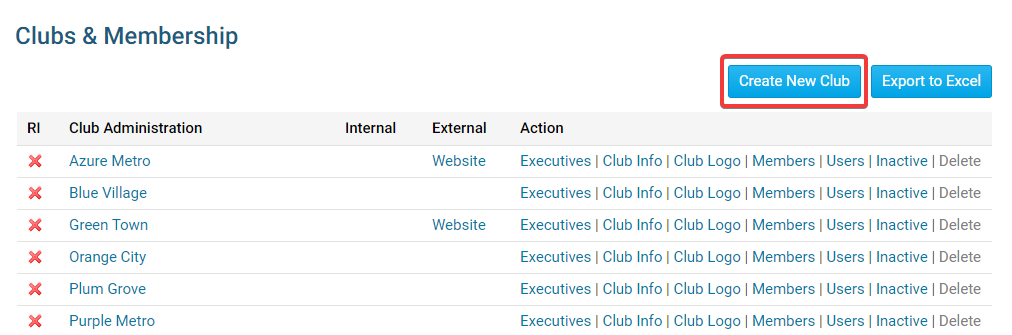
On the Create New Club page, you may enter all the details about the new club. Enter the address and other club details in the fields under the Club Information heading.
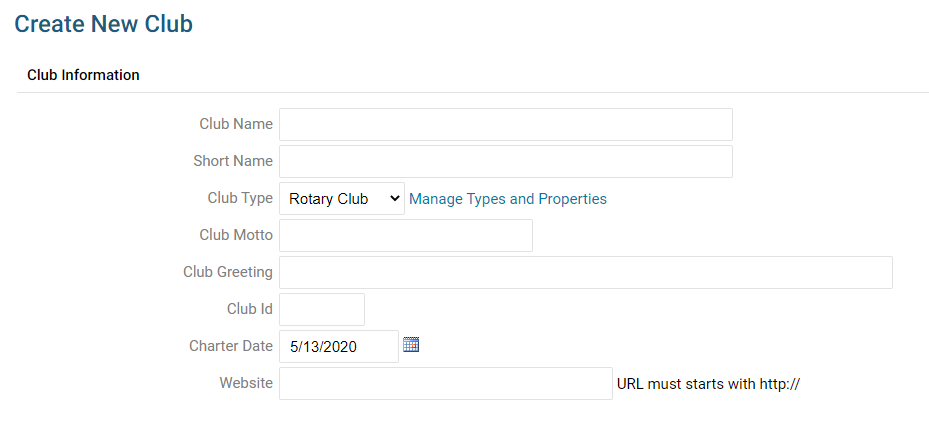
Next, enter in details about the club meetings in the fields under the heading Meeting Information.
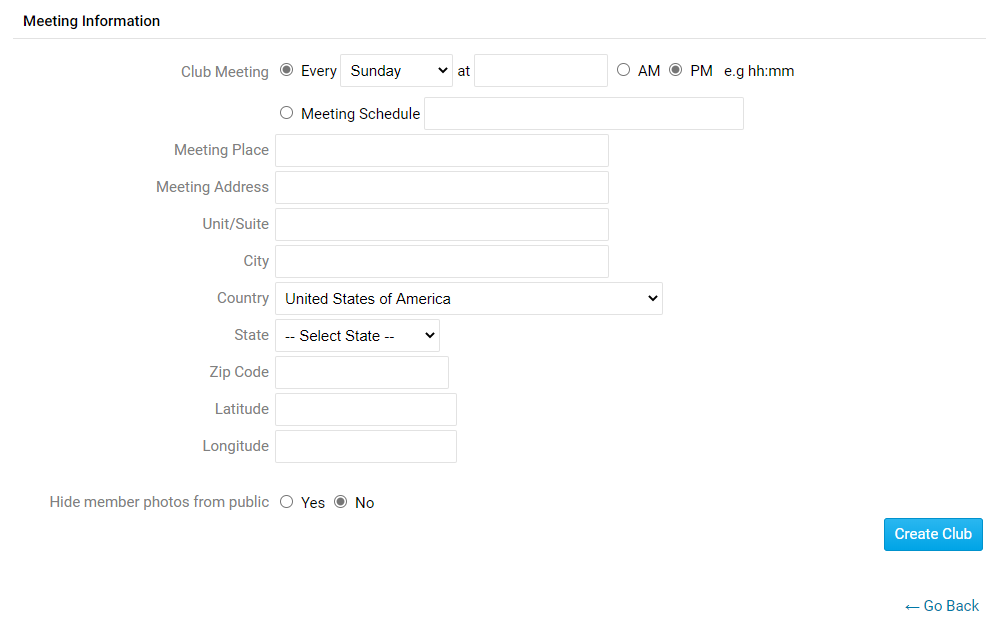
Finally, click the Create Club button at the bottom of the page.
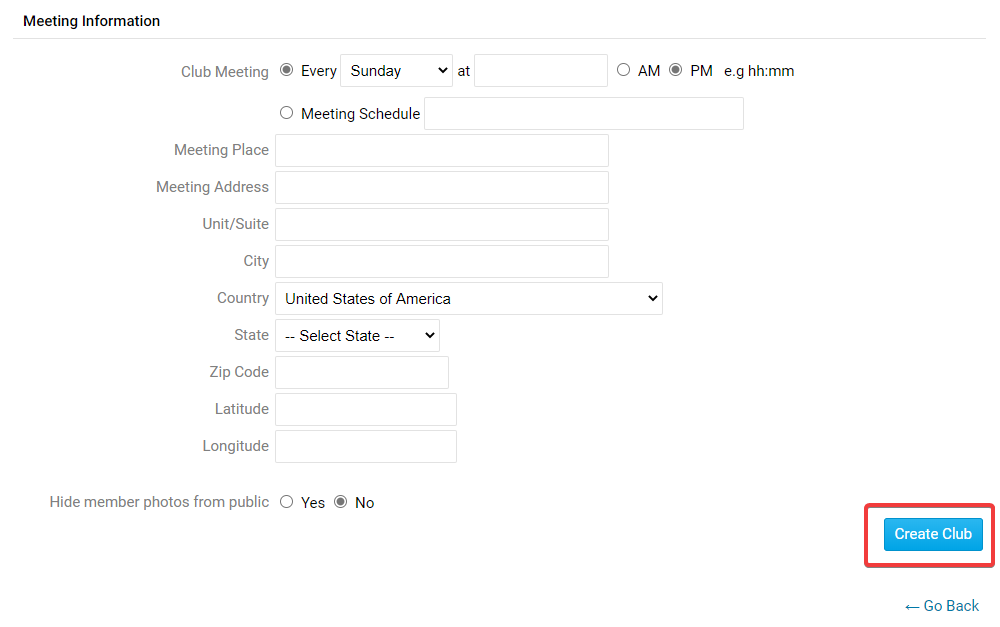
You are now taken to the Clubs & Membership Detail page where you can see your new club listed along with the others.
