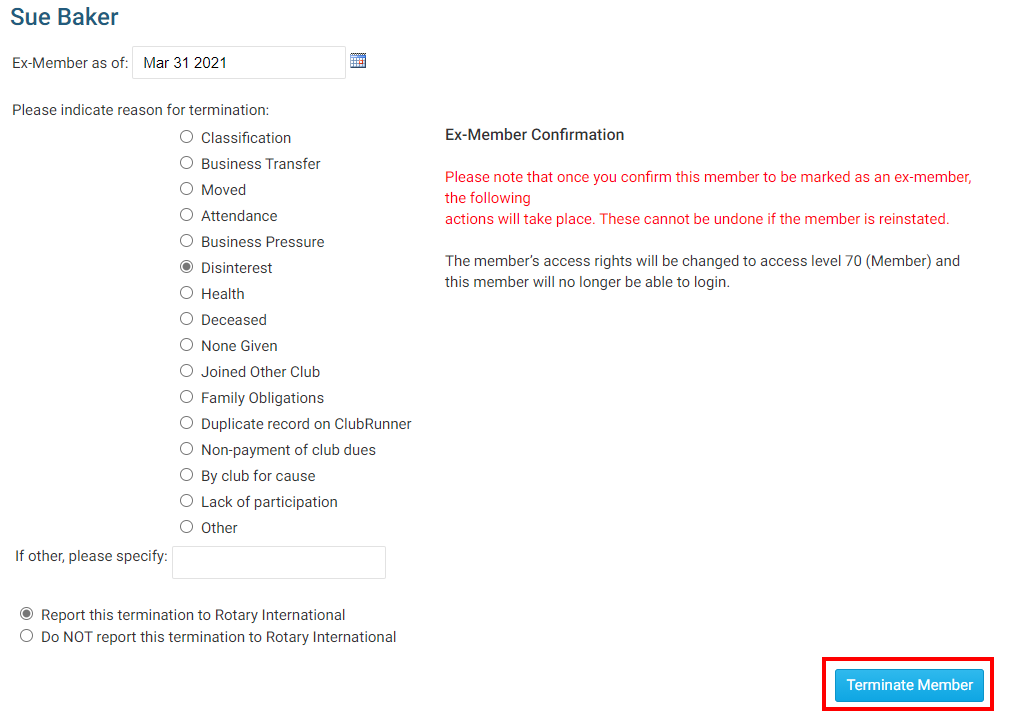You can use your District webpage to remove / terminate a member who left your Club through the use of the For Clubs tab on the menu.
1. To terminate a member through the District site, go to your District webpage and click on the Login link at the top right of the page. Then, enter your login details on the page that appears.
2. You are now logged in. To access the District Administration page, click on Member Area on the top right.
3. You are now on the District Administration page. On the grey menu bar click the For Clubs tab.
4. Click on Membership Lists.
5. You are now presented with an Active Members List for your own club. Here you can view and edit member details.
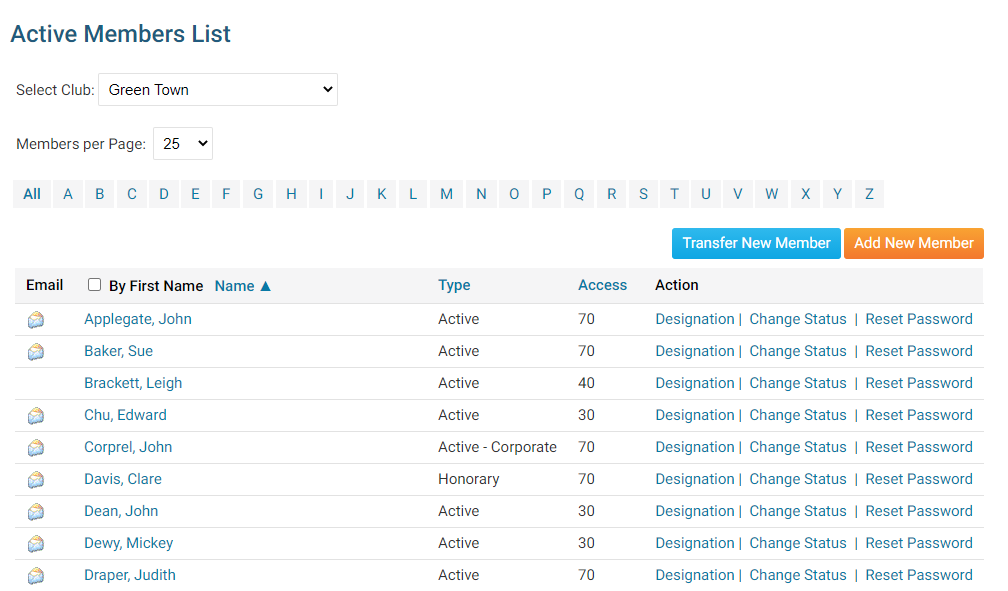
6. To remove or terminate an existing Club member, click the Change Status link on the same row as the member's name, under the header named Action.
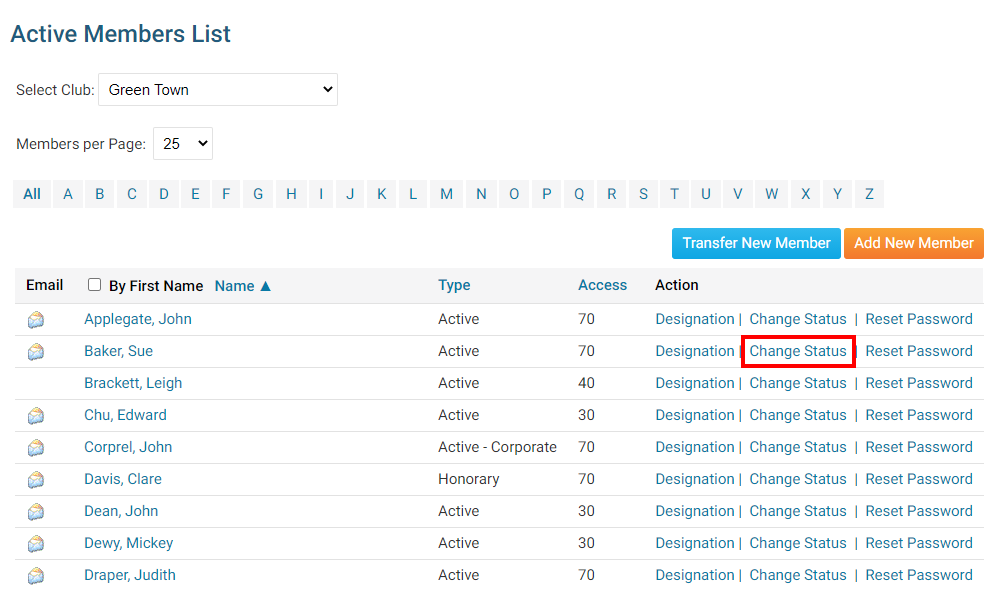
7. You are now on the Change Status page. There are three choices. Click on Terminate Membership.
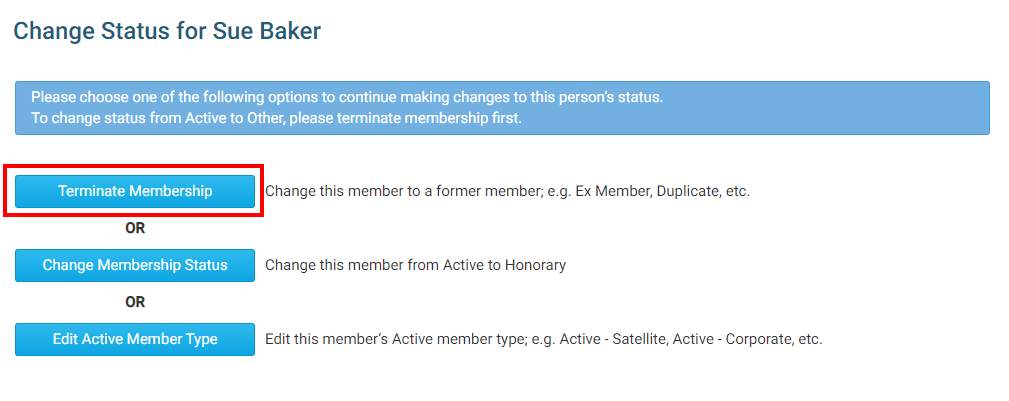
8. First, enter the date when the member became inactive. By default, this is set to the current date. However, you can select a future or past date as appropriate.
Note: Rotary Clubs cannot set the date of termination more than 30 days into the past or any future date due to Rotary International rules.
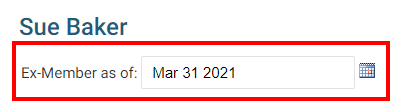
9. Next, select the reason for removing the member. Click on the appropriate reason. If the reason is not listed, click Other and enter the reason in the field provided.
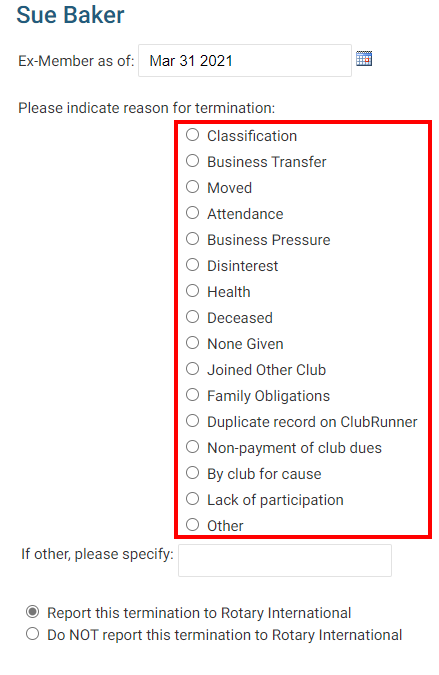
Note: Rotary Clubs have the option of NOT notifying Rotary International of the membership change. If you do this you will have to login and terminate the member on MyRotary.org as well. If the "Do NOT" box is checked, this allows you to enter any date into the member's termination date, as long as it is after their join date, but this termination will not flow to RI.
10. After you have selected a reason, click Terminate Member.