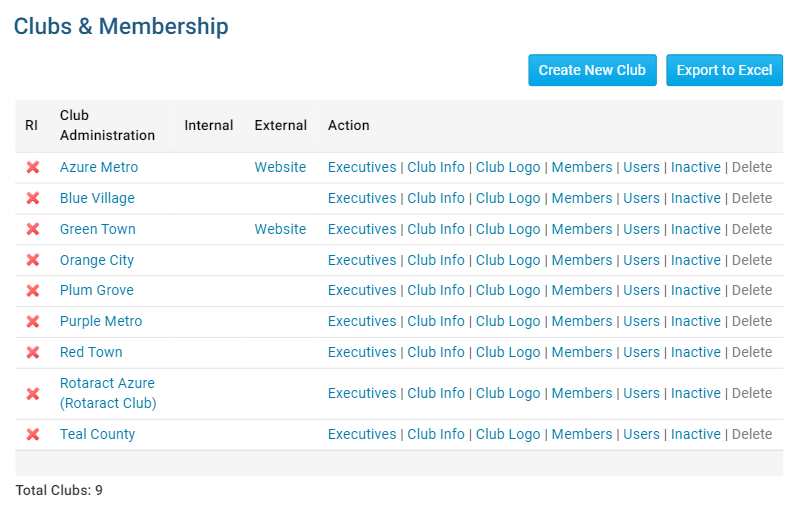The Clubs & Membership page gives the District information about their Clubs. They can see if RI Integration is turned on, if the Club has ClubRunner, view the Club's website, see the Club's Executives, Club Information, Club Logo, Members, Users and Inactive members. From this page you can even create a New Club or export all of the Clubs' information to an Excel sheet. Please follow the steps below to learn more.
To access the Clubs & Membership page, go to the District's webpage and click the Member Login link near the top right. Then enter your login name and password to login.
After you login, click on Member Area to access the District's Administration page.
On the grey menu bar near the top, click on Membership.
Click on Clubs & Membership on the blue menu bar.
You are now on the Clubs & Membership page. From here you have several options:
- Export to Excel - Downloads all of the Club's information such as name, Club ID, Charter Date, RI Integration, Meeting Time, Address, Website and more in an Excel sheet.
- Create New Club - Creates a new Club on the District.
- RI - Red X means RI integration is off. A green check mark means it is on.
- Club Administration - The name of the Club. If you click on the name, the Club Information page will be displayed.
- Internal - This is the Club's ClubRunner website. If this area is blank, then the Club does not have ClubRunner. If there is a hyphen (-) in front Website, then it means they are on trial with ClubRunner. If it is a plus (+), then they are an active subscriber.
- External - This is the Club's domain name or website which might not be with ClubRunner.
- Executives - The Club's Executive list for this year.
- Club Info - The Club Information page. Which has the Club's name, type, Club ID, charter date, meeting information, and address.
- Club Logo - Club's logo.
- Members - The Club's active member list.
- Users - The Club's Other Users list.
- Inactive - The Club's Inactive member list.
- Delete - Deletes the Club. This is grayed out until all of the members are terminated and deleted. If you cannot delete the Club after the Club has no active, inactive or other members please contact ClubRunner support for assistance.
Note: The District can change this information if the Club Does not have ClubRunner. If the Club has ClubRunner, then the Club would have to do some of the changes, because the District does not have access.