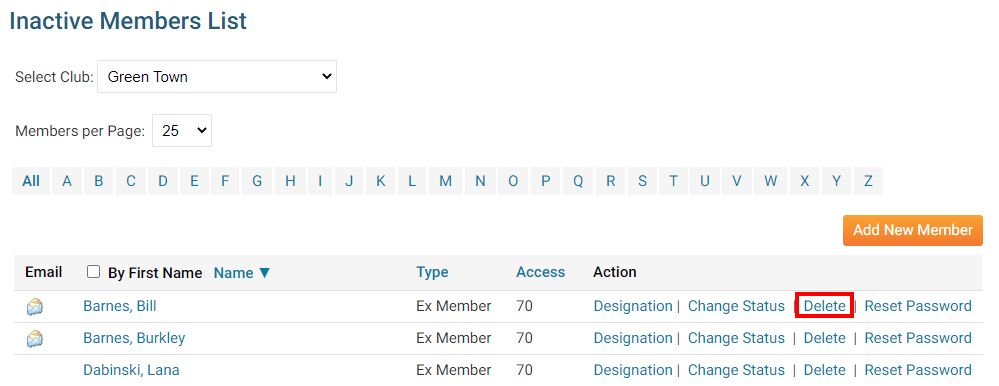You can use your District website to delete a member from your Club if they were terminated. You can do this through the use of the For Clubs feature.
Please see the steps below to learn how:
1. To delete a member through the District site, go to your District webpage and click on the Login link at the top right of the page. Then, enter your login details on the page that appears.
2. You are now logged in. To access the District Administration page, click on Member Area on the top right.
3. You are now on the District Administration page. Click the For Clubs tab just under the header.
4. Next, click on Membership Lists.
5. You are now presented with an Active Members List for your own club. You can view and edit member details as on your own club webpage.
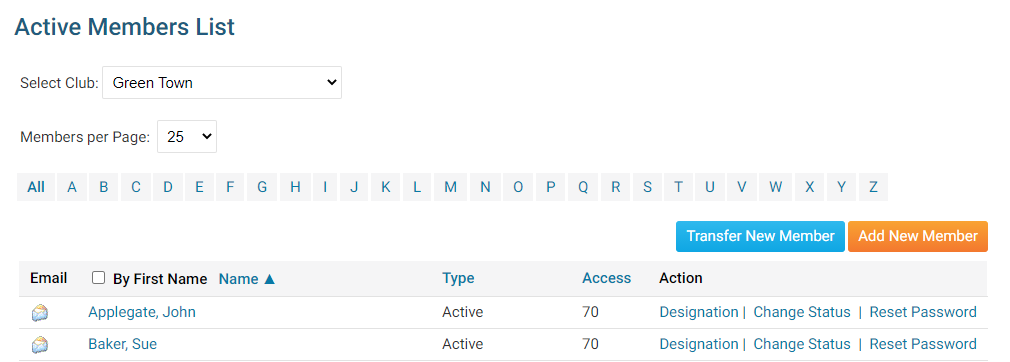
6. On the left click on Inactive Members List.
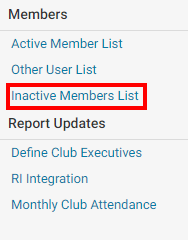
7. Here, you can view and edit the details of all your inactive members. To permanently remove a member, click on Delete in the action column. This will permanently delete the member from your rolls. You will be prompted to confirm this choice. You cannot undo this action.