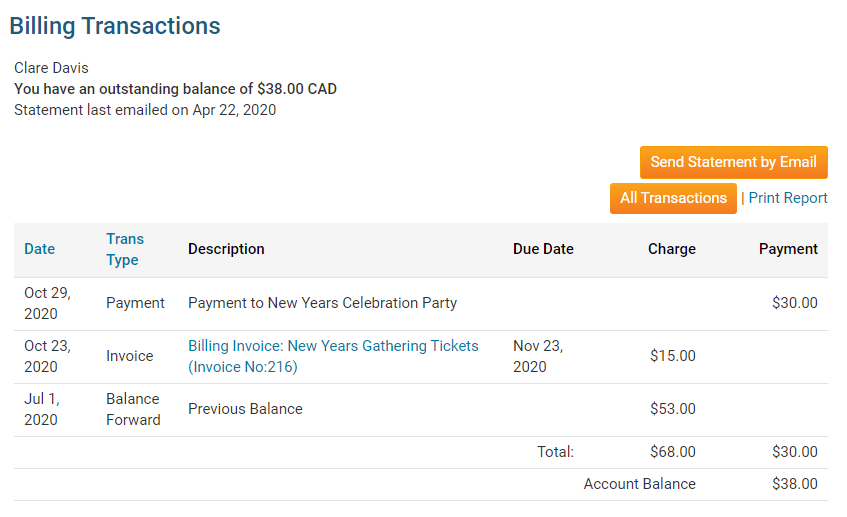You can make a manual entry payment entry for a club member at any time, using the Dues & Billing feature.
Note: If you need to enter multiple payments at the same time, please see this article: How do I enter Multiple Payments
To create a new bill, you must go to your club homepage and log in. Then, click on Member Area on the top right.
Along the top of the screen you will see several tabs. Click on Organization.
Next, click Dues and Billing.
You are now on the Billing Home page. Here, you can view and edit the details of current billings and member invoices. You can also view and create new bills.
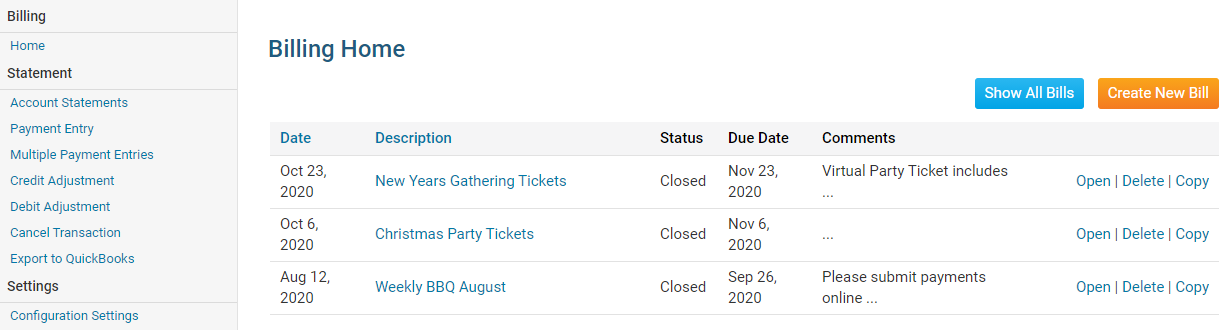
On the left side of the screen, under the heading Statement, click on Payment Entry.
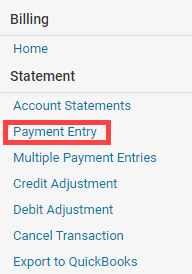
You are now on the Manual Payment Entry screen. Select the appropriate member from the drop-down menu. Checkmark Show All Types to be able to select inactive members and other users.
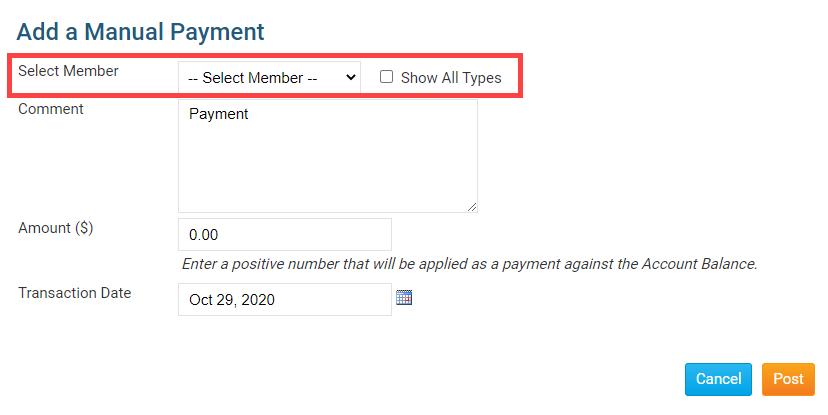
Next, enter details of the payment.
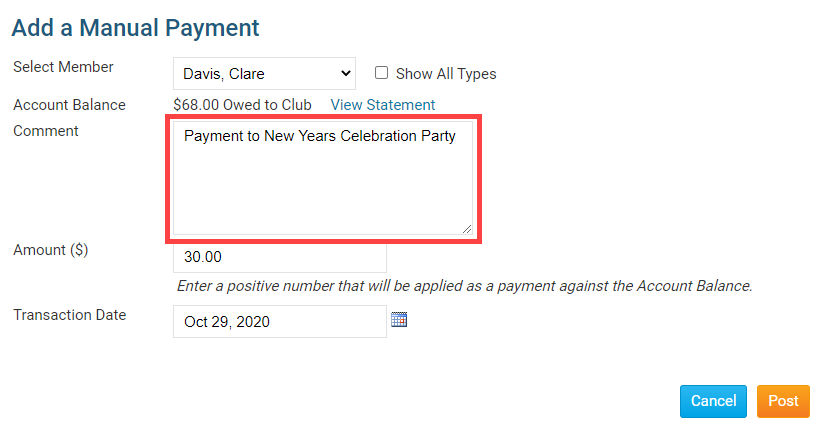
Enter the payment amount and date of payment.
Note: The amount must be entered as a positive number.
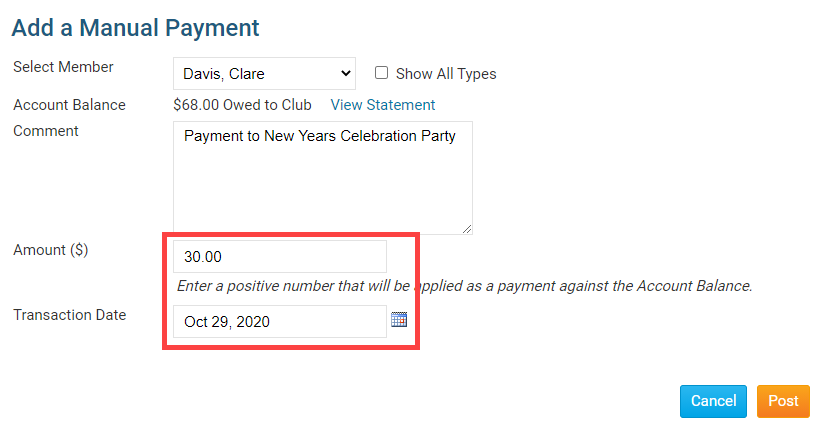
Then. click Post to enter the payment or Cancel to discard it.
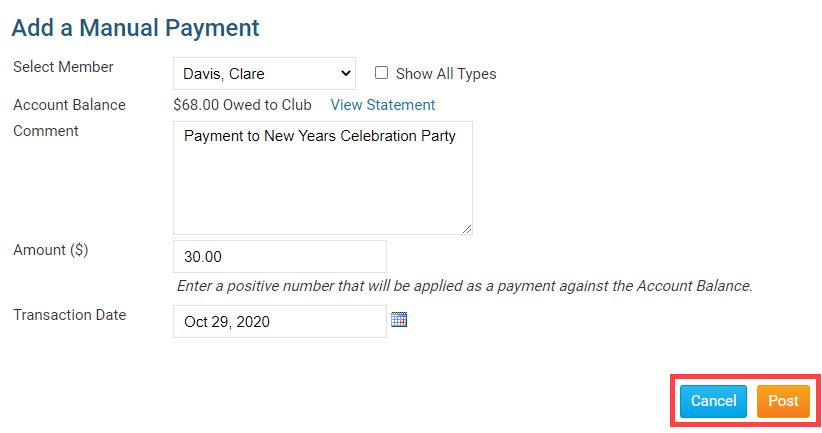
You may then review the details of the payment on the Member's account statement and billing transactions page.