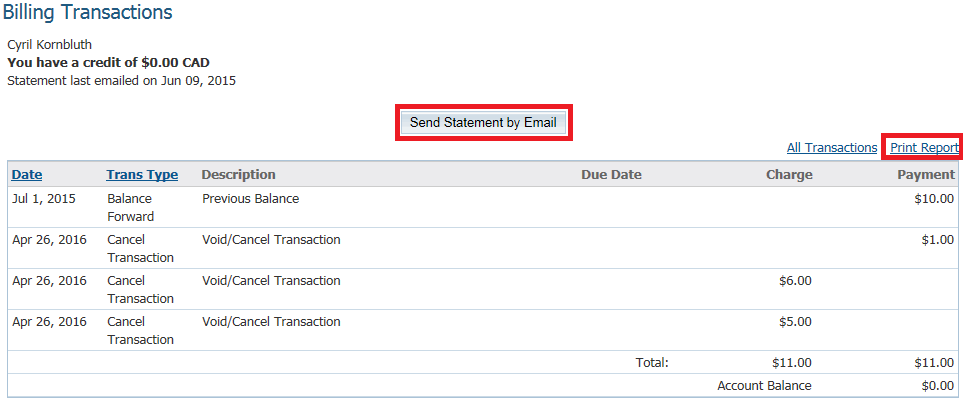Cancel Transactions inside the Dues & Billings page will return an amount of money back to the member. This is used if the member paid by mistake or other issues. Please follow the instructions below to learn how to use Cancel Transactions.
To access the Cancel transactions page you must go to your club homepage and login. Then, click on Member Area on the top right.

After that click on the Organization tab on the grey menu bar, then click the Dues & Billing link.

Click Cancel Transactions on the left.
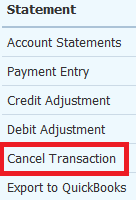
This will take you to the Cancel Transactions page. From here you will be able to select which member you wish to void/cancel a payment. Click the Select Member dropdown box to select the member you want to void/cancel a payment for.
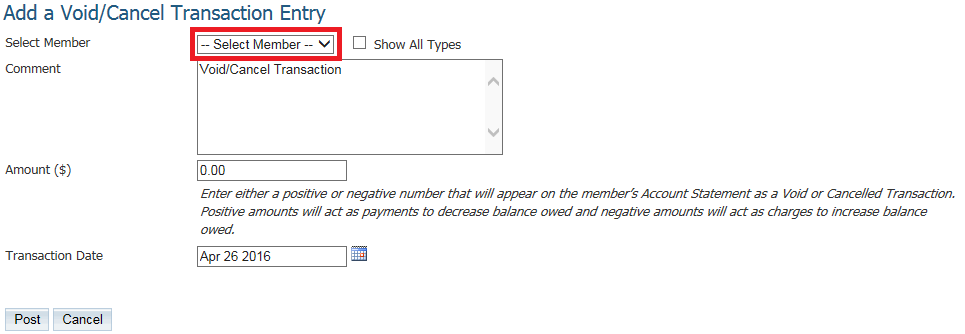
If the member is not shown, checkmark the Show All Types to show Other Users, Active and Inactive members. Account Balance displays the current balance of the member. If it is a positive number, that is what the Club owes them. If it is a negative number, that is how much the member owes the Club. View Statement shows the past charges and payments of the member. The Comment field lets you put a comment in why you are voiding/canceling the transaction. The Amount ($) is the amount you would like to void/cancel. Transaction Date is the date you want to void/cancel the transaction.
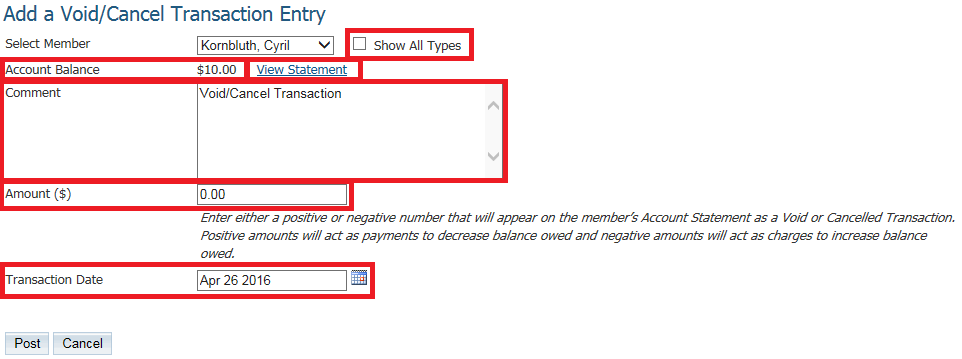
Once you have filled in all of the fields you can click Post to complete it. You will then get a message asking you if you are sure you want to void/cancel the transaction. Click OK.

This will take you to the Billing Transactions page to view the member's account balance. From this page you could send the member a statement by email by clicking Send Statement by Email or if you click Print Report it will print.