Your club's webpage is your public face, the portal through which the public and other Rotarians engage with you. To change or add a webpage URL to the district site, you must login to the district administration page.
-
Go to your district webpage and click on the Login link at the top right of the page. Then, enter your login details on the page that appears.
-
You are now logged in. To access the District Administration page, click on Member Area on the top right.
-
You are now on the District Administration page. Click the For Clubs tab just under the header.
-
Next, click on Edit Club Information.
-
You are now on the Club Information page. Here, you can view the details of your club meetings, officers, and upcoming events. To change the Club's information, click Edit Club Info (Online).

-
You are now on the Club Information page. Here, you can see club details, including the URL of your webpage. Click Edit in the Contact Info area to change the Club's website.

-
Enter the correct URL in the Website field. Remember, the URL must start with "https://" or "https://" in order to link properly.
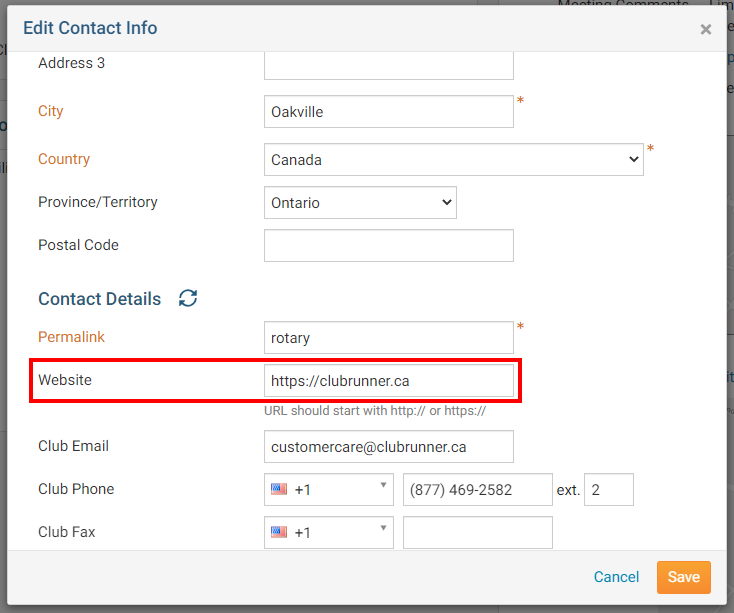
-
When you have finished, click Save.

