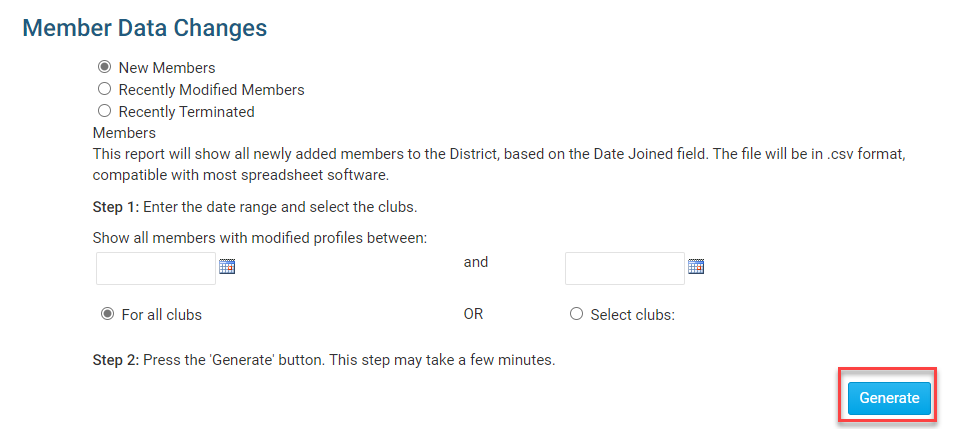You can view, edit and update your own club's membership information from the district page. You may also view recent changes made to your membership data, by yourself or other members.
Go to your district webpage and click on the Login link at the top right of the page. Then, enter your login details on the page that appears.
You are now logged in. To access the District Administration page, click on Member Area on the top right.
You are now on the District Administration page. Click the Admin tab just below the banner.
Next, under the District, Clubs & Membership heading on the Administration page, click on the Member Data Changes link.
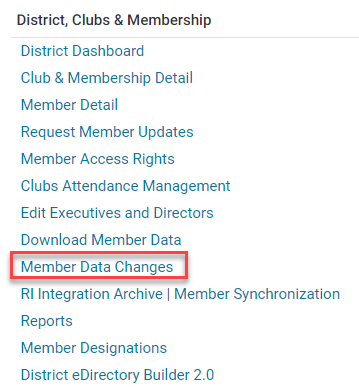
You are now on the Member Data Changes screen.
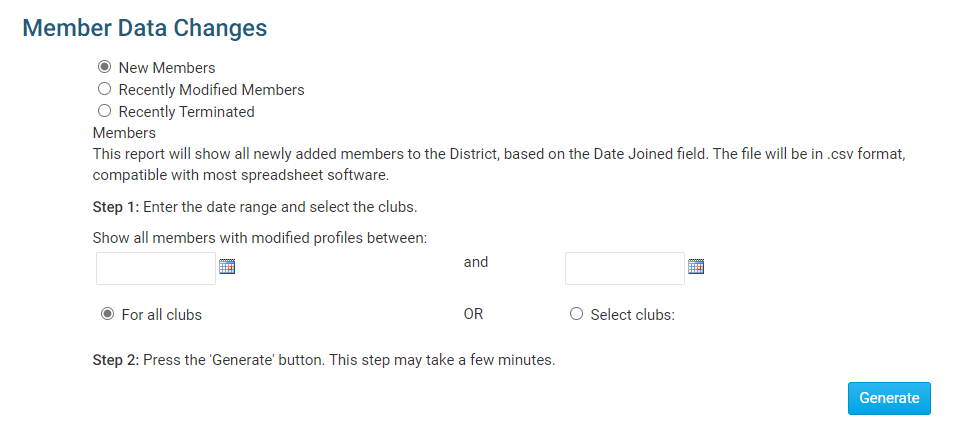
Select which class of member you wish to view by clicking next to New Members, Recently Modified Members, and Recently Terminated Members.

Next, select the range of dates you wish to view using the date fields. Then, select whether you wish to examine all clubs or selected clubs by clicking the For All Clubs and Select Clubs radio buttons respectively.
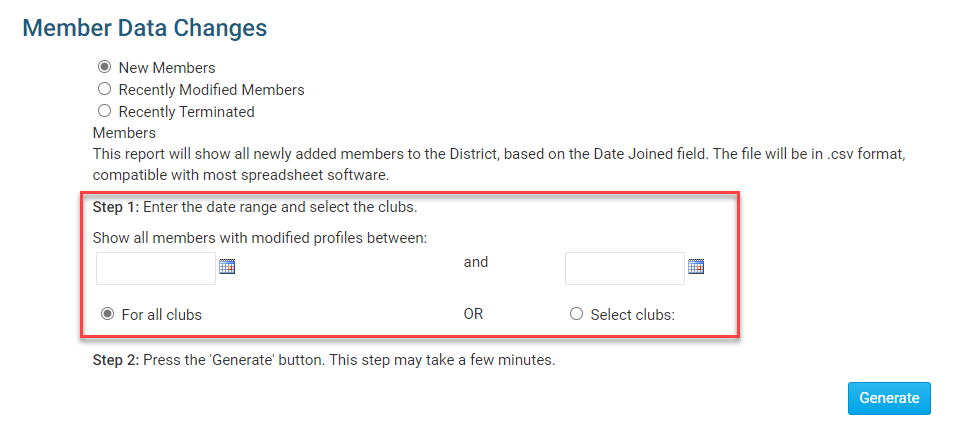
If you choose the Select Clubs option, a drop down menu will appear. Select club by clicking on it. To select multiple clubs, click on their names while holding down the Control key on your keyboard.
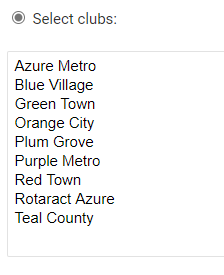
When you are finished, click Generate. A copy of the Member Data Change report is automatically generated in .csv format, which is compatible with most spreadsheet software.