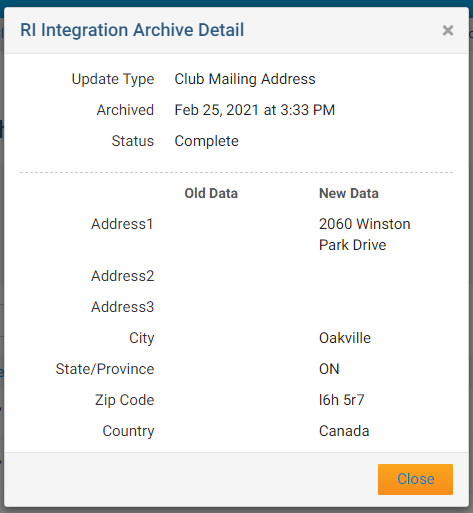With the Club Updates Archive tool in ClubRunner, it's easy to track all changes made to your Club in one convenient location! To learn how to best make use of this function, please follow the directions below.
1. To access this function, first login to the District and access the Member Area, click the For Clubs tab at the top, and select Club Updates Archive.
2. This will take you to the RI Club Integration Archive. From here, in the RI Integration Type field, you may choose to display Club E-mail, Fax, Mailing Address, Meeting Info, Phone, or Website changes from the list.
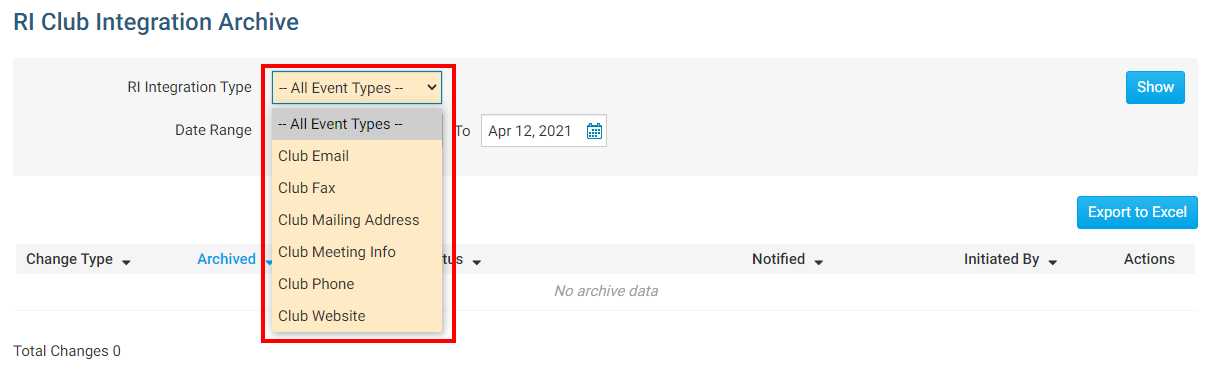
3. Below the RI Integration Type, you may specify the Date range of the targeted Club changes, or leave it blank to display all changes made in the past.

4. After setting the above parameters, you may either click Show to have the results displayed directly on the page or Export to Excel to generate an excel spreadsheet of the data.
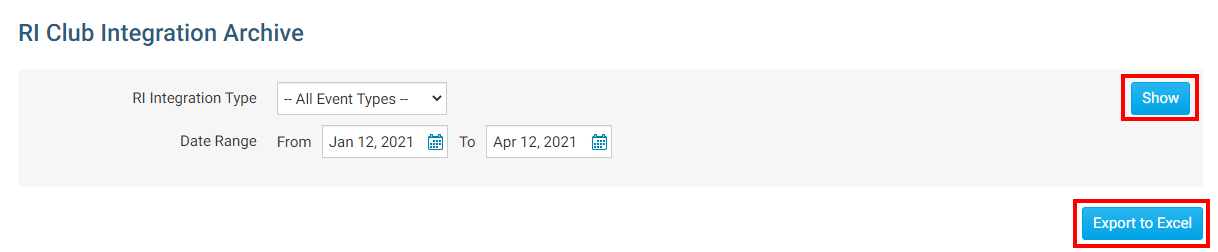
5. There will be 6 columns of data that will be generated.
- Change Type - This column indicates the value that was changed.
- Archived - This column indicates the date the change was archived.
- Status - This column indicates the status of the change.
- RI Notified - This column indicates the date that RI was notified of the change. If you would like to notify RI manually of this change, you may indicate this by clicking on the Manually Fix link and entering a comment in the provided section.
- Initiated By - This column indicates who made the change.
- Actions - This column displays the Details link. By clicking on Details it will show you the exact change that was made so you can compare the new and old values.
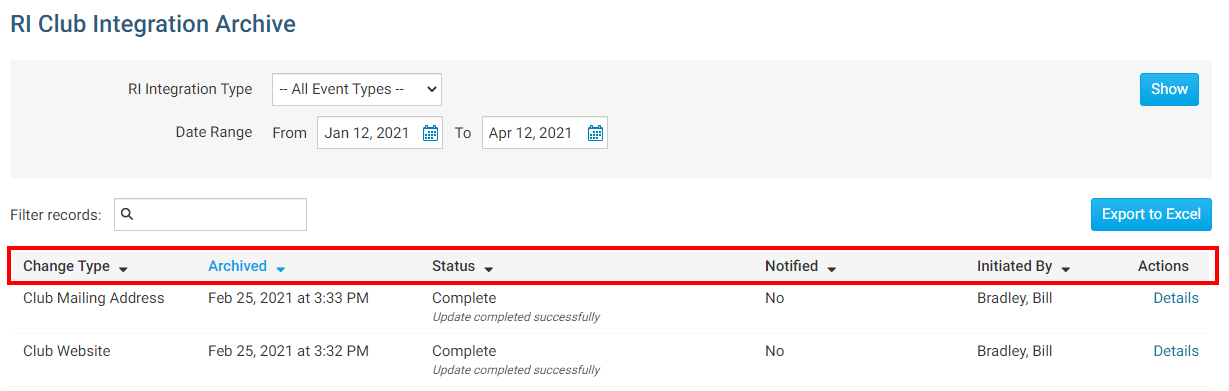
6. If you click Details, a window will appear with information about the change.