If a Club Executive has already opted you into Rotary International database integration using the RI website, you can 'fine tune' the settings.
Alternatively, your club has the option at any time to discontinue integration and opt out. To do either, follow these steps on ClubRunner.
Login to the District's website site.
Click on the For Clubs tab.
Next, click on RI Integration settings.
You will now see a check mark on the new page. Check or uncheck the box labelled Switch on Data Integration.
If opting out, you will see a confirmation message in red indicating the date and time that you have rejected integration. At that point in time, all future changes made to your club database will no longer be sent to RI. If you had any pending changes in the queue, those will also be cancelled, however note that if an email was already sent to RI, this cannot be recalled and that change will still be processed
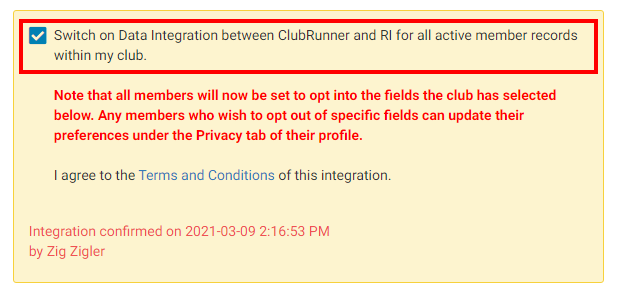
After integration has been turned on, in the Choose Club RI Integration Privacy section you will see several check-box options that control exactly which data fields get sent to RI, e.g., Allow Birthday, Allow Home Phone, etc. You can also assign an RI Notification Contact, or the main contact person who gets notified if there are issues with the RI Compare & Sync. The current year secretary is the RI integration contact by default.
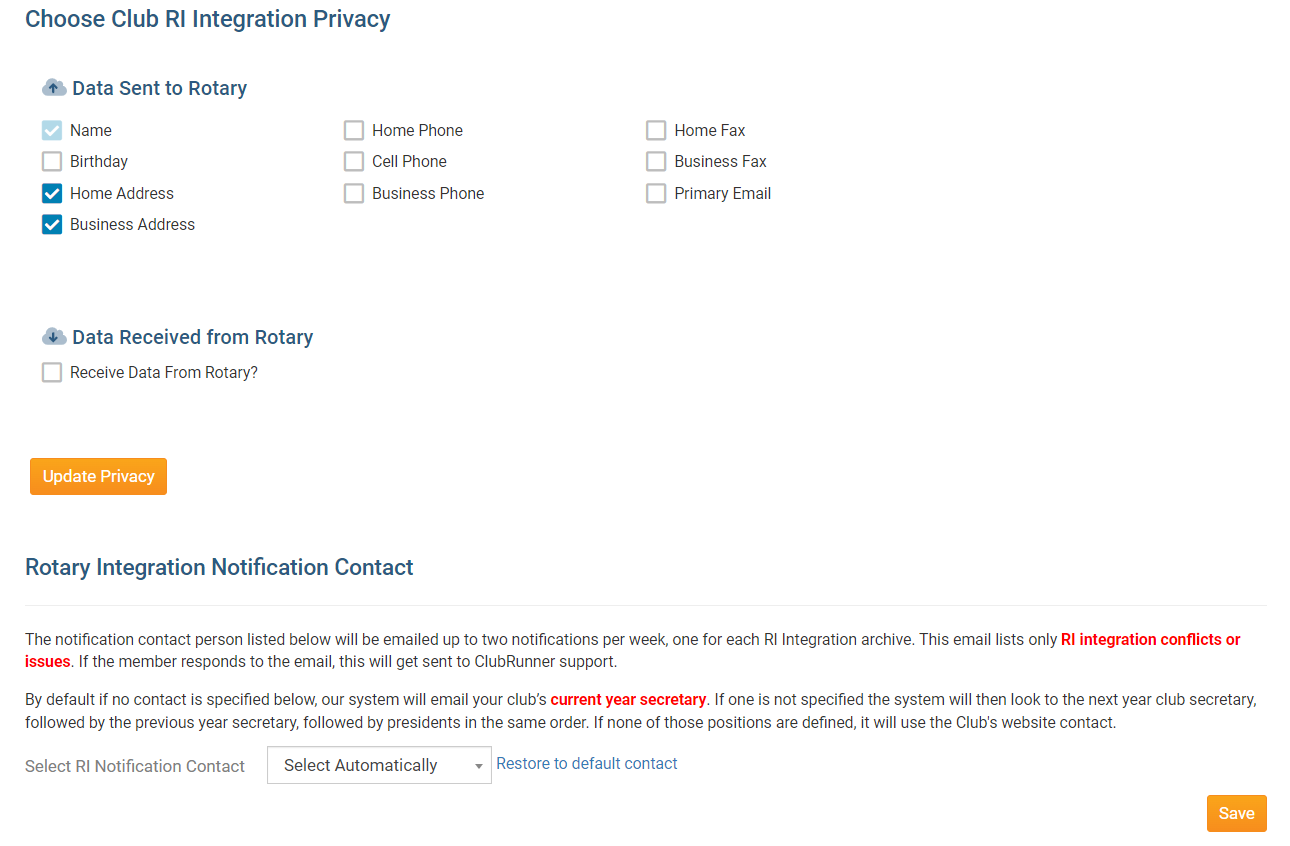
Once the integration is active, you can opt into Rotary 2-Way True Sync, to allow ClubRunner to update it’s membership information, with the information entered at My.Rotary.org, automatically. Learn more about the Rotary 2-Way True Sync.
Turning on 2-Way True Sync:
On the RI Database Integration page, scroll to the Choose Club RI Integration Privacy section, then check the Receive Data From Rotary? checkbox.
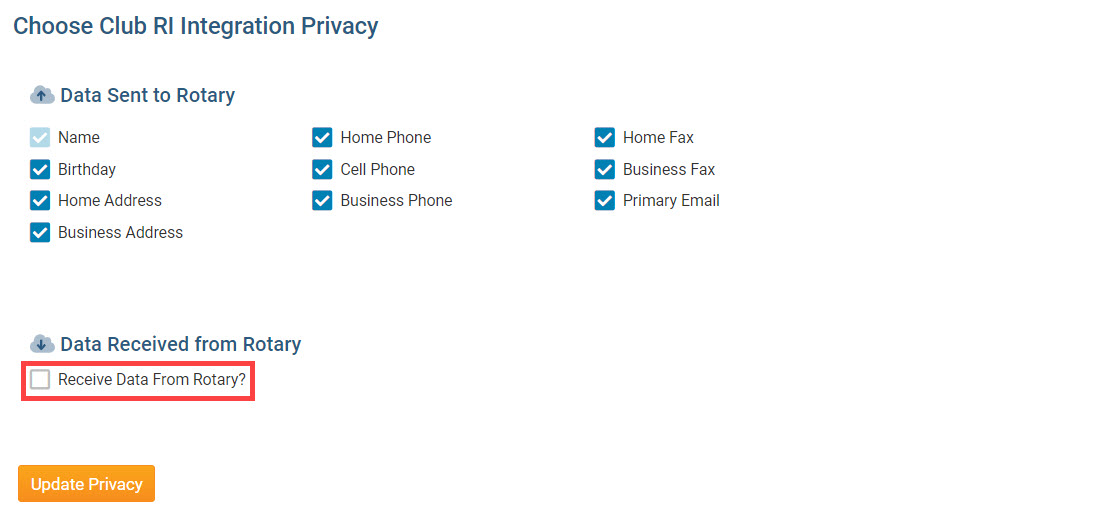
Next, check the Membership Updates, and Member Information Updates checkboxes, to allow ClubRunner to update with member additions, terminations, and membership type changes, as well as member profile information updates, entered in My.Rotary.org.
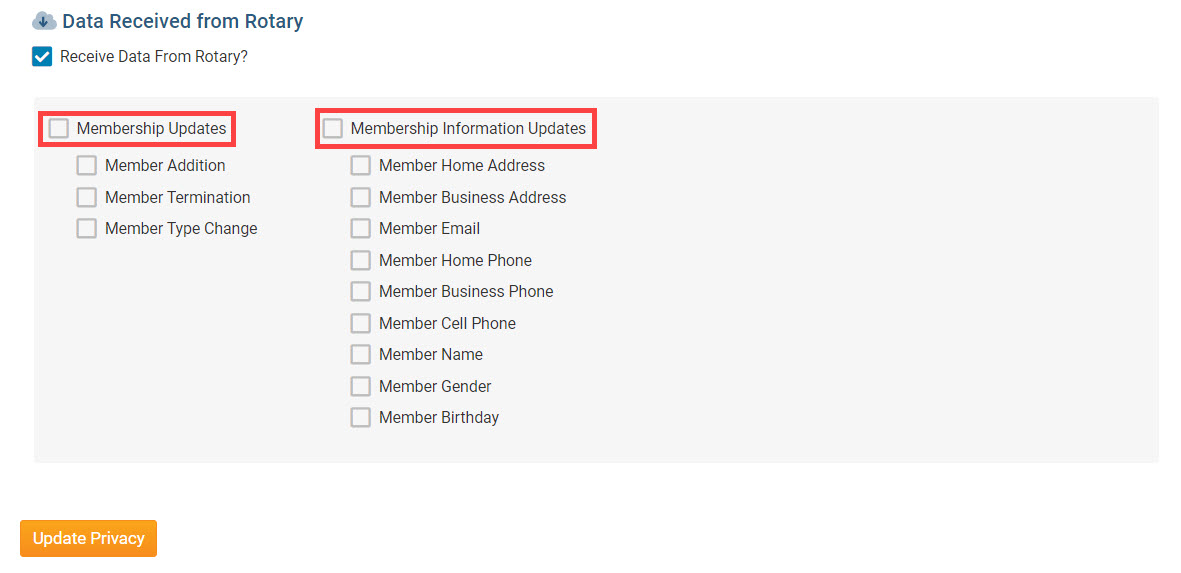
Click the orange Update Privacy button.
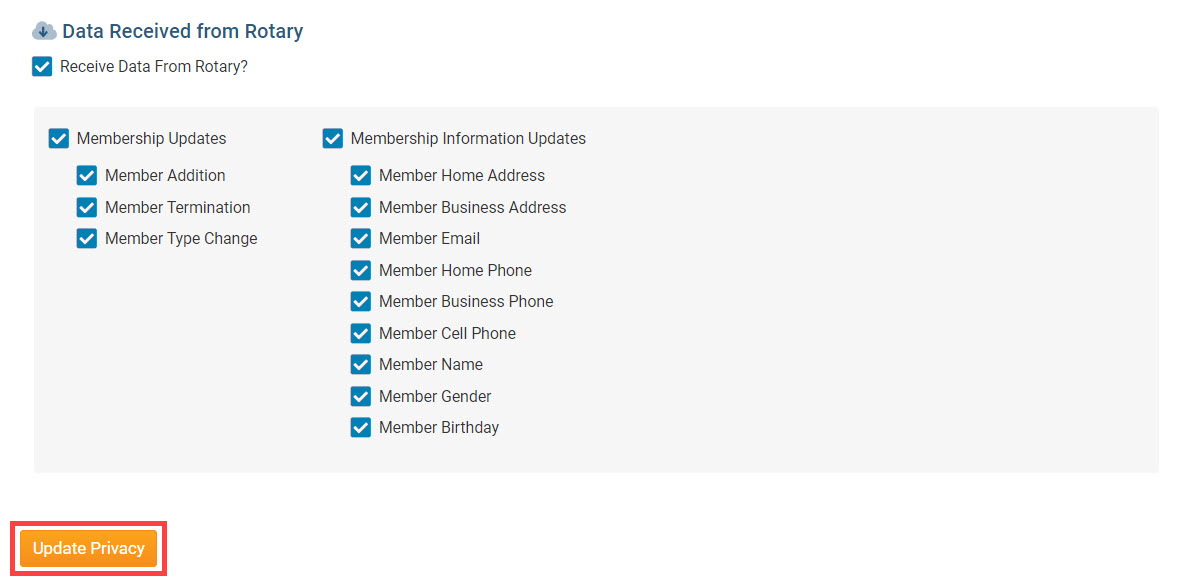
For further information about Rotary Integration using the District website as a Club Executive, click here to go to the Club Executives on the District RI Integration section of our Knowledgebase.
