It is important to update your club's meeting time and place on the District website. This information is posted for all clubs in the Club Directory and "Where Clubs Meet" pages. This information is a good way for Rotary members to connect with each other.
-
Go to your District webpage and click on the Login link at the top right of the page. Then enter your login details on the page that appears.
-
You are now logged in. To access the District Administration page, click on Member Area on the top right.
-
You are now on the District Administration page. Click the For Clubs tab just under the header.
-
Next, click on Edit Club Information.
-
You are now on the Club Information page. Here, you can view the details of your club meetings, officers, and upcoming events. To change the time and place of your meetings, click Edit Club Info (Online).
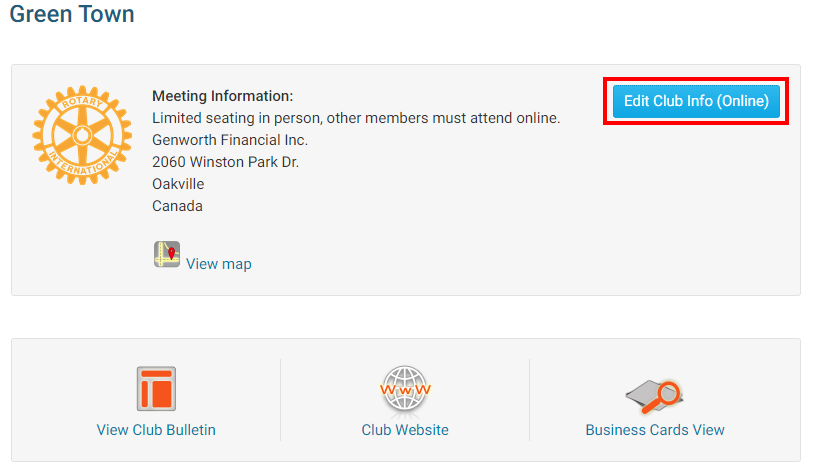
-
You are now on the Club Information page. Here, you can change the meeting details of the Club. To do so, click Edit in the Meetings area.
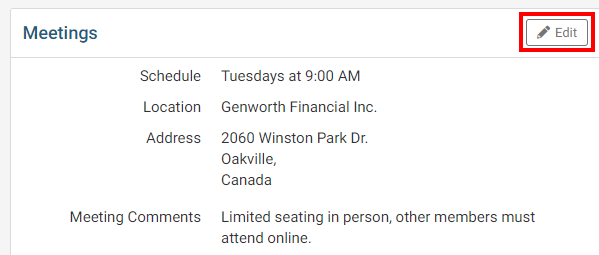
-
From here you can edit the meeting information within the following sections:
Meeting Schedule
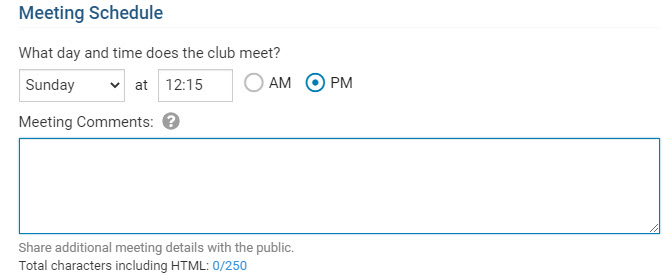
The Meeting Schedule section will allow the Club to set a day and time that the Club meets at along with any additional meeting comments. This meeting comments can be used to add additional details about the meeting, additional instructions for guests or any other additional information about the meeting the Club wants to include. This information will be public.
Online Meeting
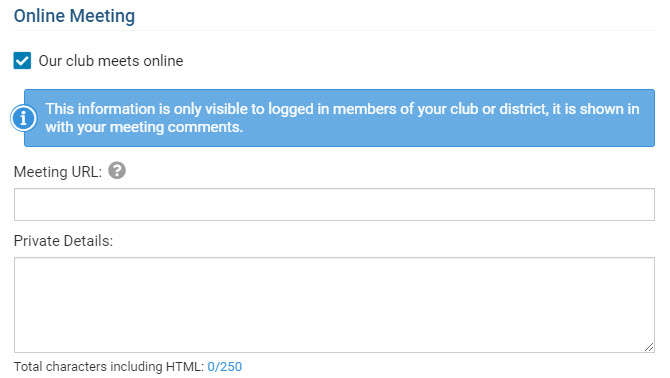
If the Club meets online, the Our club meets online option can be checked. This will reveal the Meeting URL and the Private Details fields. The direct link/URL to the online meeting can be entered into the Meeting URL field and any additional information about accessing the meeting or other private details can be entered into the Private Details field. This information will be restricted to members only.
Meeting Location
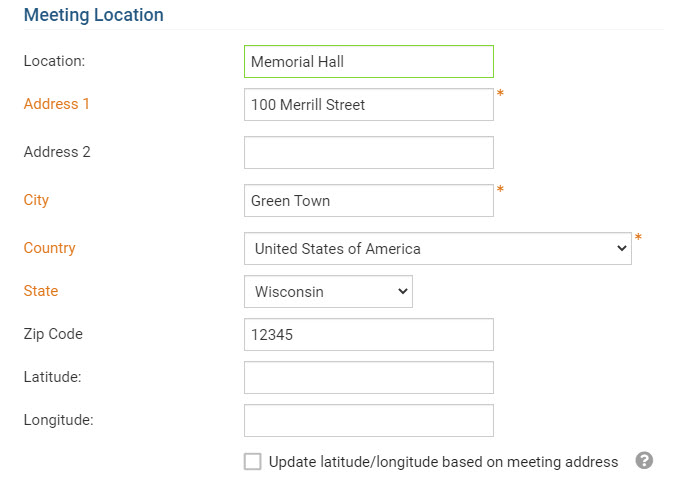
The Club can enter the meeting location, meeting address and meeting coordinates. The Club also has the option to automatically update the latitude and longitude fields based on the entered address by checking the "Update latitude/longitude based on meeting address" option.
Once complete, select the Save button to save the changes
