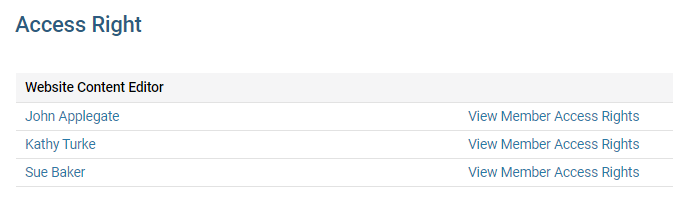Member access rights define how much control a given member has over your district site. You can view all members with a given access level through the Member Access Rights feature.
Go to your district webpage and click on the Login link at the top right of the page. Then, enter your login details on the page that appears.
You are now logged in. To access the District Administration page, click on Member Area on the top right.
You are now on the District Administration page. Click on the Membership tab.
Now, click on the Member Access Rights link.
You must now select an individual member. The identity of the member does not matter, as any member will allow you to view the complete list of access rights. First, use the fields in Step 1 to choose the member according to their club or name.
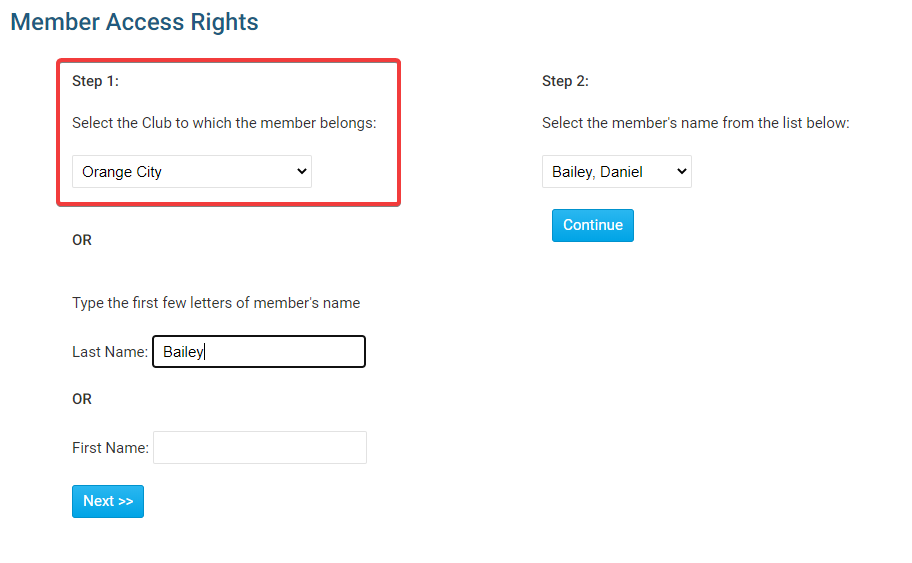
In Step 2, select a member from the drop down list of names.
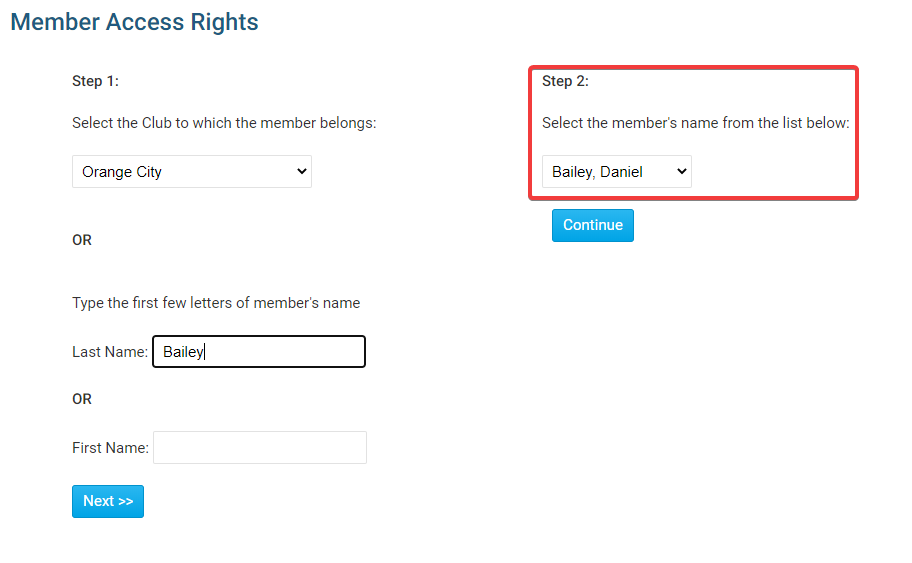
Now, click Continue.
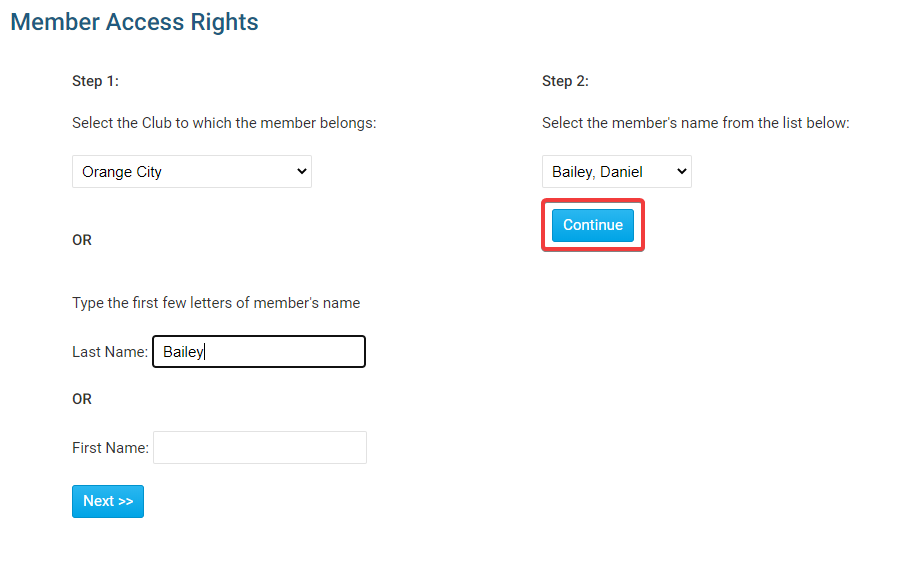
You are now on the Update Member Access Right page. You will see a list of roles, each of which reflects a different access right level. To see all members who hold a given access level, click on the List link to the right of the appropriate role.
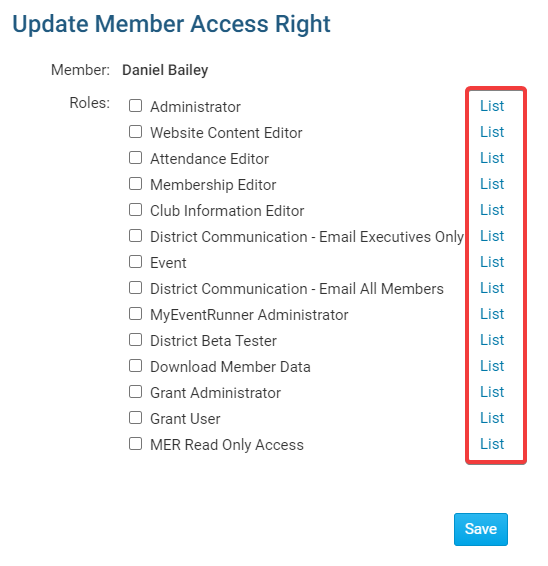
This results in a list of any members with that access right level.