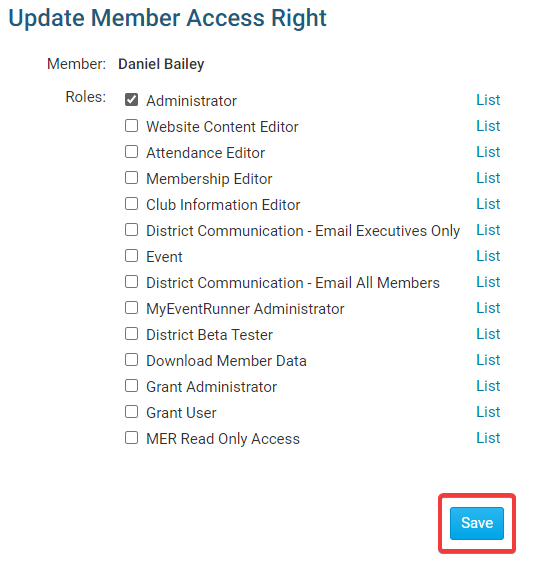Access rights determine how much information you can see on the district website, and how much access you have for the purpose of editing or changing information. Only users with the district Administrator access right assigned can manage others District Access Rights.
Note: Your District Access Rights have no bearing on your Club Access Level on your club level ClubRunner website.
-
To grant or remove access rights for a member, you need to login to the District webpage. Click Member Login at the top right and then navigate to the Member Area.
-
Now, click on the Membership tab.
-
Next, click on the Member Access Rights link. This brings you to the Member Access Rights screen, where you are asked to select the member whose access rights you wish to change.
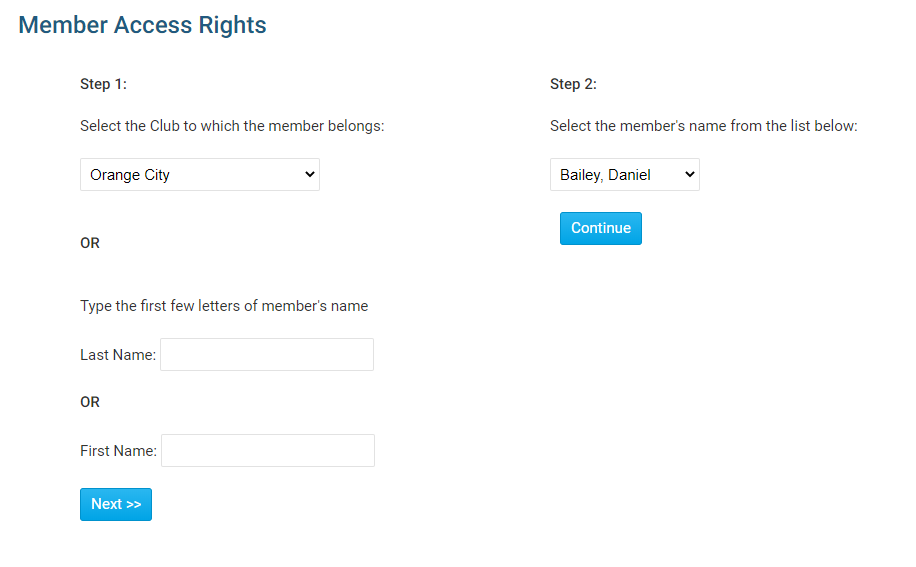
-
Next, locate the member whose access rights you wish to change. You can do this one of two ways, by search for a given member of a club, or searching by the member's name. To select a given member of a club, select the member's club from the drop down menu in Step 1.
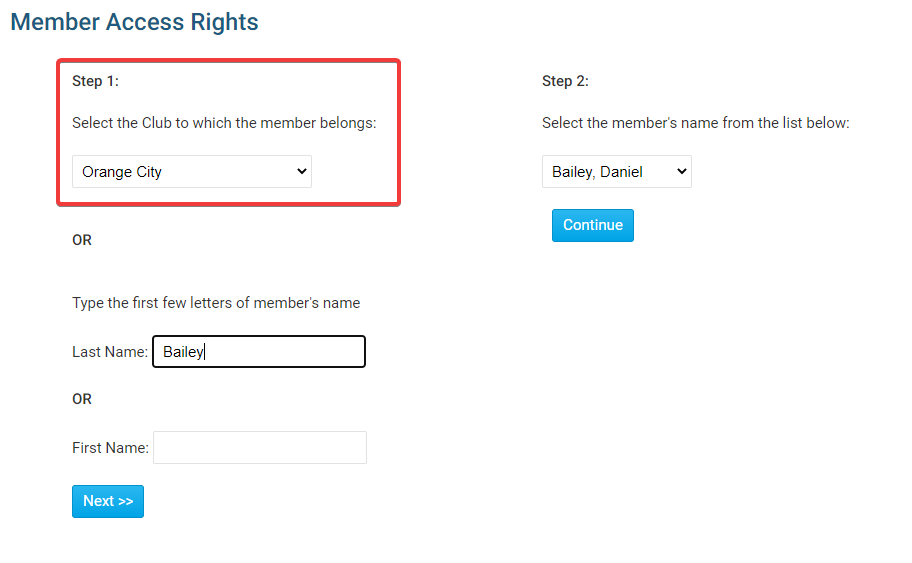
-
Now, choose the member's name from the drop down menu that appears under the heading Step 2.
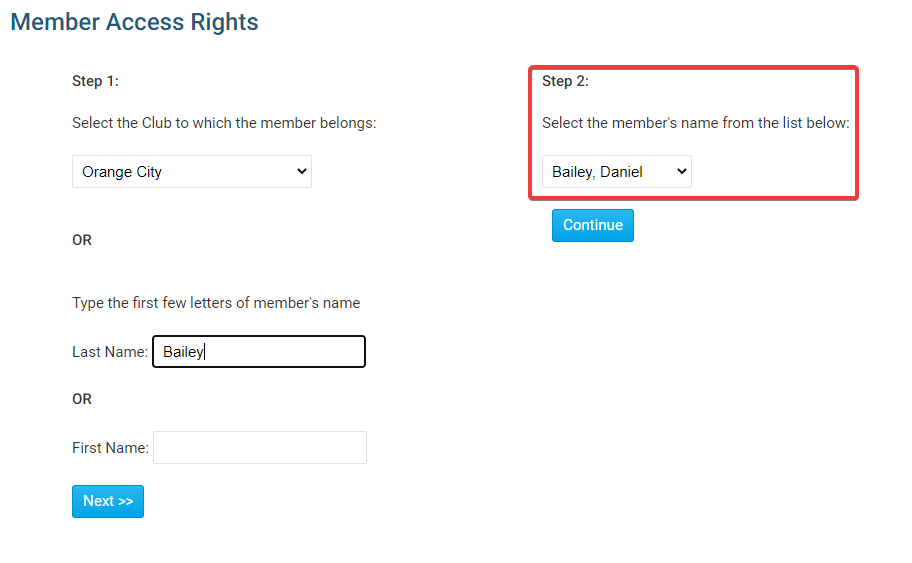
-
Alternatively, you can do a search for the member's name using the Last Name and First Name text fields.
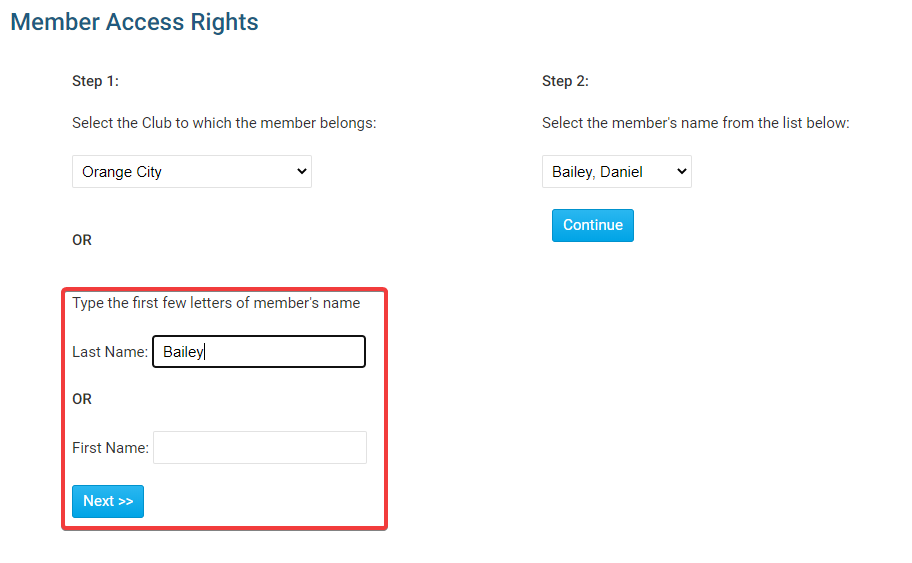
-
This will generate a list of matching names in the Step 2 drop down menu.
-
Select the matching name and then click the Continue button.
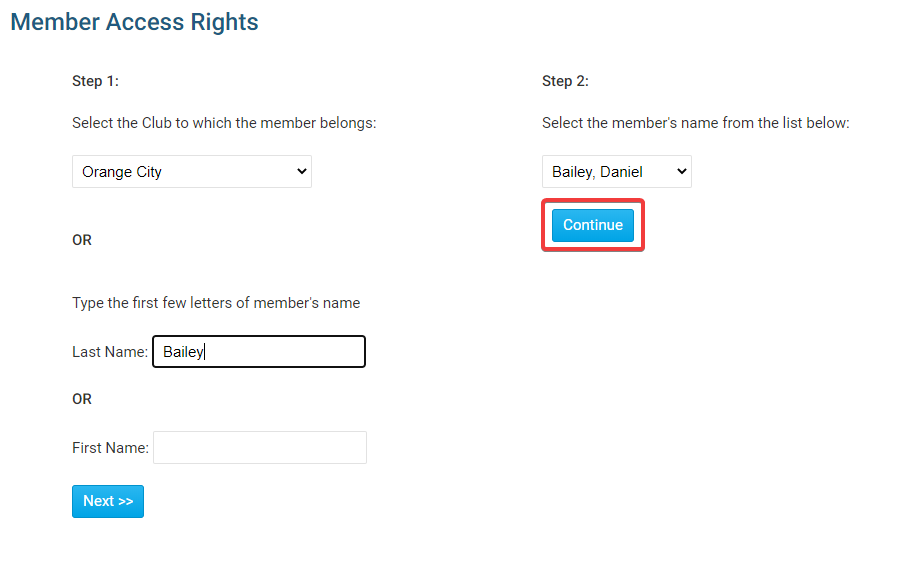
-
You are now on the Access Rights page for that member. Here, you will see all the possible access levels, which a checkbox next to each one currently held by the member. To learn more about these access levels please read the article called Introduction to District Access Rights/Levels.
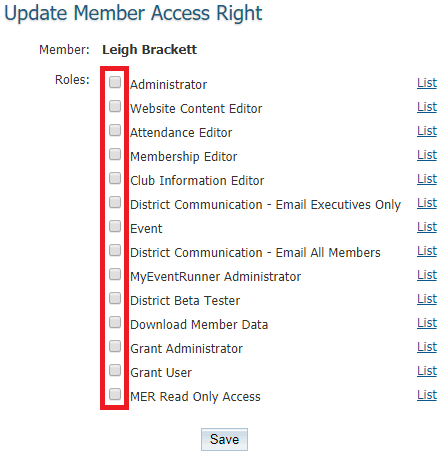
-
Click on each appropriate access rights level for this member. If you are removing an access level, click to remove it. When you are finished, hit Save. The member will be able to use their new access level next time they log in.