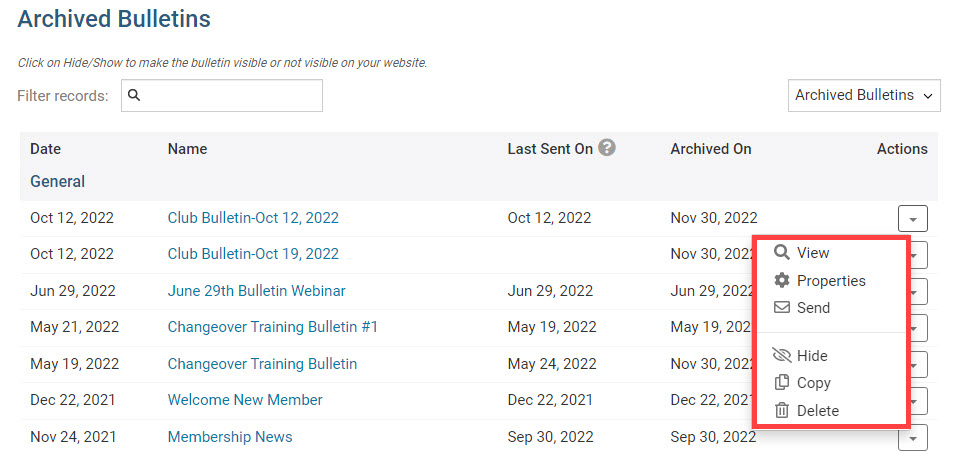After sending a bulletin, you have the option to archive it. Archiving bulletins is a good way to manage your past bulletin list.
Once a bulletin has been archived, you will no longer be able to edit it.
In your club’s Member Area, click on the Bulletin tab on the top menu bar of the Administration page.
Click Manage Bulletins in the grey bar just below.
You will be taken to the Bulletin Home page. Click on the blue View Bulletins button on the Right.
On the Active Bulletins page, you will see all of the club’s Active Bulletins. To archive an active bulletin, hover over the bulletin and click the upward or downward facing arrow. Then, click Archive in the options.
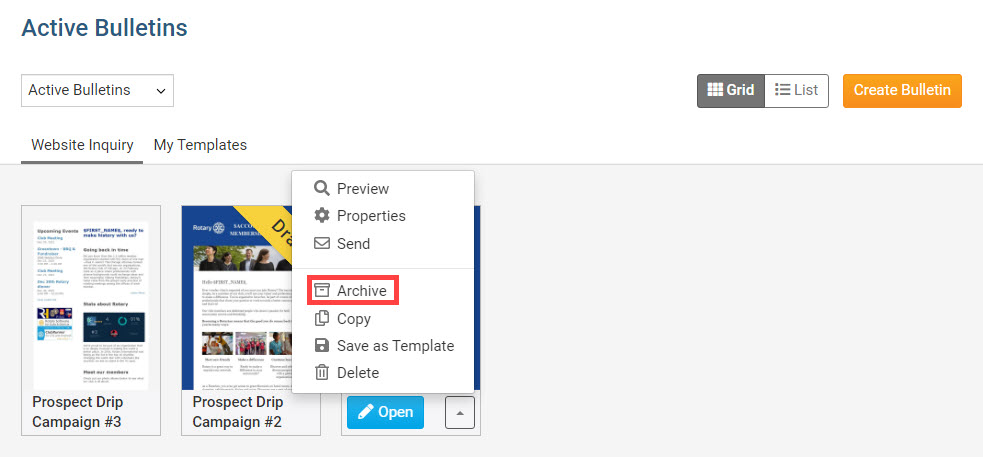
There is a warning to inform you that the bulletin will be archived and can no longer be edited. Click Ok to archive the bulletin.
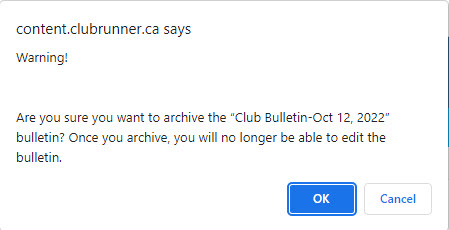
To view the archived bulletins, clicked the dropdown menu and select Archived Bulletins.
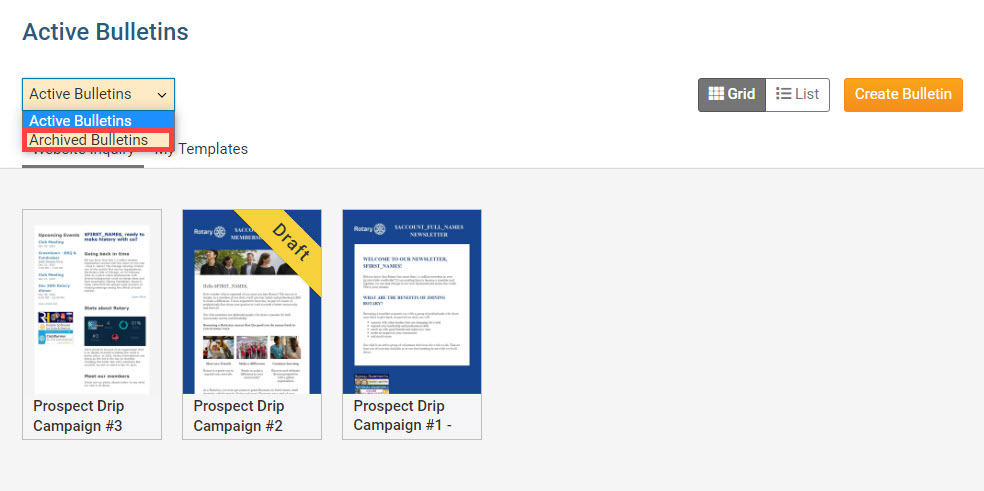
On the Archived Bulletins page, you can view all bulletins that have been archived. Each bulletin will also indicate when it was last sent, and the date on which it was archived.
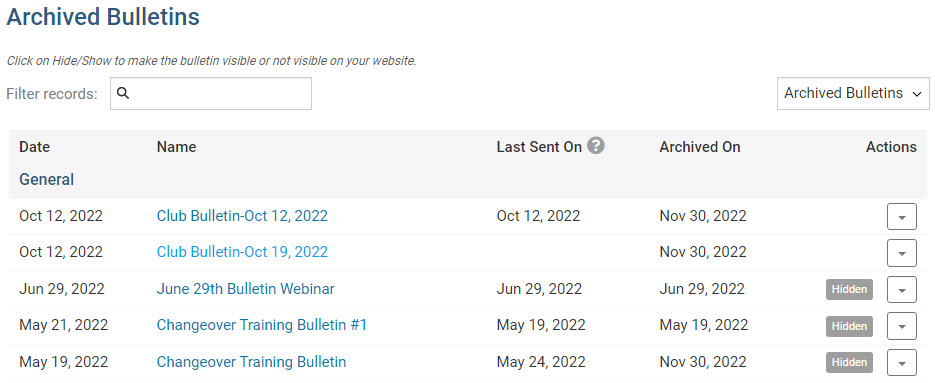
While you cannot edit an archived bulletin, you can control their visibility & properties in various ways, by clicking the dropdown arrow on the right. You will see these options in the menu:
View: The View link opens a preview of the bulletin.
Properties: Edit the bulletin's group, visibility on website, access level, and email subject line.
Send: Click Send to resend the archived bulletin.
Hide: Hide the archived bulletin from the website.
Copy: Copy the archived bulletin contents into a new active bulletin.
Delete: This will Delete the bulletin.
The Copy option is only available for the most recently archived bulletin, per bulletin group. You can create more bulletin groups, and move an already archived bulletin into the group, to copy older archived bulletins. Learn more about creating Bulletin Groups.
Deleted Active or Archived Bulletins are not able to be restored. Please exercise caution when deleting bulletins.