ClubRunner's Bulletin feature allows you to easily email your club bulletin and post it on your website. However, it is often desirable to have a hard copy of the bulletin. This can be distributed to members who don't have email, or to members of the public at club functions. You can access a printable copy of your club bulletin through the Archived Bulletin menu.
Bulletins must be archived before they can be printed. To find out how to archive a bulletin, refer to this article
To print a bulletin, you must be logged in to your club website. In the Member Area, click the Bulletin tab, and then click on Manage Bulletins.
This brings you to the bulletin welcome screen. On the left side of the screen, under the Getting Started heading, click the View All Bulletins link.
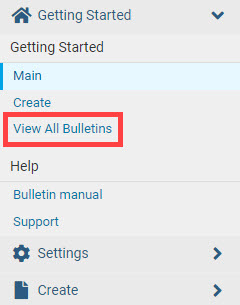
On the Active Bulletins page, on the left-hand side of the screen, click the drop down menu, and select Archived Bulletins.

On the Archived Bulletins page, click the actions drop down arrow, then click View from the options.
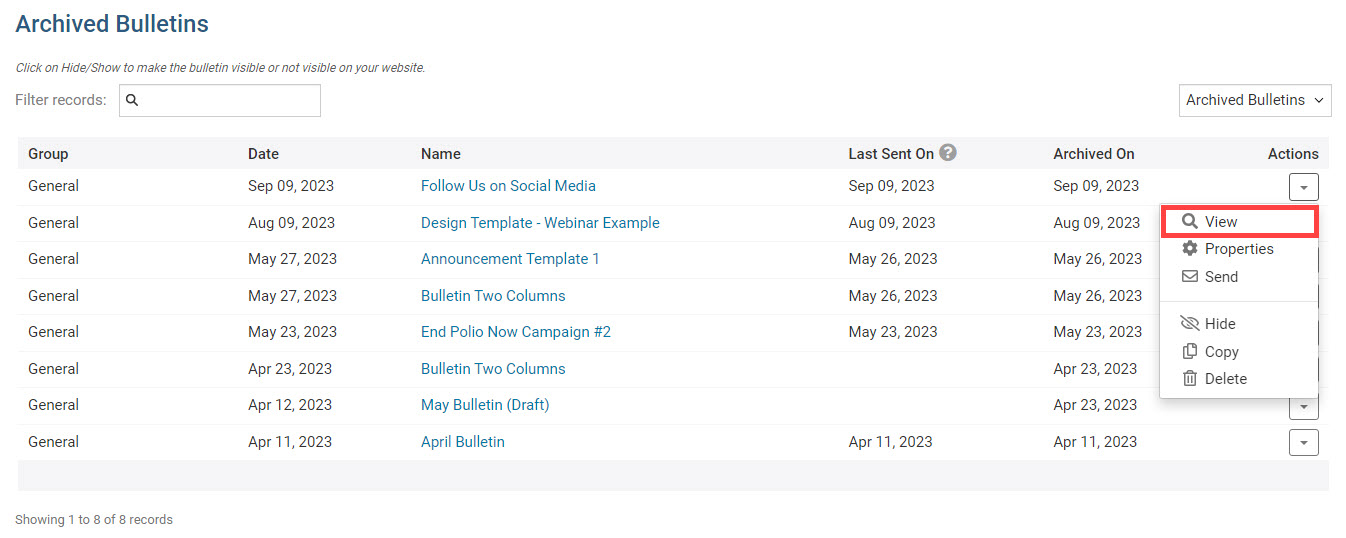
A preview of the bulletin is launched in a new browser tab.

To print the bulletin, access your browser's print function. On a Windows computer, this is usually done with the keyboard shortcut, CTRL and P, pressed at the same time, and CMD and P on Mac computers. You may also access a print function through the browser menu, typically in the top left or top right of your browser.

