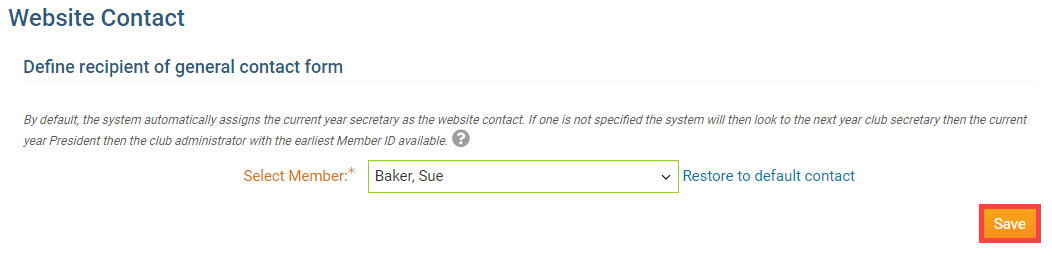In ClubRunner, it's easy to specify who appears on your club's Contact Us built-in page.
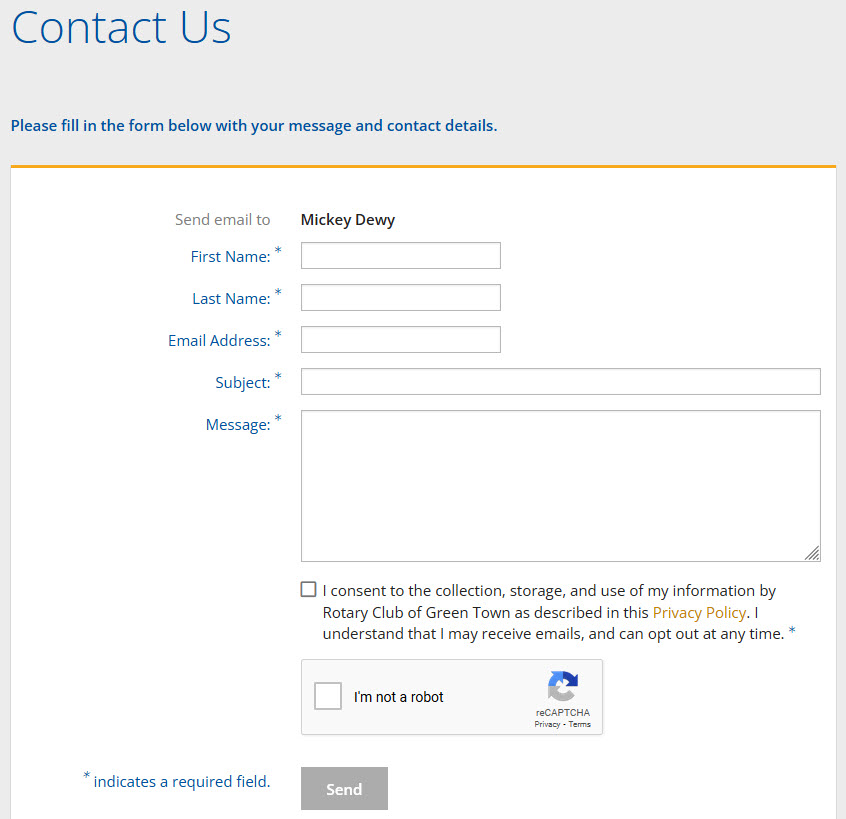
After logging into your club’s Member Area, click the Website tab on the top of your screen.
Click Website Settings in the grey bar just below.
On the Website Settings page, in the Website section, click Website Contact.
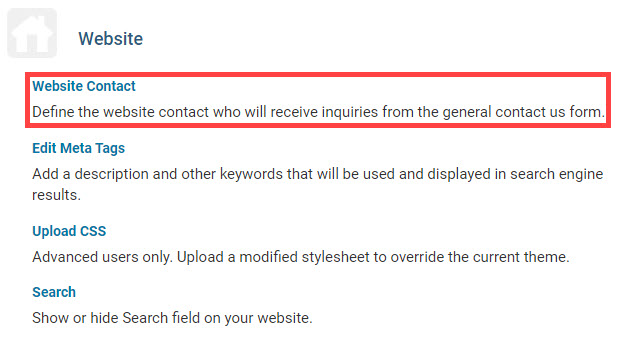
By default, the system automatically assigns the current year secretary as the website contact. If one is not specified the system will then look to the next year club secretary, then the current year President, then the club administrator, with the earliest Member ID available. To choose a specific contact for your club, click the Please Select Contact drop-down, or the name of the current website contact.
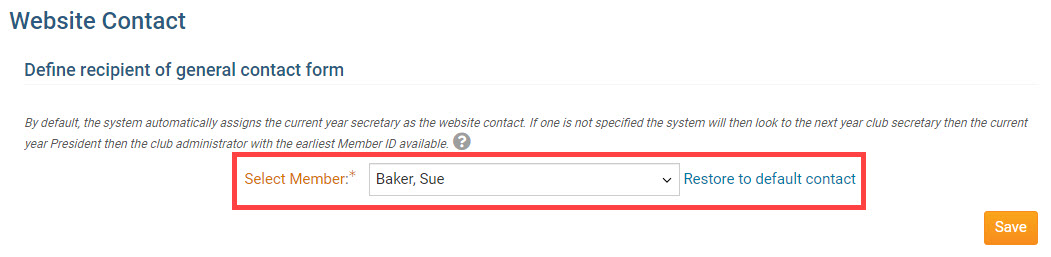
A drop-down list of all your club's members and Other Users will be displayed. You can select an individual from this list to make them the new Website Contact.
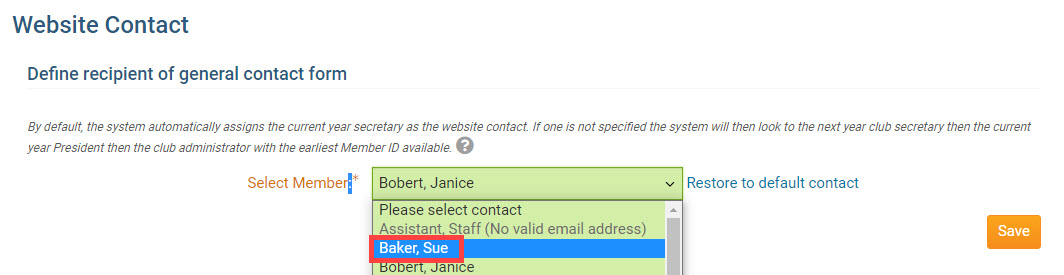
If the contact does not have a valid email address entered in their profile, you will not be able to select the new contact. Learn how to edit the member or other user’s profile and enter a valid email address.
Click Save when you are finished making your selection.