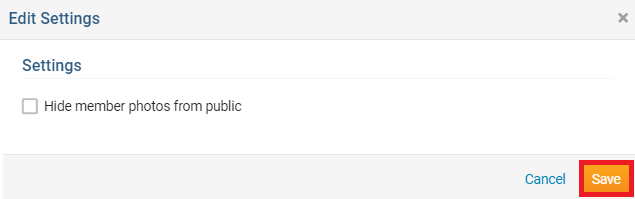From the Club Info & Settings page you can edit or change your Club Information such as logo, name, Club ID, chartered date, motto, greeting, meetings, and mailing address. To learn more please follow the steps below:
-
To access the Club Info & Settings page, you must go to your Club's home page and login by clicking on Member Login near the top right. Enter and login information and login.
-
You are now on the administration screen. Click on Club Info & Settings on the blue menu bar.
-
This takes you to the Club Info & Settings page. Click Edit near the top right of each section to change the information.
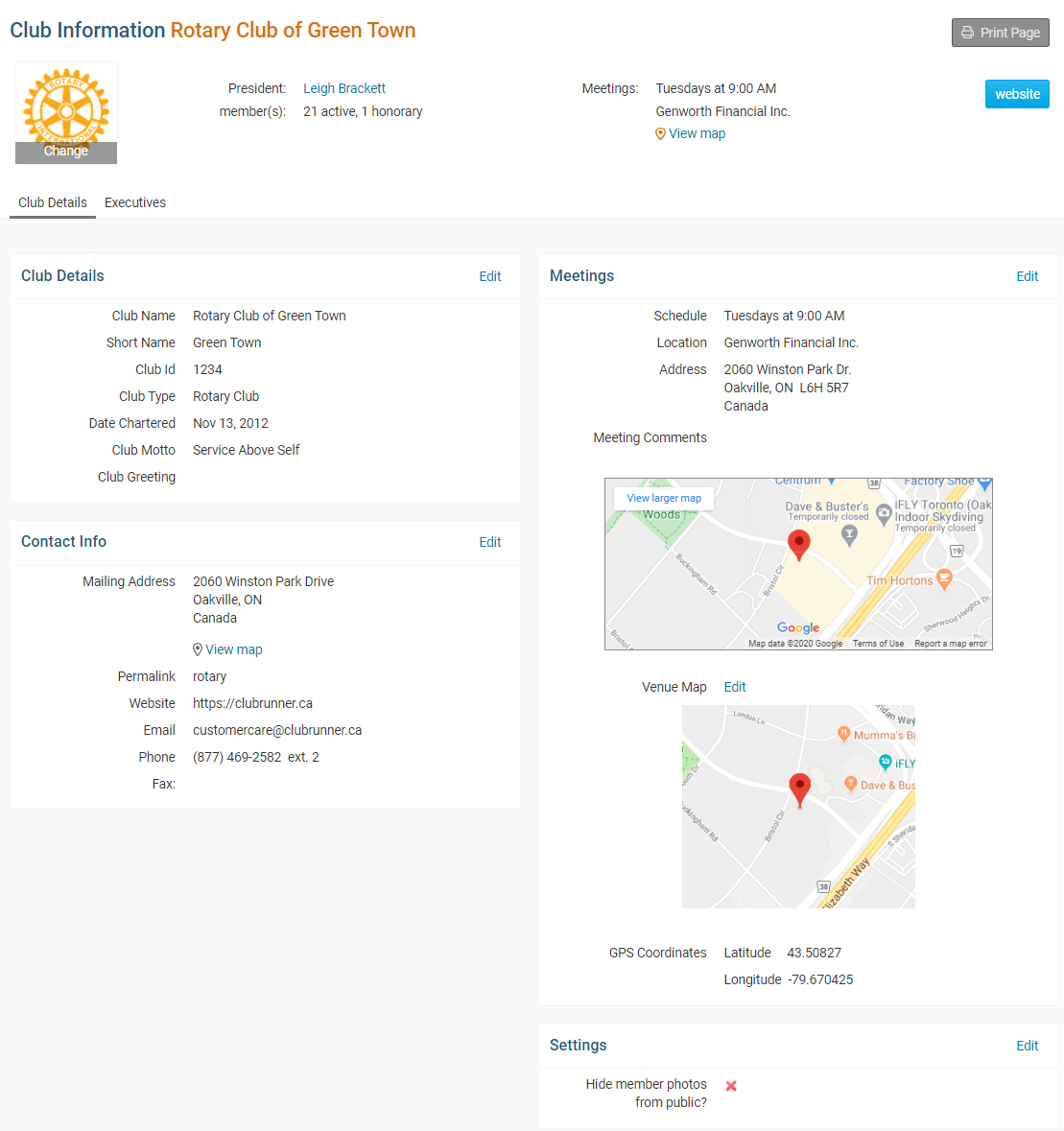
How to change the Club logo
-
To change Club logo click on the Club logo.
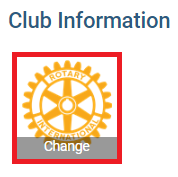
-
This will take you to the Update Club Logo page. Click on Load from Image Library.
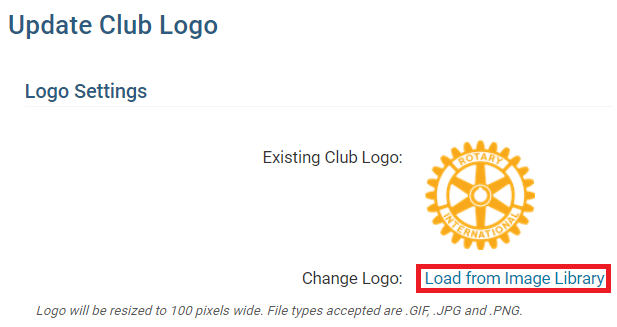
-
You could choose an existing image from your Library by double clicking on it or you can add a new image by clicking on the Upload button.
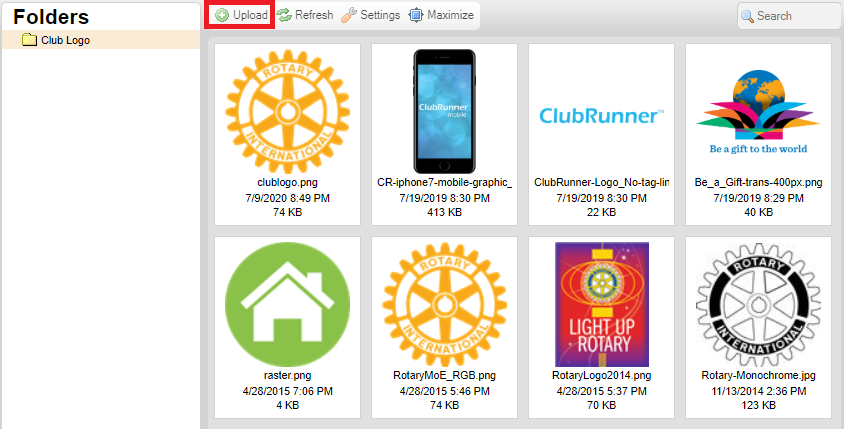
How to change the Club Details
-
Click on the Edit button near the top right on Club Details.
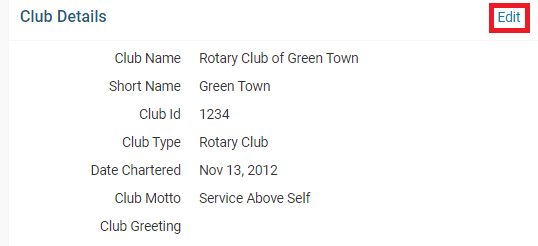
-
Edit the fields. Once done, click Save.
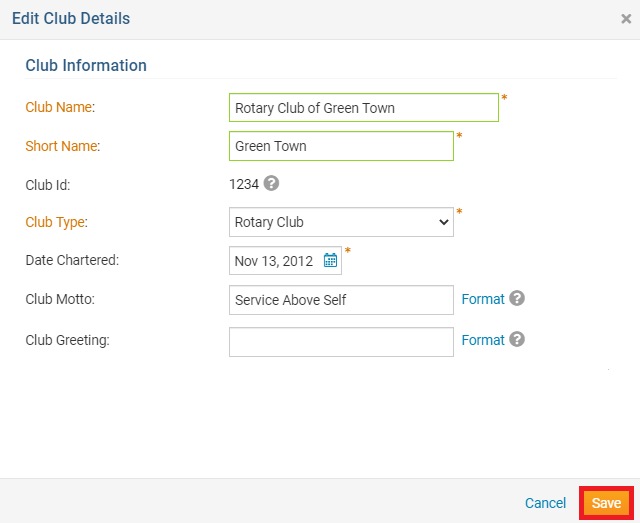
How to change the Contact Info
-
Click on the Edit button near the top right on Contact Info.
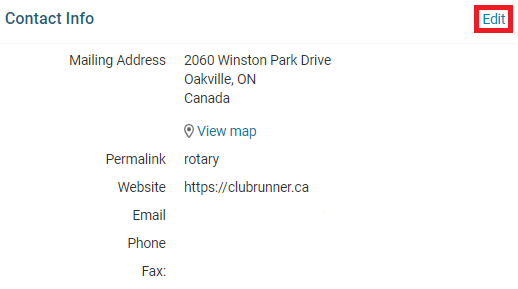
-
Edit the fields. Once done, click Save. The symbol
 shows which fields integrate with RI, if you have RI Integration turned on.
shows which fields integrate with RI, if you have RI Integration turned on.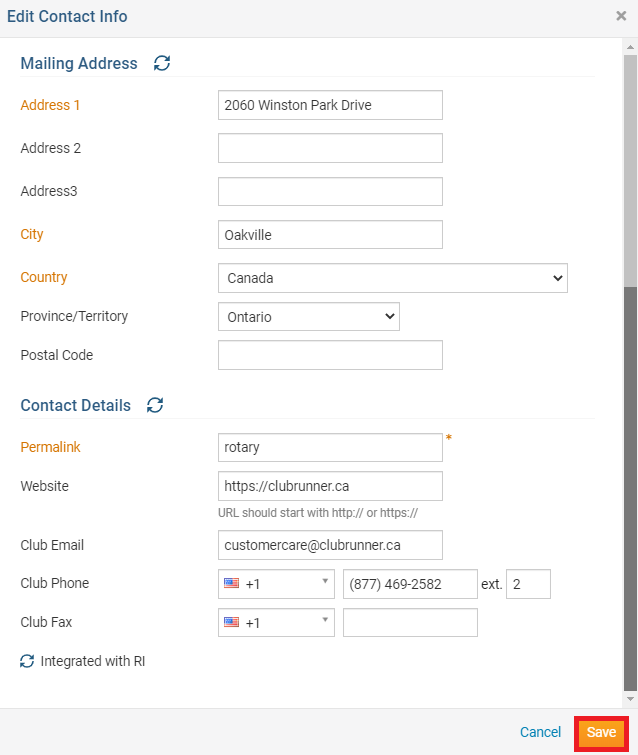
How to change the Meeting Information
-
Click the Edit link near the top right of the Meetings section
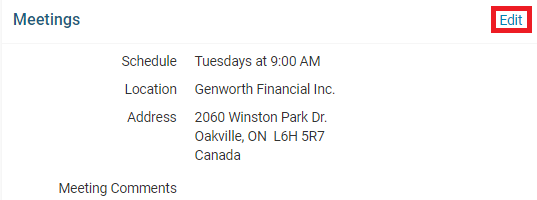
-
From here you can edit the meeting information within the following sections:
Meeting Schedule
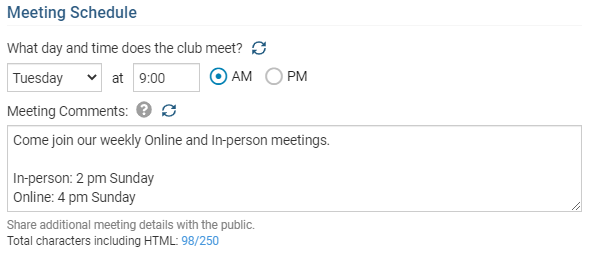
The Meeting Schedule section will allow the Club to set a day and time that the Club meets at along with any additional meeting comments. This meeting comments can be used to add additional details about the meeting, additional instructions for guests or any other additional information about the meeting the Club wants to include. This information will be public.
Online Meeting
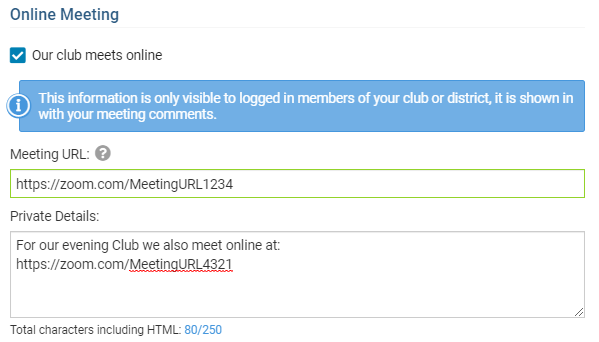
If the Club meets online, the Our club meets online option can be checked. This will reveal the Meeting URL and the Private Details fields. The direct link/URL to the online meeting can be entered into the Meeting URL field and any additional information about accessing the meeting or other private details can be entered into the Private Details field. This information will be restricted to members only.
Meeting Location
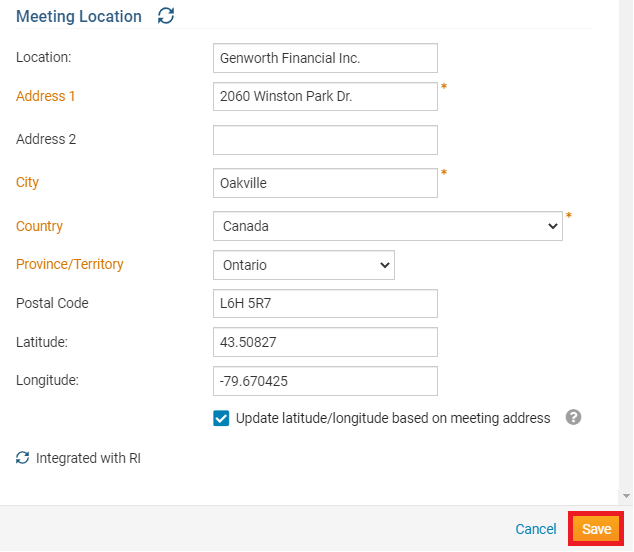
The Club can enter the meeting location, meeting address and meeting coordinates. The Club also has the option to automatically update the latitude and longitude fields based on the entered address by checking the "Update latitude/longitude based on meeting address" option.
-
Once complete, select the Save button to save the changes
How to change Settings
-
Click on the Edit button near the top right on Setting.

-
Click the check box to change this setting. This options lets you hide member's photos from users who are not logged into ClubRunner, on the Club Executives page and on the District's website. Once done, click Save.