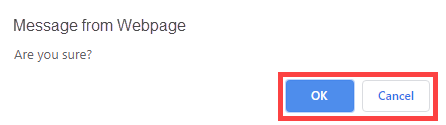From time to time, your honorary club members may need to withdraw from active association with your club. They may be travelling on business or military service, or recovering from a lengthy illness. In these cases, you can retain these members on your membership list as Other Members. In other cases (such as a death or permanent resignation) you may need to entirely delete a member from your rolls. In either case, it is important to keep your ClubRunner Member List updated to reflect these changes.
To access the Member List feature, you must go to your club homepage and log in.
Then, click on Member Area near the top right of the home page.
Along the top of the screen you will see several grey tabs. Click on the Membership tab.
Now, click on Member Lists.
You are now on the Active Members List page, where you can browse a list of all currently active members.
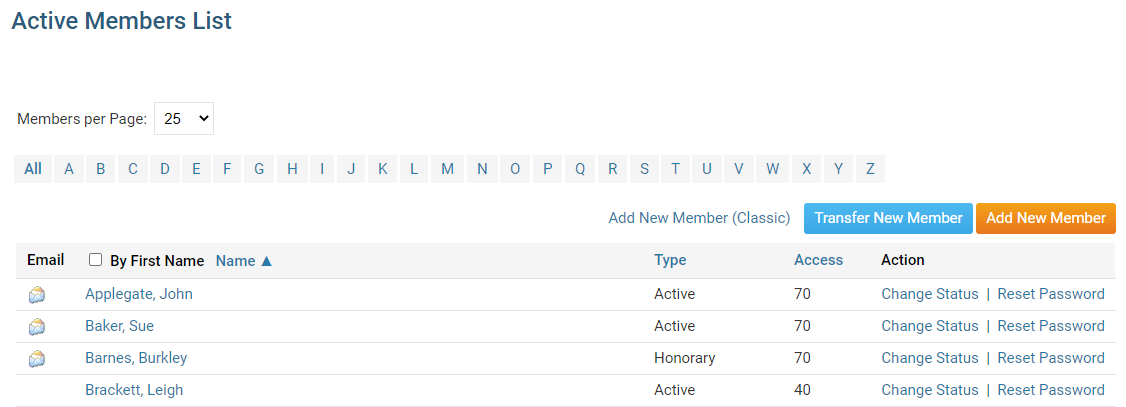
To set a honorary member as Inactive, click Change Statusin theAction column next to their name.
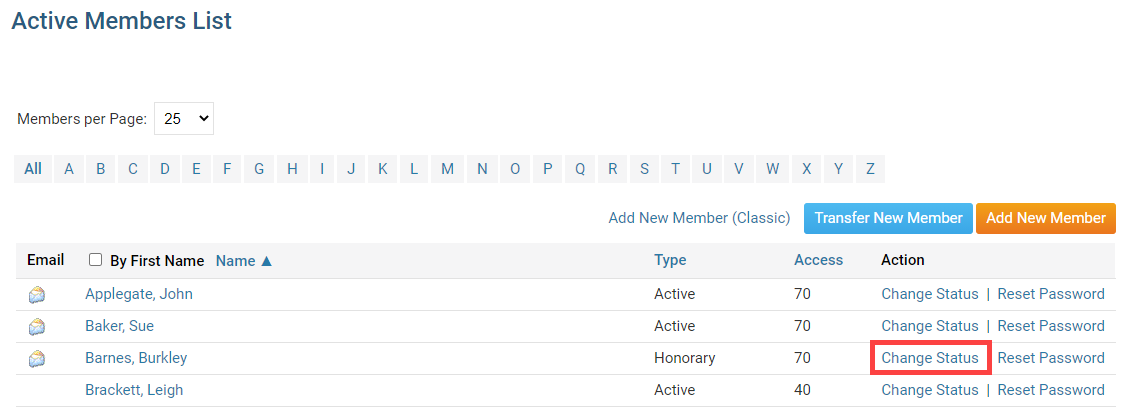
You are now on the Change Status page. It has two options. Click on Terminate Membership.
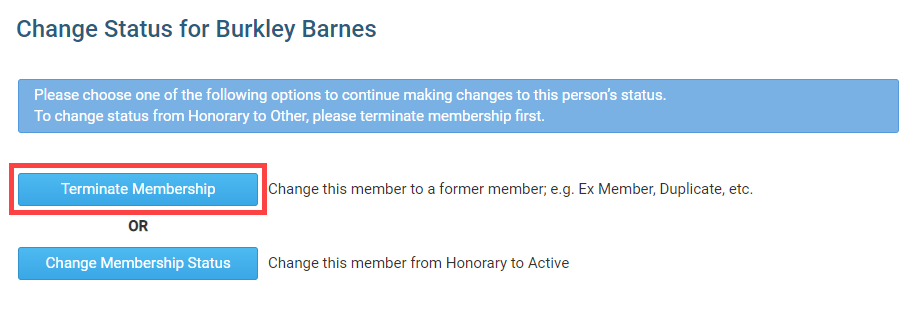
Select the date when the member was terminated from the club.
Note: For Rotary Clubs. The date must be within the past 30 days to follow Rotary International rules.
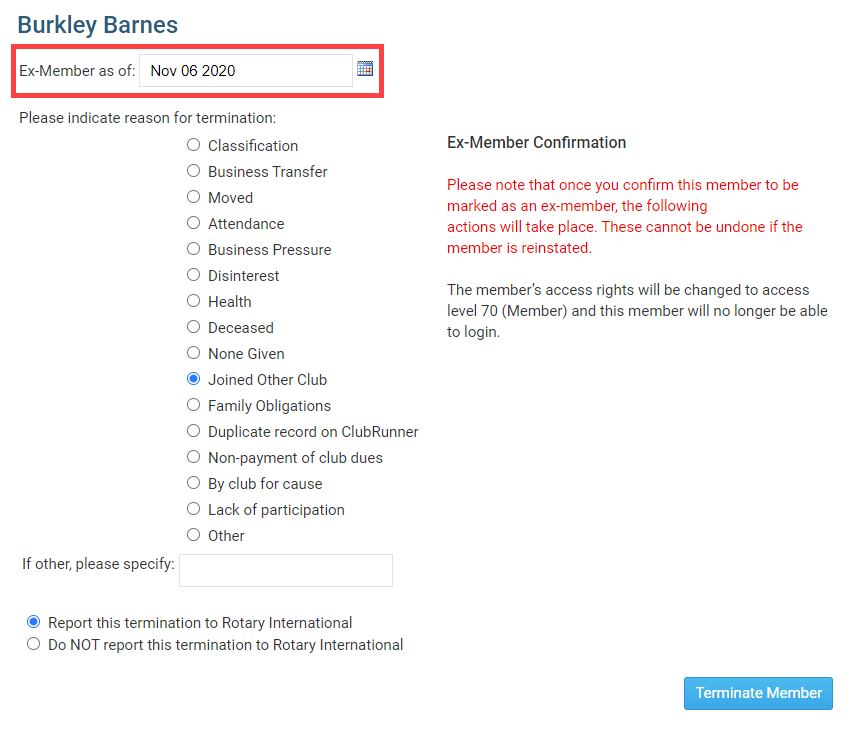
Select the reason for the member's termination.
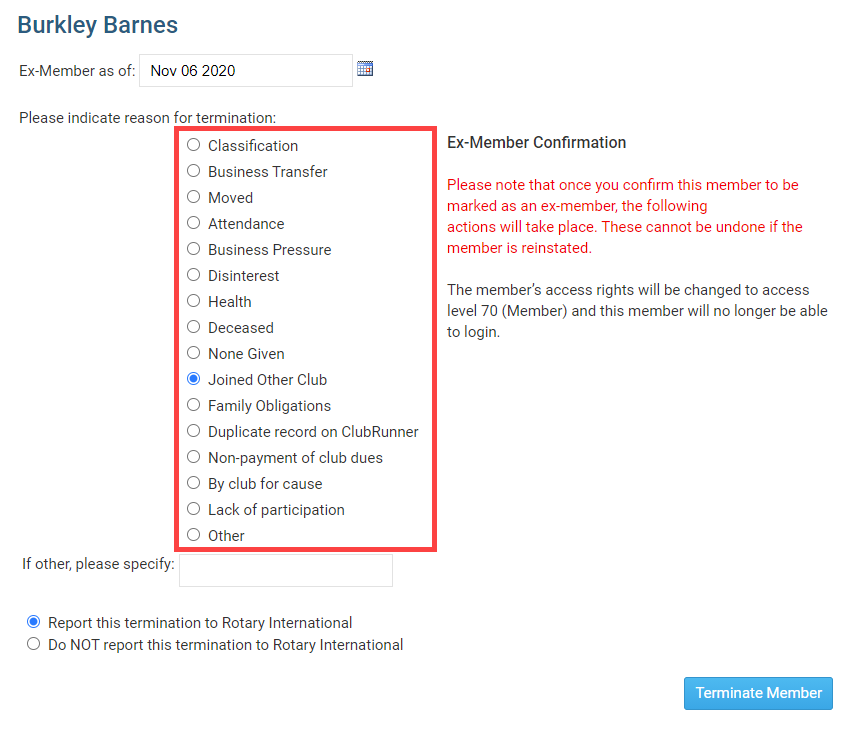
Click Terminate Member once done. Rotary Clubs - If you wish not to notify Rotary International please indicate by selecting the appropriate radio button. Once the member is terminated, the member would not be able to login to ClubRunner.

How to delete an inactive member
We recommend deleting members who were created in error. We do not recommend deleting members who quit the club. Once the member is removed from the system, the record cannot be restored. Many Clubs will keep inactive/terminated member records for review and historical reasons.
The former honorary member no longer appears on the Active Members list. However, you may view their details on the Inactive Members List. On that list, you may also permanently delete the member. To access this list, click on the Inactive Members List link under the Members header on the left side.

Here, you can view and edit the details of all your inactive members. To permanently remove a member, click on Delete in the Action column. This will permanently delete the member from your rolls. You will be prompted to confirm this choice.
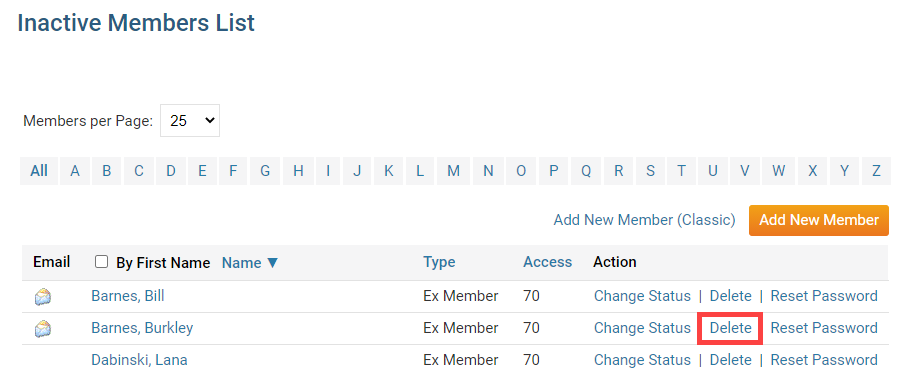
You will be prompted to confirm this choice. Click OK to confirm deleting the member, or click Cancel to cancel the deletion of the member.