If you have an access level of 60 or higher you may send bulletins to your contact groups, by following the steps below.
In Step 2 on the Send a Bulletin page you may select the recipients of the bulletin. The Contact Groups appear at the bottom of the category list. Click on the checkbox next to Contact Groups if you wish to send the bulletin to all your contacts.

To expand the list and select a given Contact Group, click on the arrow to the left of the check box.

Now, select which group or groups to which you wish to send the bulletin by clicking the checkbox next to their names.
Note: Contacts not currently assigned to a group can be contacted by clicking No Group.
If the checkbox next to a group name is light grey in color it is disabled and you will be unable to select it. A contact group is disabled if it contains no contacts, or if none of the contacts within the group have an email address. In the image below the Community Partners custom group contains a contact without an email address. The No Group list simply contains no contacts. For these reasons, neither of these groups may be selected.

You can further individualize the contact recipients by clicking Expand List next to any of the Contact Groups.

This displays a list of every contact in that contact group. Click the checkbox next to the name of each member to whom you wish to send the bulletin.

Alternately, you may wish to click Select All to send the bulletin to every contact in the group with an active email address.
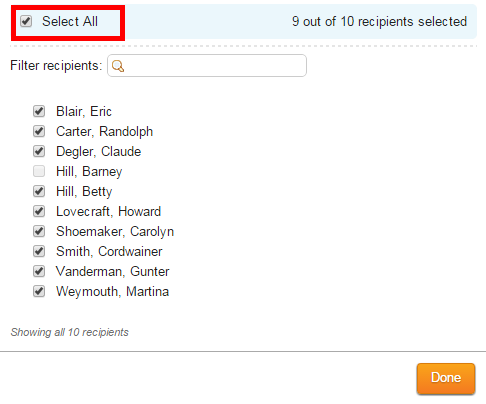
If the checkbox next to a given contact is greyed out, the box is disabled and cannot be selected. This indicates the contact does not have a valid email address.

When you are finished selecting bulletin recipients, click Done. You may now continue to Step 3 on the Send a Bulletin page.

