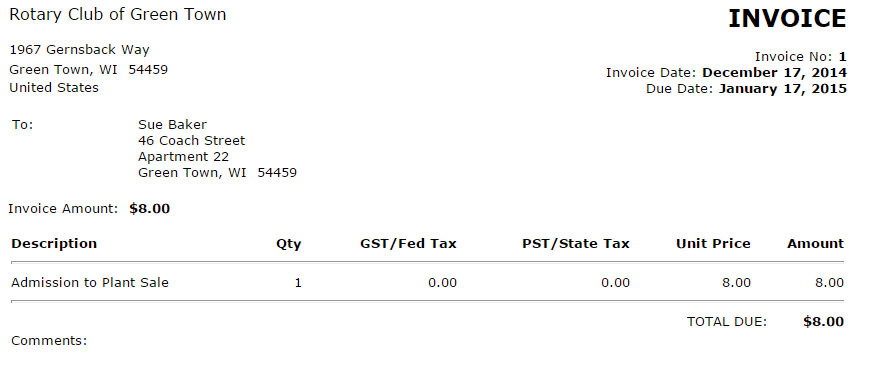Using the Dues and Billing function of ClubRunner, you can manage the accounts of your individual members. This feature also allows you to print invoices to serve as a paper record or reminder of transactions.
To print an invoice, you must go to your club homepage and log in. Then, click on Member Area on the top right.

Along the top of the screen you will see several tabs. Click on Organization.

Next, click Dues and Billing.

You are now on the Billing Home page. Here, you can view and edit the details of current billings and your member invoices.
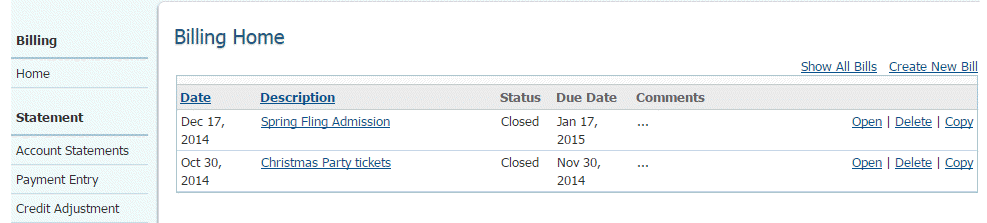
Now, click on the Description of the relevant item on the Billing Home page.
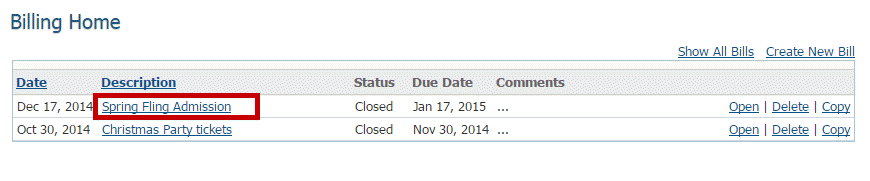
Doing so takes you to the Batch Main page, where you can view expanded details about the invoice item.
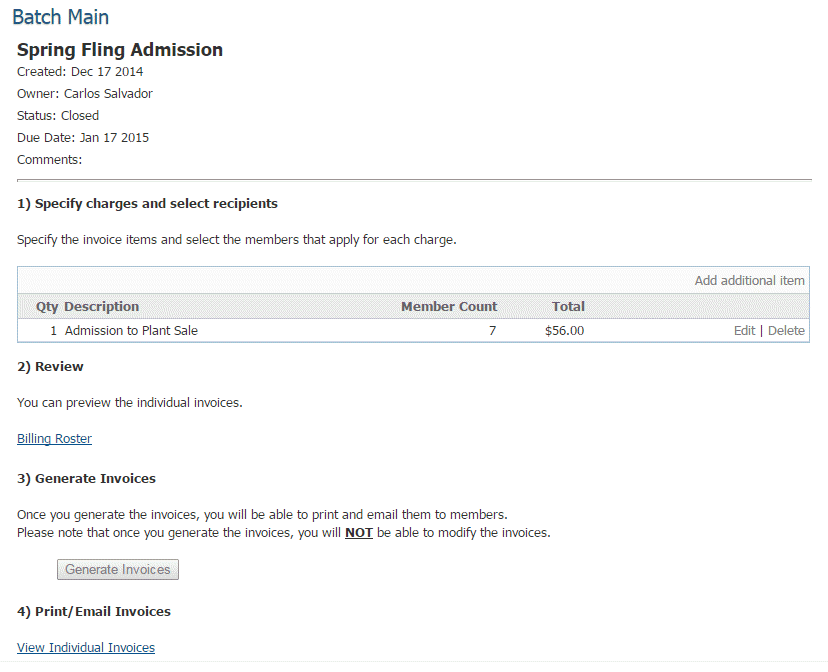
Scroll down to the header 4) Print/Email Invoices. Then, click View Individual Invoices.
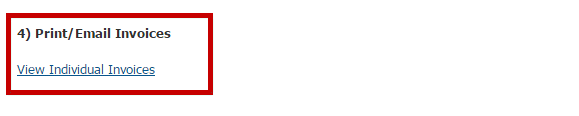
This brings you to the Invoice Summary Report.
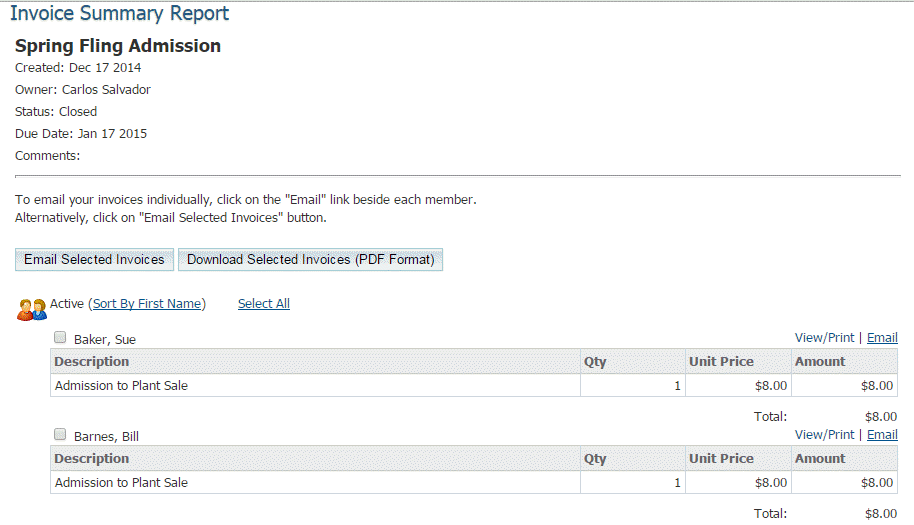
To print an individual invoice, select the member whose invoice you wish to print. Then, click View/Print.
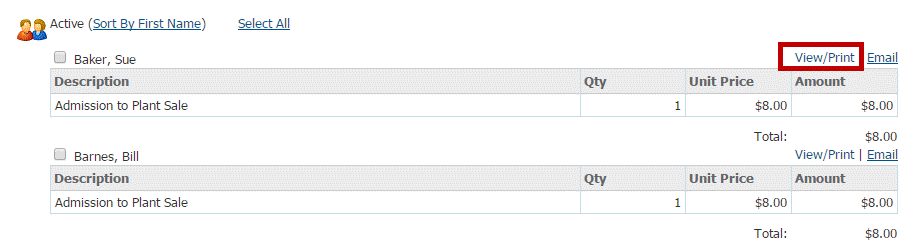
A new window now opens, containing a printer-friendly version of the invoice. You can save this, or print it directly from your browser.
Note: If the member has their work address set as preferred address in their member profile, it will display the name of the member, company name and work address on the invoice. To learn more read the Member Profile article.