From time to time the same member might have two member profiles. This could be due to erroneous RI integration syncing, or the member’s original profile may have been marked as an Inactive Member and a new account was created for the member. If you would like to mark the duplicate profile and deactivate it, please determine which profile is most complete and has the most correct data about the member. You can do this by asking the member which login name they use to login to the Club, checking the Attendance data, the volunteer data and which profile contains the most data about the member.
To remove the duplicate member profile and resolve RI Integration errors please follow these steps:
To access the Member List feature, you must go to your club homepage and log in. Then, click on Membership near the top right of the page.
Along the top of the screen you will see several tabs. Click on the Clubs & Membership tab.
A list of Club's will appear for the District, find the Club with the duplicate member profile, then press the Members link under the action column for the Club.
From here, find the duplicate profile for the member. It will have a different login name than the one the member uses. You can find the login name under the Settings tab inside the member's profile.
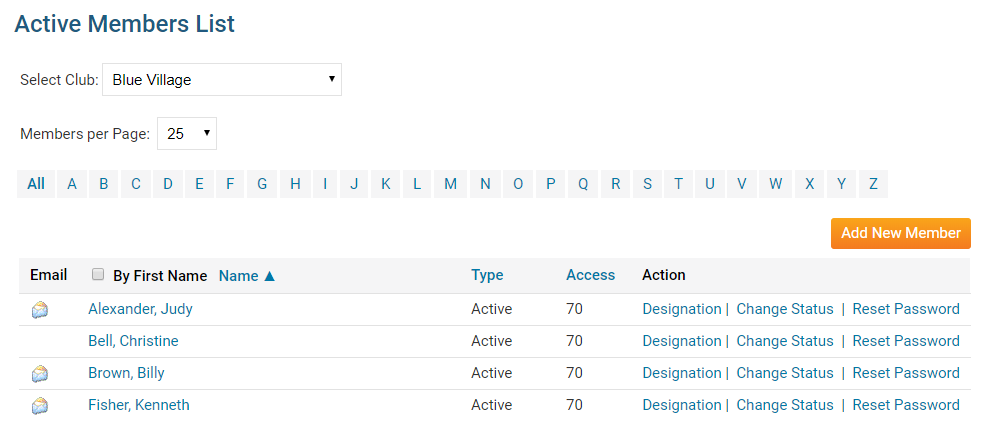
Press the Change Status link on the duplicate profile you wish to terminate.
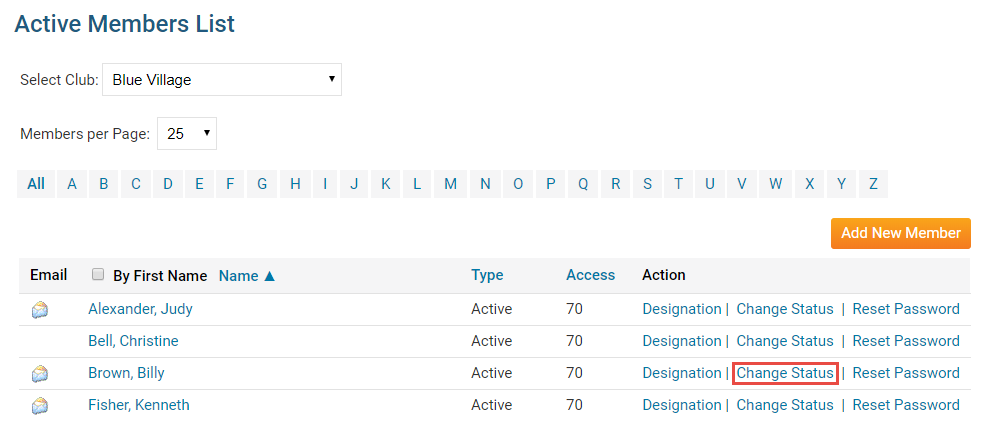
Press the Terminate Membership button on the page that appears.
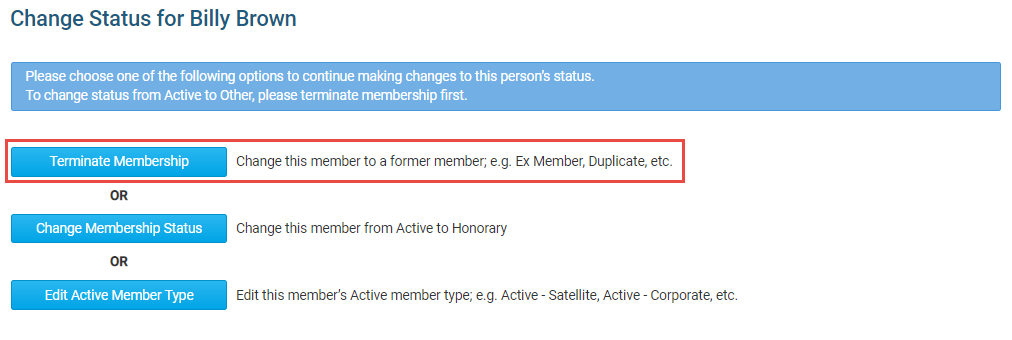
On this page, select the Duplicate member on ClubRunner menu option from the list of Termination reasons.
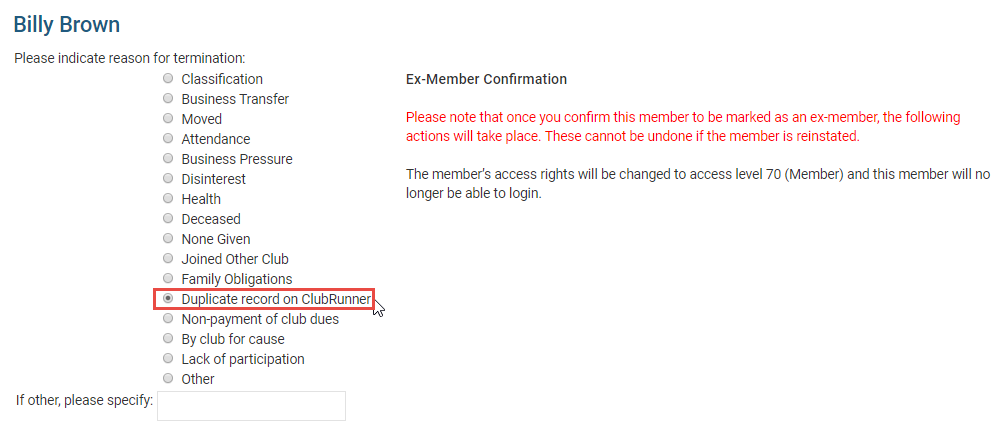
Ensure that the Do NOT report this termination to Rotary International is selected and to confirm the change, click Terminate Member.
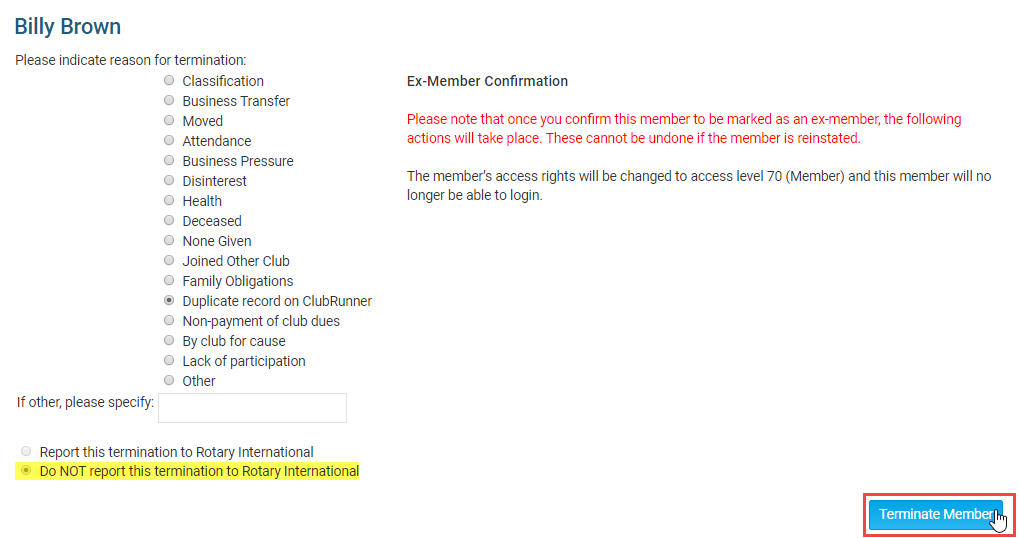
This will move the duplicated member profile into the Inactive Members List.
