You have option to export a list of contacts as a CSV file. These files are standard for most spreadsheet programs, such as Microsoft Excel. This feature allows you to share your ClubRunner created contact lists as desired and to keep a record of contacts separate from your website.
Note: You may export all your contacts or only those contacts in a given contact group. You may also filter the contacts you wish to export in a given group.
-
To export your contact list you must log in to your member site. Next, click on the Contacts tab.

-
Now, click on the Manage Contacts or Manage Groups link. Either link will give you access to the Export Contacts tool.

-
At the top right of the page you will see a blue Export Contacts button. If you wish to export ALL CONTACTS you may click on this button now. If you wish to export the contacts in a given contacts group, proceed to step 5.

-
A CSV file is automatically generated and downloaded to your computer. On most systems you will be able to locate this file in the Downloads folder, but this may vary according to your operating system and personal browser settings.
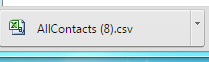
-
If you wish to export a specific contact group, you must be on your Groups page.

-
Click on View Contacts to the right of the contact group you wish to export.

-
This brings you to list of contacts within that group. Now, click on the Export Contacts button above the list.

-
A CSV file is automatically generated and downloaded to your computer. On most systems you will be able to locate this file in the Downloads folder, but this may vary according to your operating system and personal browser settings.

