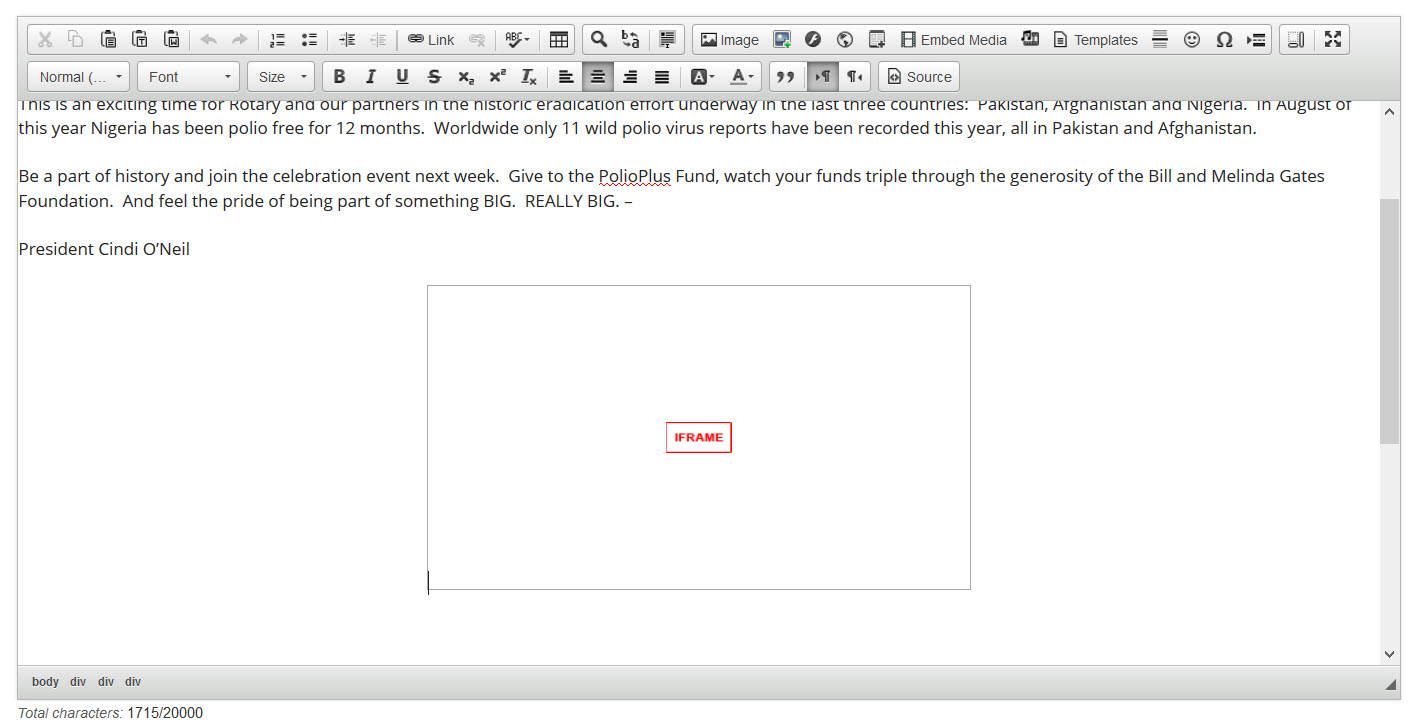You can add a video to a webpage or a story from any third party website, for example Rotary International, using the steps detailed below. This applies only to websites which allow embedding of their videos. Not all websites will allow you to do this.
First go to the 3rd party website. In this case we will be using a video from the Rotary International website.
Most videos have some type of 'share' icon, typically near the top right of the video. Click the 'share' icon to see the options.
With your mouse highlight and copy the entire Embed code.
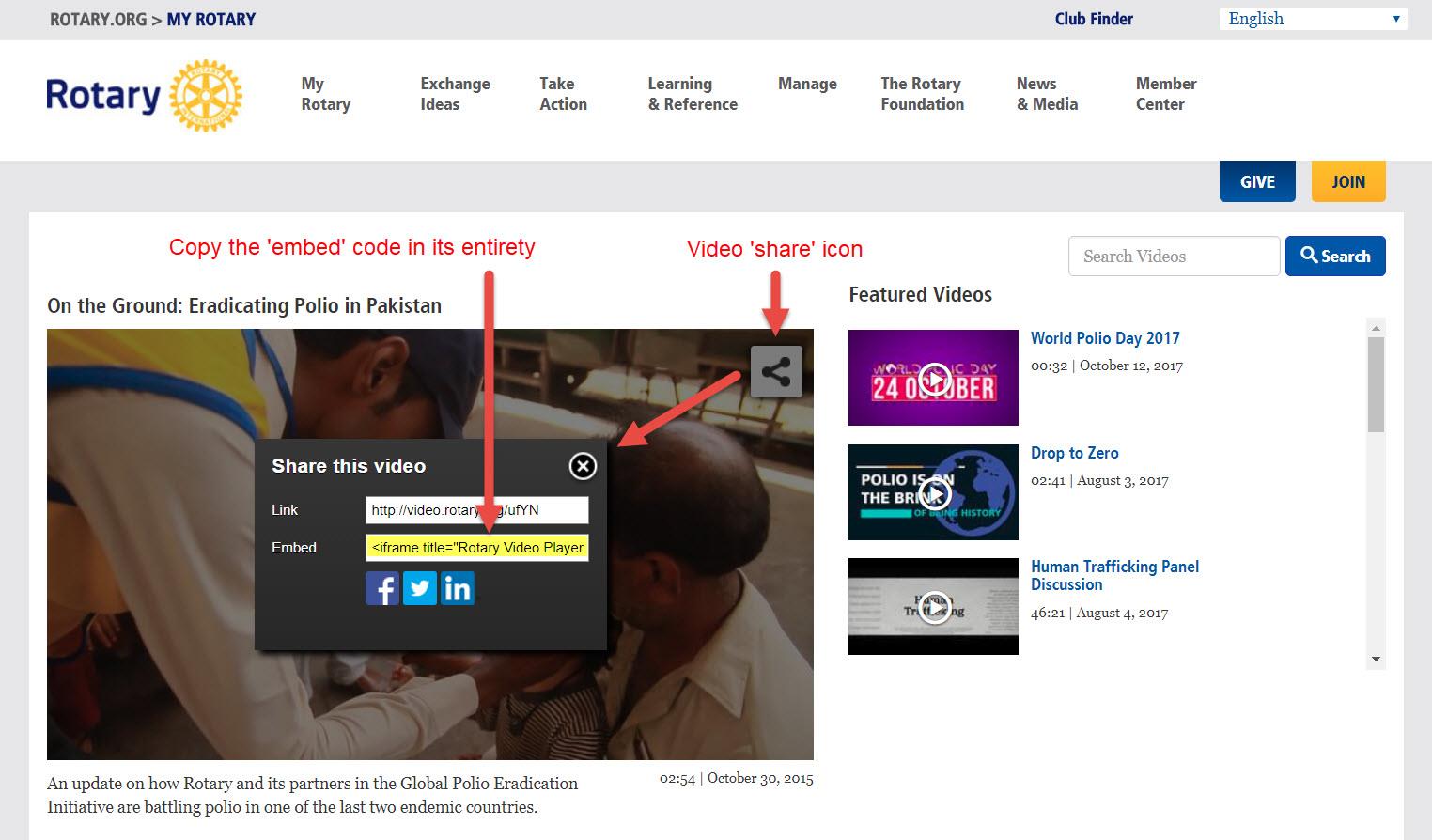
Now, go edit any ClubRunner story or custom widget. Click the Embed Media button.
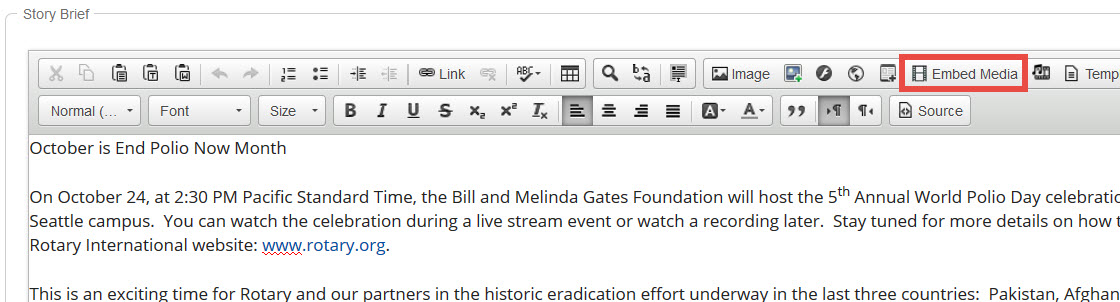
If you are embedding the content on a Custom Page or the Home Page, drag-and-drop a Custom Widget (Global) or Custom Widget (Page Specific) into a one of the live designer layout sections, then hover-over the widget and click the Outbound Arrow icon. This will open the editor which includes the Embed Media editor tool. Learn more about the website live designer from our 7 minute Live Designer Basics Tutorial.
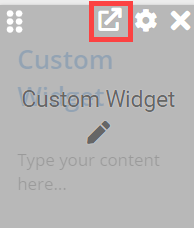
A blank Embed Media Dialog window will appear. Paste the video embed code in the open space provided. When the code is pasted, click the OK button.
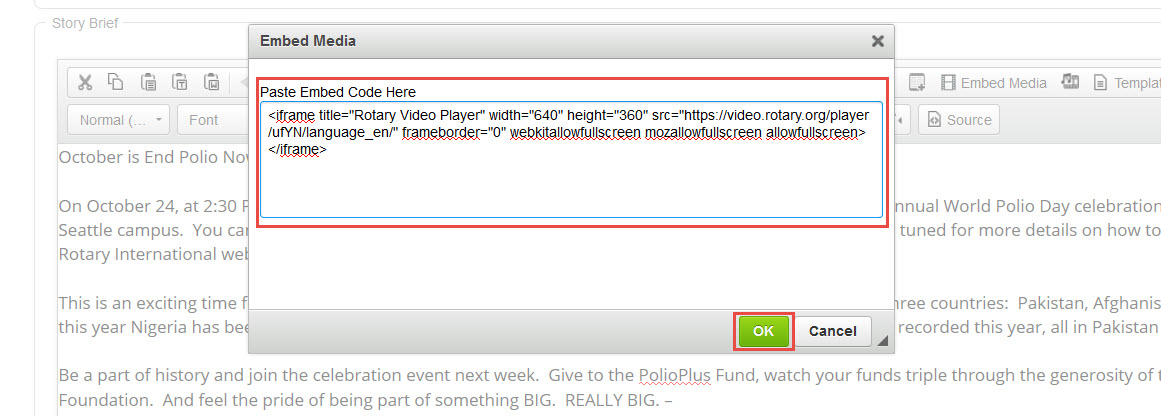
Your video will now appear within the body of the story.