In ClubRunner we have two alternative Active membership types to help our Clubs organize their membership, the 'Active - Corporate' membership type, and the 'Active - Satellite' membership type.
These membership types function the same as a regular 'Active' membership type, and these member's will have access to the Club Member area and its resources with respect to the access level assigned to the member.
Note that on the RI website all custom 'Active' member types are still shown as regular 'Active' members.
Once these membership types are added to the Club, please see the guide below on how to change the 'Active' membership type to a differing active type, such as 'Active - Satellite' or 'Active - Corporate'
To access the Member List, you must go to your club website's homepage and log in. Then, click on Member Area near the top right of the page.
Along the top of the screen you will see several tabs. Click on the Membership tab.

Click on Member Lists.

Click the Change Status link to the right of the member's name.
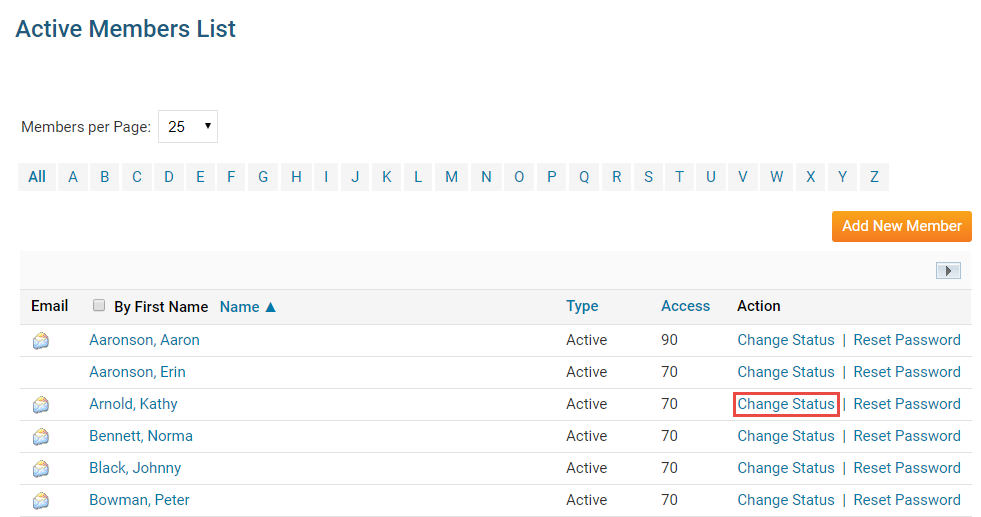
Click the Edit Active Member Type button on the Change Status page.
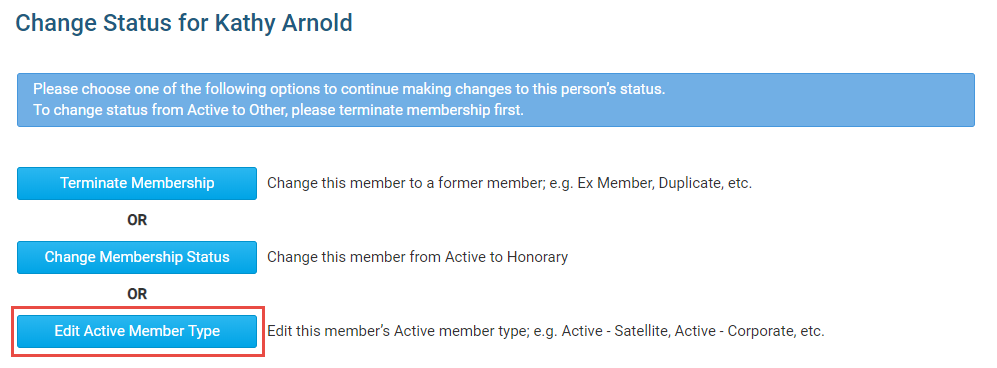
Click the Membership Type drop-down, then click the membership type you wish to assign to the member.
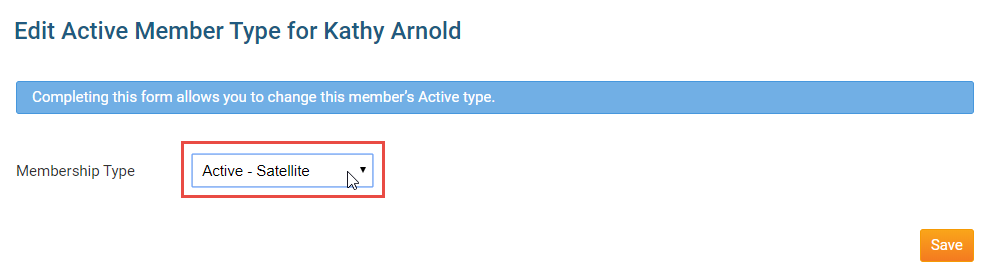
Click the orange Save button.

Once this is saved, the member will be given the new assigned membership type.
