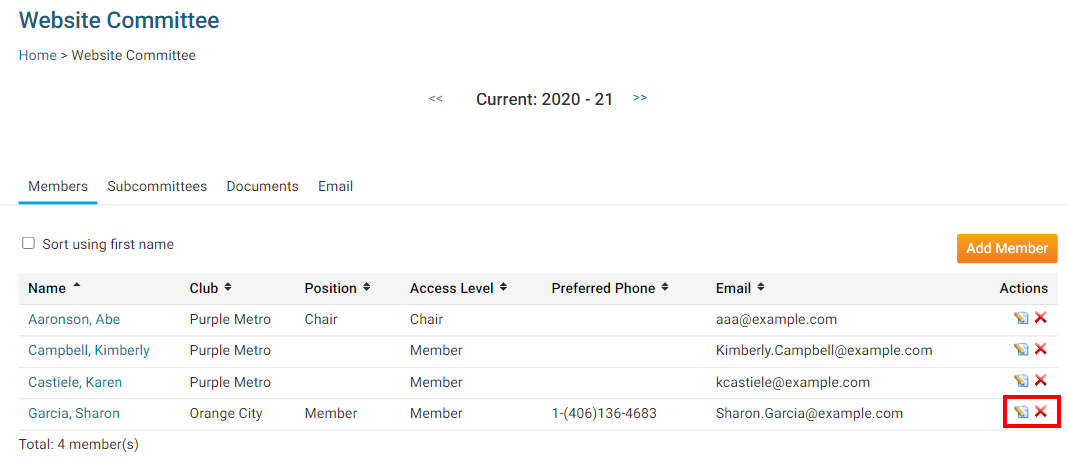Once you've created a District committee, you'll need to assign some members to it, to take on the tasks for the committee.
1. To add a member to a District committee, go to your District webpage and click on the Login link at the top right of the page. Then, enter your login details on the page that appears.
2. You are now logged in. To access the District Administration page, click on Member Area on the top right.
3. You are now on the District Administration page. To get to the District committees, click on the Organization tab on the grey menu bar.
4. Next, click on the District Committees link on the blue menu bar.
5. This brings you to the District Committees page, where you can view, edit or delete existing committees, or create a new one. To learn how to create a new committee please read the article called How to Create a District Committee.
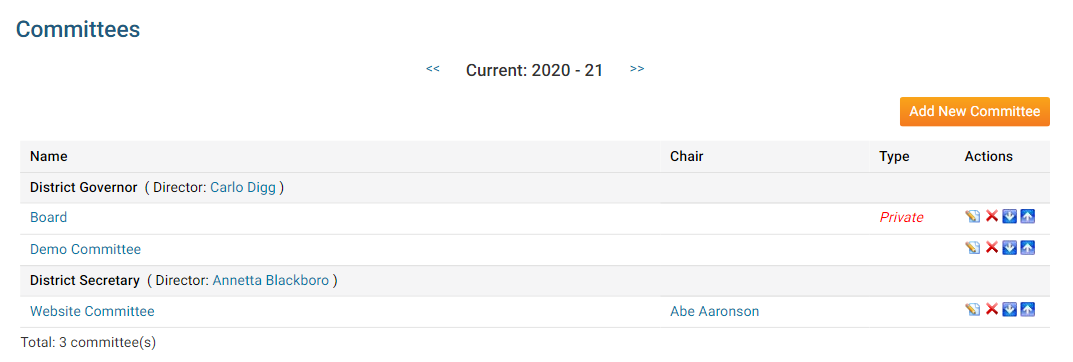
6. To add a member to a committee, click on the name of the committee in question.
Note: Clicking on the Edit icon will allow you change the properties of the committee, but not add a member.
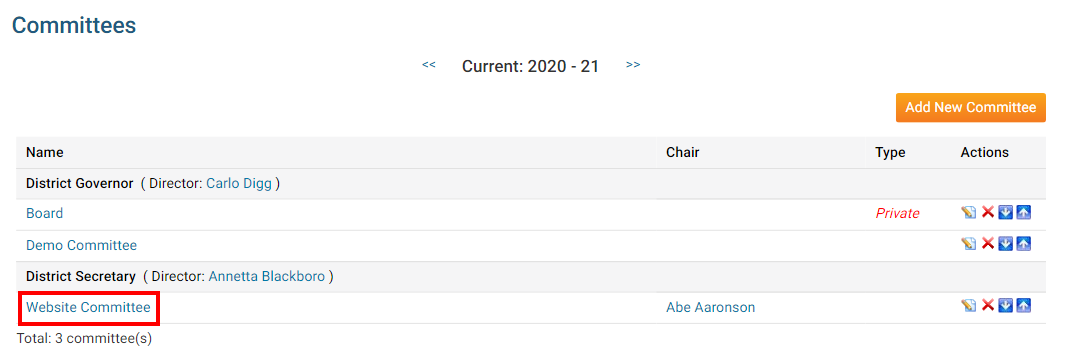
7. You are now taken to the Committee List page for the committee. To add a committee member, click the Add Member link.
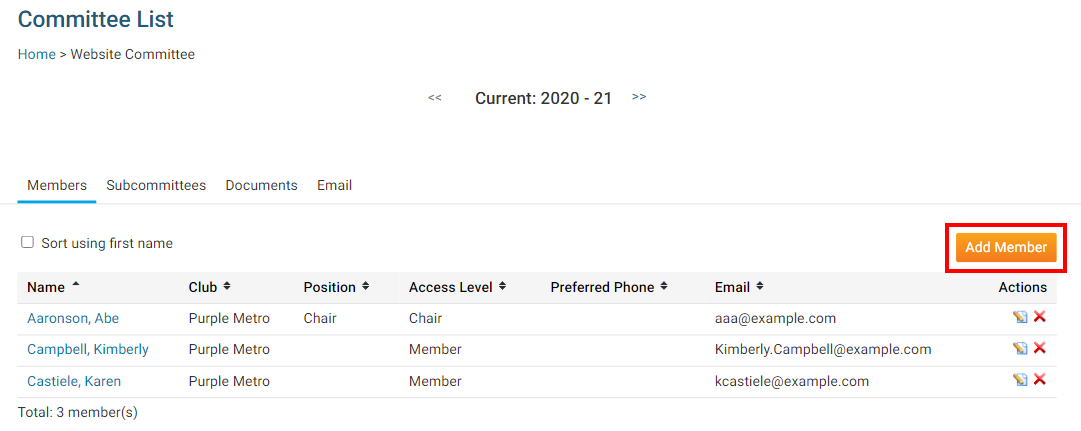
8. This launches a pop up window that permits you to assign any person in your District as a member of the committee. First, search for and select the member you wish to assign by searching according to club, or by last name, using the fields provided.
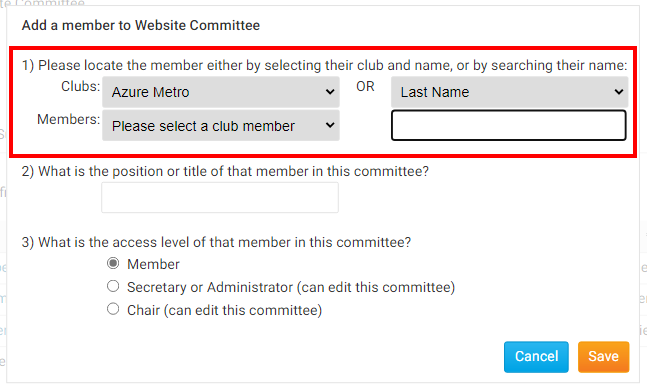
9. Next, assign a title for the committee member, if needed.
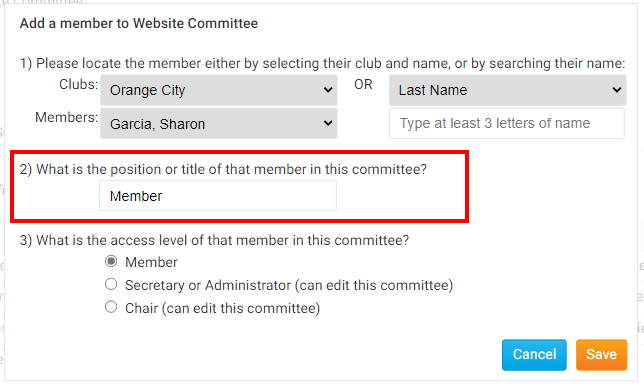
10. Finally, assign an access level to the committee member.
- Member: Can view the committee members and documents, is included on committee communications.
- Secretary: Can view and edit the committee.
- Chair: Can view and edit the committee, serves as coordinator.
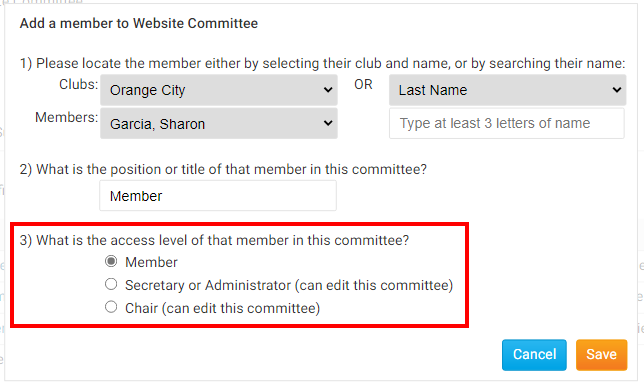
11. When you have finished adding details for the new member, click Save or Cancel, if you have decided not to add a committee member.
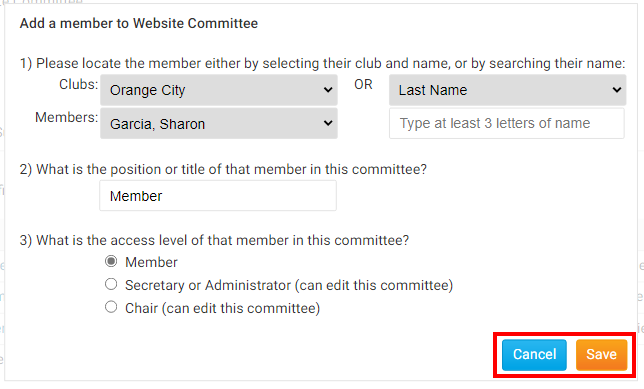
12. The member is now added to the committee list. Here, you can edit their information or delete them using the icons under the Actions column.