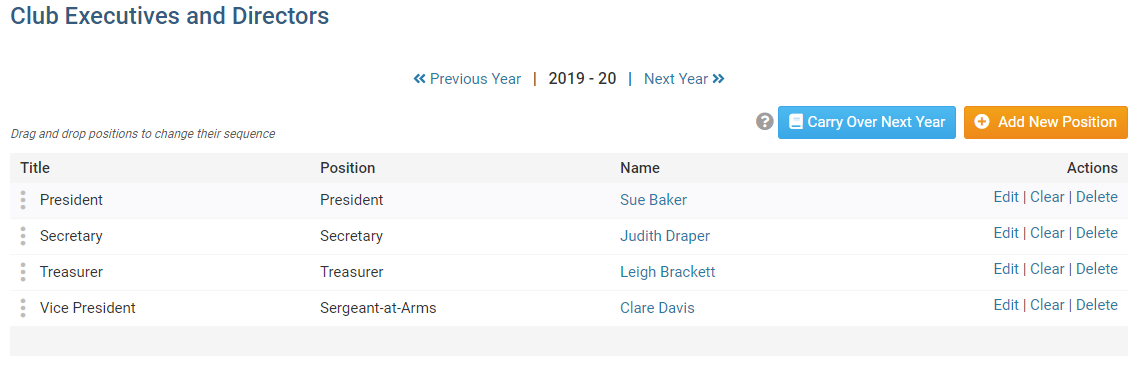ClubRunner holds the Club Officers. It is very important to keep the Executives and Directors page updated. This data can be displayed on the Club's website, allows access to the District so the officer can make changes for the Club, and more. Please follow the steps below to learn how to add a Club Executive or Director.
-
To manage your club executives, you must go to your club homepage and log in. Click Member Login at the top right. Enter your login name and password, and click login.
-
Then, click on Member Area on the top right.
-
Along the top of the screen you will see several tabs. Click on the Organization tab.
-
The Organization tab contains several features which allow you to organize your club membership. Now, click on Executives and Directors under the Organization tab.
-
You are now on the Club Executives and Directors page. Here, you can identify the Club Officers, remove past officers, edit their contact details, and more.
-
To add a new officer position, click the Add New Position button, on the right.
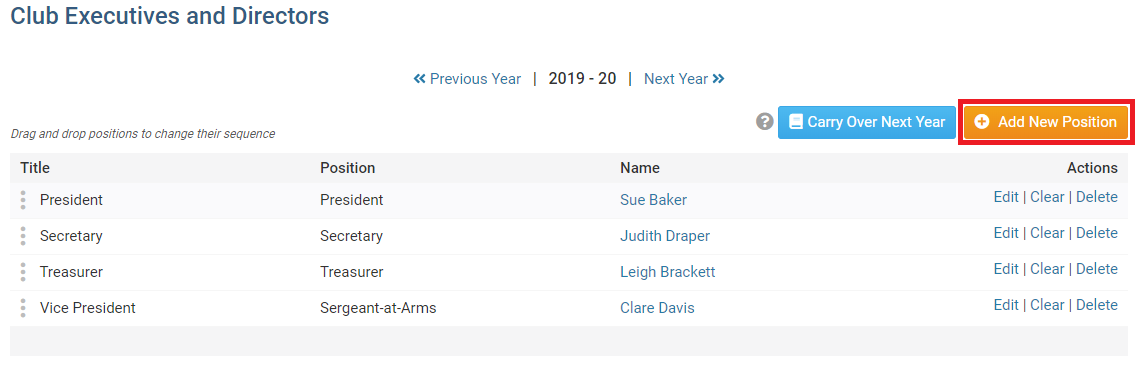
-
A dialog box will appear on the page, where you can select the Position, Title, and Name of the officer.
- Position is the position the officer has in the Club.
- Title refers to the title of the officer, which you can modify as needed for your club. This field is mandatory.
- Name is the name of the officer.
-
Once the position is entered click Save to save your changes, or Cancel to discard them.
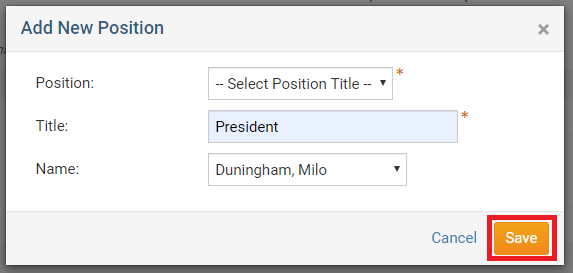
-
You'll now see your newly added executive listed on the Club Executives and Directors page.
Note: To change the order of the officers, drag and drop the Grab Points to the position in the sequence preferred.