Event Planner module is a tool you can use to simplify the creation and management of your club events. With it, you can create new events complete with online registration and payment. You can also generate reports about event attendance and registrations.
1. To access Event Planner, you must go to your club homepage and login. Then, click on Member Area on the top right.
2. Along the top of the screen you will see several tabs. Click on the Events tab.
3. On the blue menu bar, click on Event Planner.
4. You are now on the Events page. Here, you can see a listing of upcoming events created by event chairs, each listed in chronological order. From this page, an event chair has the ability to create a new event, open and edit a past event, or copy the details of a past event. Past events are not listed in this default view.
Note: Only Site Administrators can click on the Delete button. If the Delete button is grayed out, this means you do not have Site Administrator (Access Level 30) privileges.
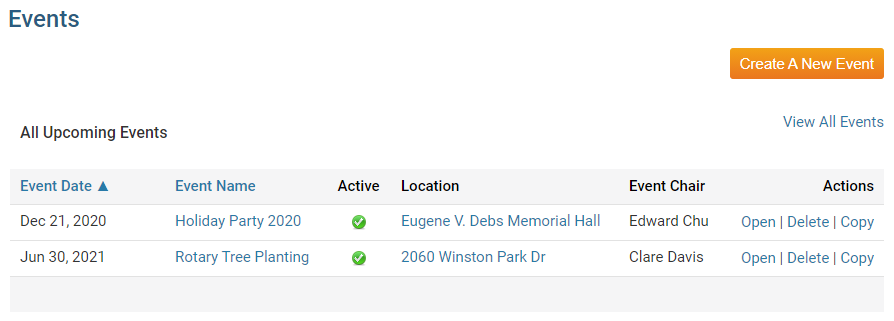
5. The Create a New Event button allows you to generate a new event.
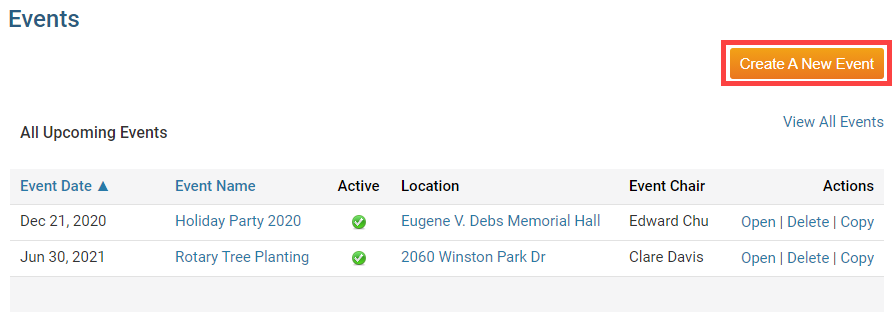
6. Clicking on View All Events lets you review past events, which are no longer active.
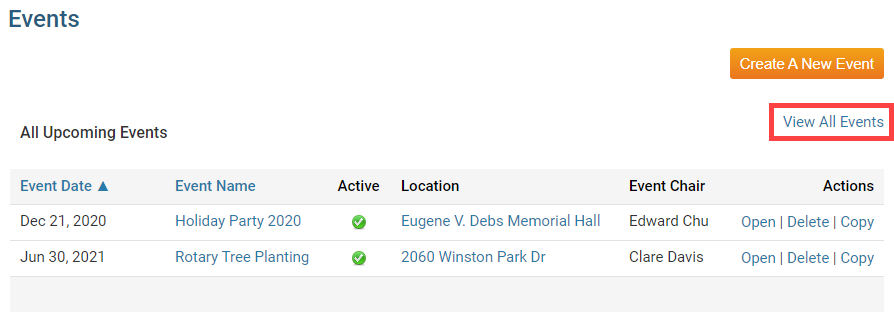
7. Clicking Open next to an event will allow the event chair to edit the event details and register members and guests. Delete will remove the event. If you wish to re-use the event details, click Copy. The Copy function is useful for repeating events, such as monthly meetings.
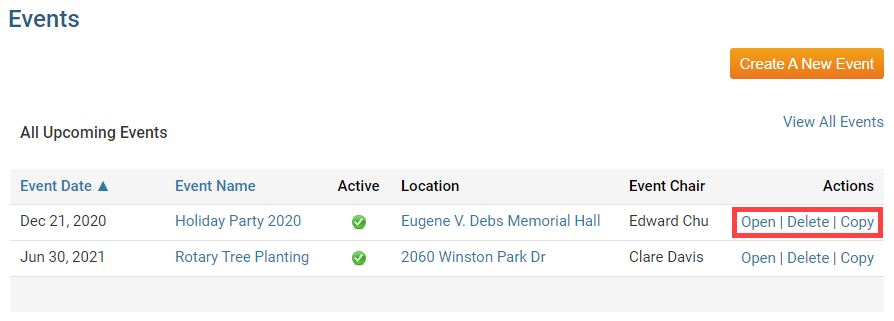
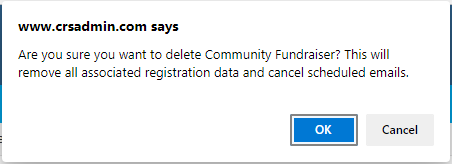
- Add and edit from the events list
- Assign Event Chairs to events
- Determine whether the event should be displayed on the homepage, bulletin, district calendar, etc.
Who Can Delete Events?
A member must have minimum access rights of Site Administrator (level 30).
Note: Once you are an Event Chair for an event, regardless of your access rights level, you will have full access to that event, but you will not be able to delete the event unless you are also a site administrator.
To learn how to set up an event, please Click Here.
