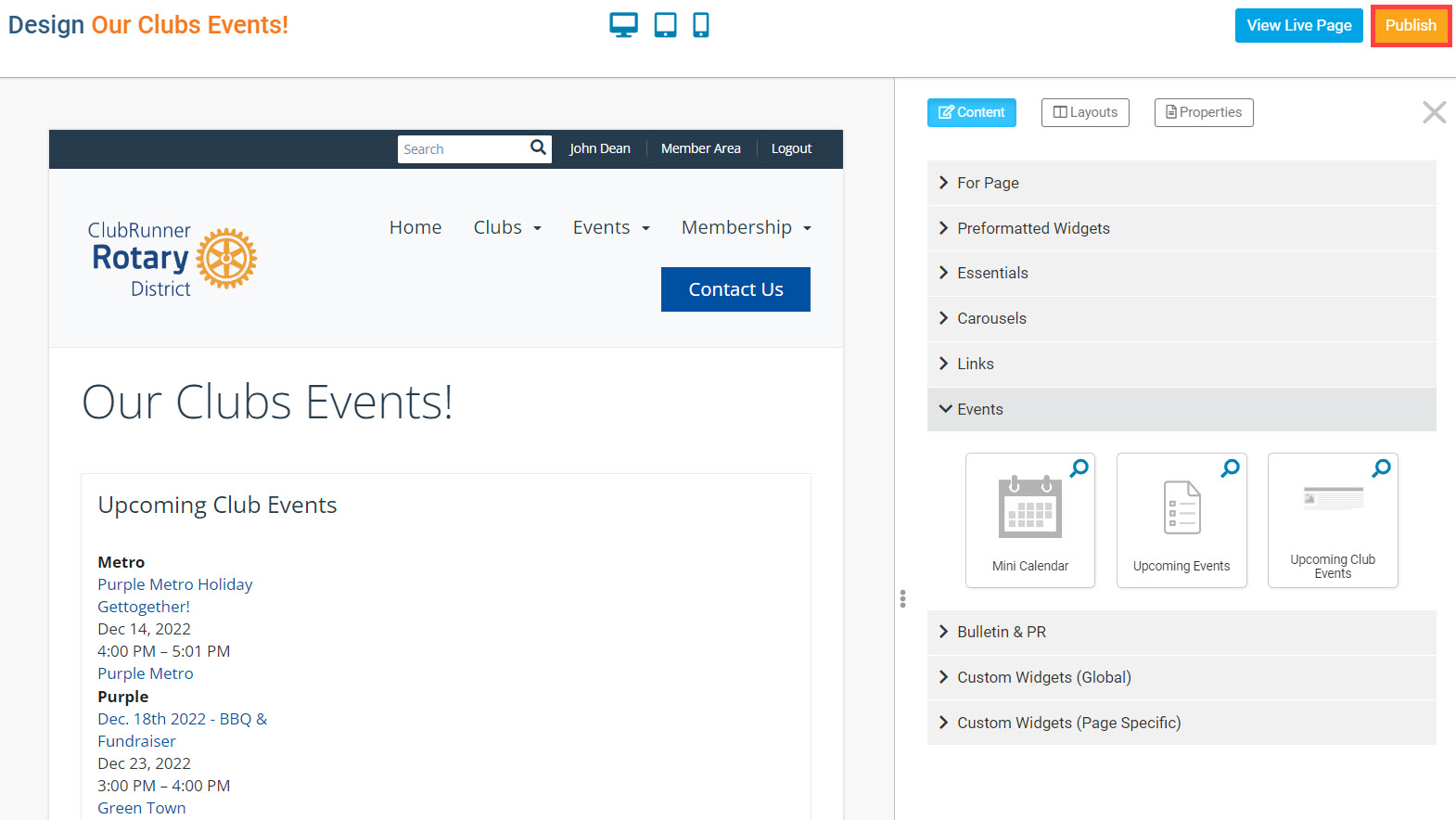You use widgets to add content (such as stories, links and upcoming events) to your bulletin or web page. They are essential design features, and each one has a different function.
In this article we'll take a closer look at the Upcoming Club Events widget, only available for District accounts. This widget displays a list of events occurring in the future from the club accounts within your District. For a club to display the events in this widget for the district website, the club should set the Show on District Calendar option, from the event’s Details page.
If you are using the club version of ClubRunner, use the Widgets: Upcoming Events widget article to list your own club’s events on your club’s website.
To access any widget, you will need to be logged in to your District’s member area. Then, access your webpage editor through the top navigation menu, by clicking on Website, and then Designer Home.
In the Recent Pages section, hover-over the home page, or a custom page, then click Open.
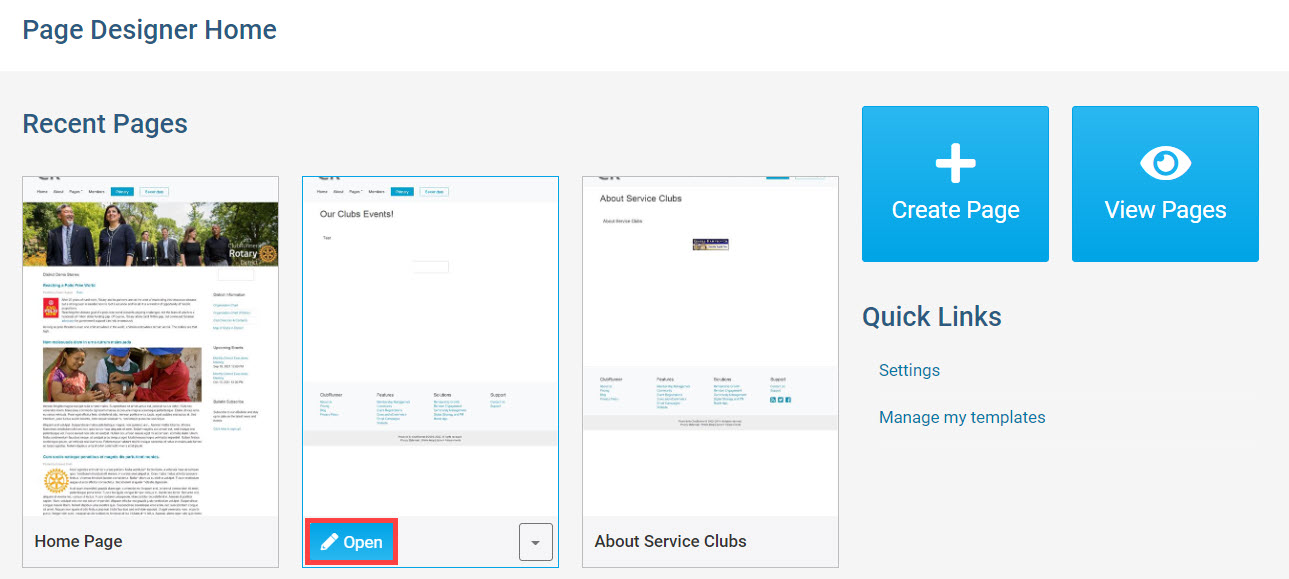
In the Live Designer, click the Content tab in the top right.
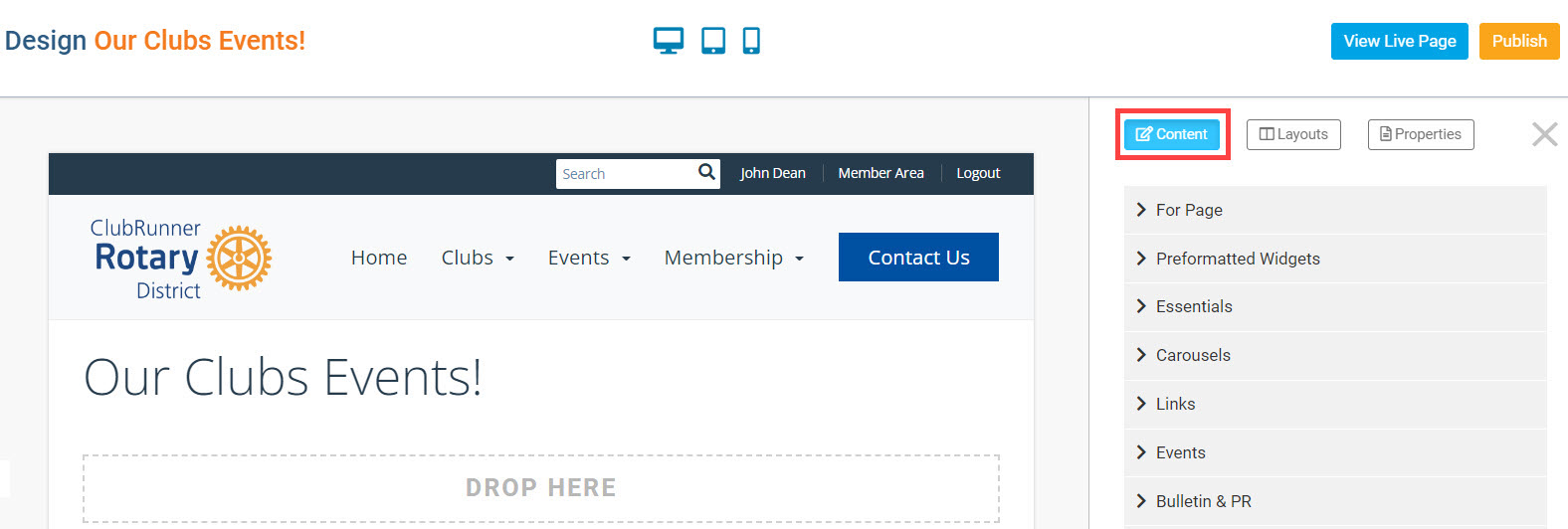
Click the Events widget group in the Content tab. You may need to scroll down the list of widgets, or click Preformatted Widgets, to minimize this group.
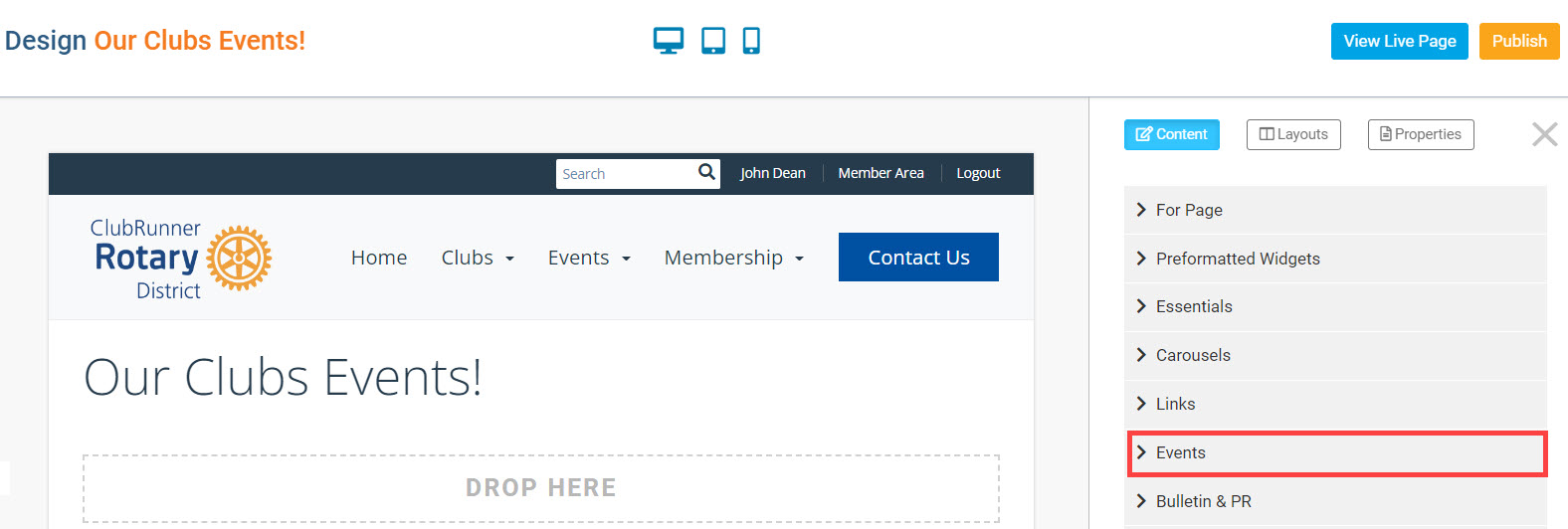
In the Events widget group, drag-and-drop the Club Upcoming Events widget into a layout section displaying Drop Here, or above-or-below another widget on the page.
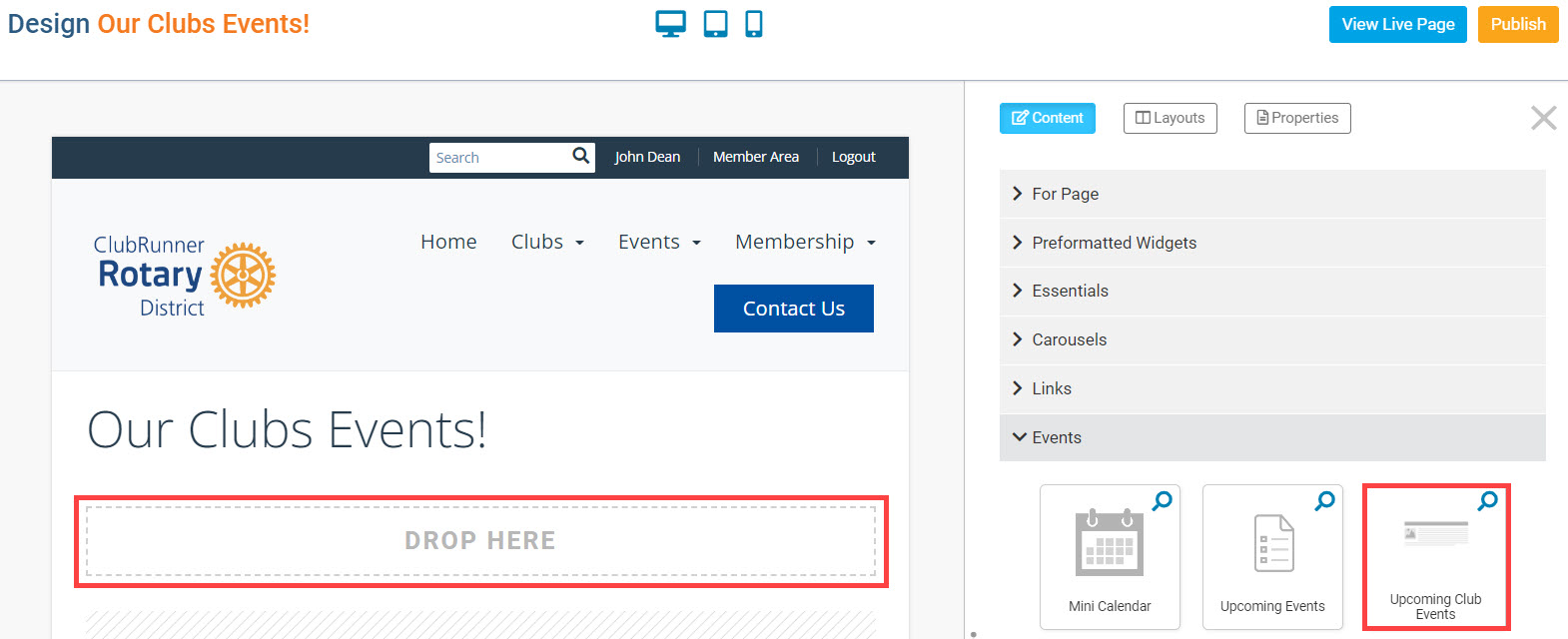
To edit the widgets properties, hover-over the widget in the left side live designer, then click the Gear icon in the top right. To remove the widget from the page, click the X icon.
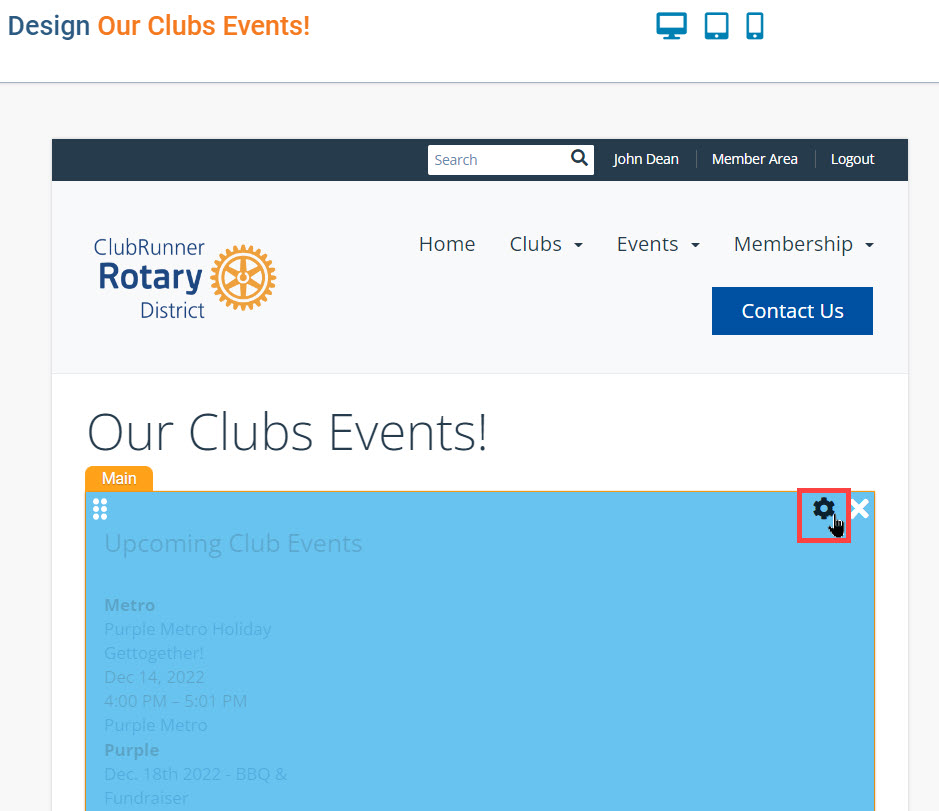
A properties pop-up will open. You can change the Header Properties and Settings. Click Save to save any updates to the widget properties.
Header Properties
Title - Enter text to display a title for the widget. By default, this widget’s title is Upcoming Club Events.
Show Title - Check this option to display the widget title. Uncheck this option to hide the title.
Font - Type of font for the title.
Colour - Colour of the widget’s title text.
Background Colour - Background colour for the widget’s title.
Settings
Items to Display - Total number of events to display
Time Threshold - How far into the future should the widget display events.
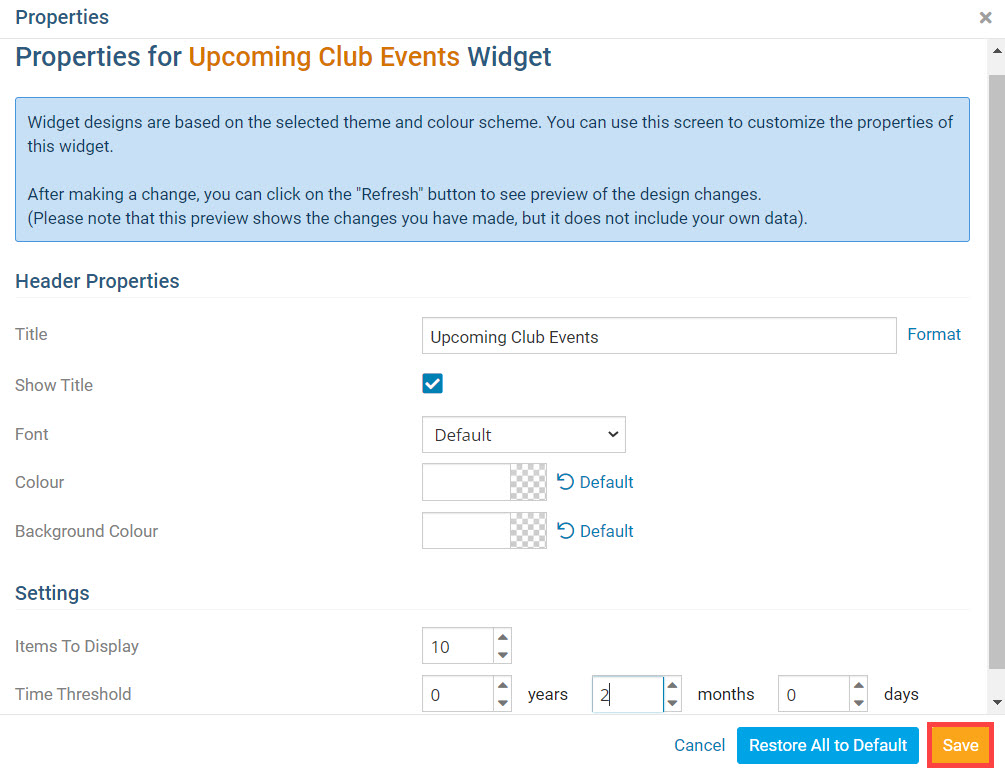
To publish the changes to the page, click the orange Publish button in the top right of the live designer. To view the live page on the website, click the blue View Live Page button.