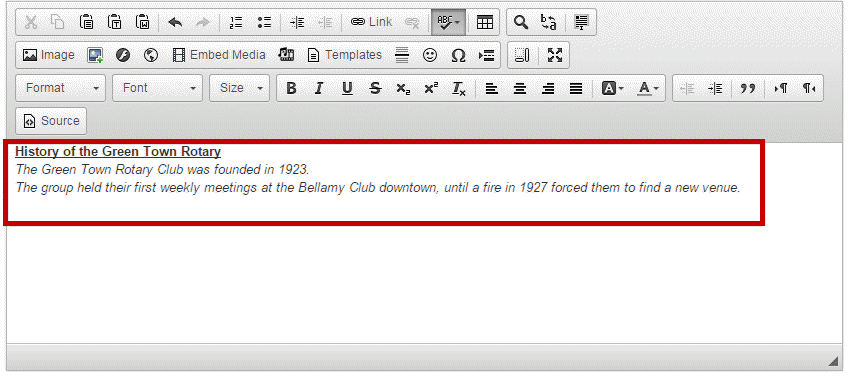As a general rule, you should not paste text content directly from MS Word or another rich text word processor into ClubRunner editing fields. There are two reasons for this. First, text formatted for Word may not retain your formatting when pasted over, and you might find your text altered in unexpected ways. Second, when you are composing text to be emailed (such as the club bulletin) your email may be rejected by spam filters or the recipient's ISP.
Why does this happen?
Word, and other rich text word processors, can generate a great deal of HTML code to format even a fairly simple block of text. When you add tables, graphics, hyperlinks and other features to the text, you may find Word is generating a great deal of code. Even if it looks fine in the editing window, the text may display oddly when published to your ClubRunner site. Those extra lines of code can cause problems with spam filters or Internet Service Providers who identify it as spam or malware. This is a common problem when pasting from Word, and the problem is not specific to ClubRunner.
What should I do?
When possible, compose and edit your ClubRunner content using ClubRunner itself. The text editing fields offer a wide range of flexibility. Alternately, you may compose your text in a plain text editor, such as Window's Notepad or Textedit for the Mac. ClubRunner also has a Paste from Word function, which can be used to paste simple blocks of text into ClubRunner. However, for best results you should make use of one of the previous two methods.
Using the Paste from Word Icon
-
Click on the Paste from Word icon located in the editing tools above the text entry field.

-
Depending on your browser security settings, you may need to paste the relevant Word document text in a pop up window. Click OK when you have done this.
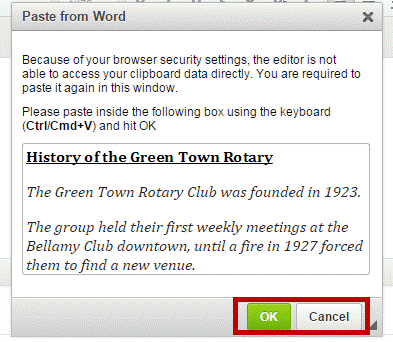
-
Your text should now display, trouble-free.