One reason why members could not be receiving emails from ClubRunner is if their email returned an error when they were sent an email previously. There are a number of reasons why it could have returned an error. If the email address returns an error, the member's email will be added to the block list. If an email is on the blocked list, our email service program will not longer email that member. We add it to the blocked list because the Club has only so many email credits per year. If the Club were to send emails to members with bad email addresses, it would waste email credits. To learn more about email credits please read the article called Understanding Email Limits.
You can use the steps below to determine which emails are blocked and how resolve the issue.
How do I find out which emails are being blocked?
1. To determine which emails are being blocked, you will need to log in to your member site. Once online, click on the Communication tab. Then, click on the Email Traffic Report link.
2. You are now on the Email Traffic Report page. Under the heading Account, click on the Details link.
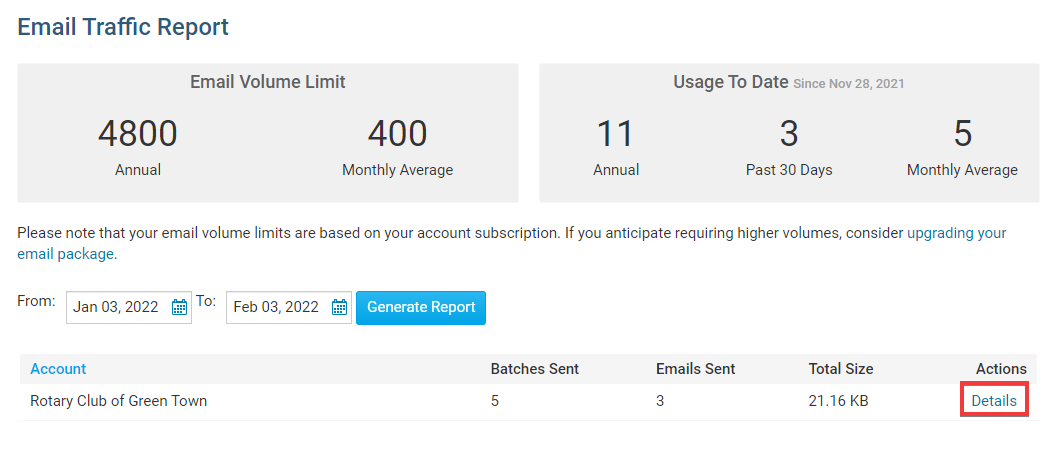
3. Select an individual email, and click on the number under the Emails Sent heading to view the detailed delivery statistics for that particular email.
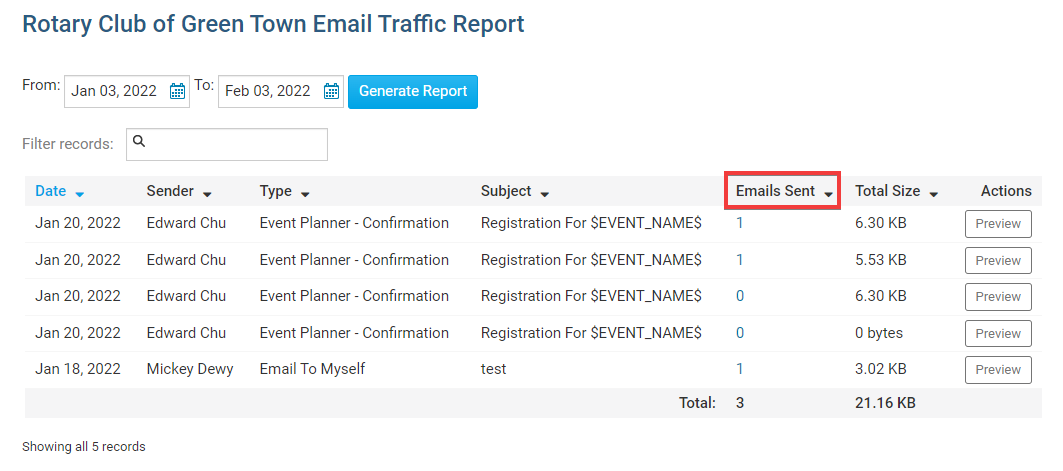
4. You are now on the email Statistics page, which provides a detailed breakdown of this email's delivery status. At the top, you'll two boxes labelled Opened, Successfully Delivered and Undelivered & Errors. The Opened box notes what percentage of successfully delivered emails have been sent. The Successfully Delivered box indicates the percentage of users who have received the email in their inbox. The Undelivered & Errors box indicates the total number of messages that did not get delivered to recipients.

5. Below these boxes you will see a breakdown of the email delivery status according to each user and email address. Make a note of email addresses that have been blocked or marked as spam. There are a number of possible status messages:
- Sent: This means the email has been delivered. No error was returned to our mail service, but the recipient does not seem to have opened and read the email.
- Opened: The email was delivered, and we were able to confirm it was opened by the recipient.
- Marked as Spam: The user who received the email reported it as spam to their service provider.
- Bounced: We got an error message back from the server. We won’t send additional emails.
- Blocked: The email was not delivered, it was previously bounced or marked as spam.

How do I remove emails from your blocked list?
To remove a given user from the Blocked list, please click here.
How do I stop user emails from being blocked?
If emails to a given address are still being blocked, the problem may exist at the member's end. They may need to add @clubrunner.email to their email client's contacts list, white list, or approved senders list. The process required for this varies according to the email program they are using. As such, the user may need to contact their relevant software vendor for support.
I've followed the suggestions above, but they are still blocked.
If the email address is still blocked, it may be a result of overly strict email filters on the part of the member's Internet Service Provider. In this case, the member can make use of an alternate email account. Webmail services (such as Gmail, Live Mail or Yahoo! Mail) can provide your member with a free or low-cost email account.
