You can view, edit and update your own club's membership information from the District page.
1. Go to your District webpage and click on the Login link at the top right of the page. Then, enter your login details on the page that appears.
2. You are now logged in. To access the District Administration page, click on Member Area on the top right.
3. You are now on the District Administration page. Click the For Clubs tab just under the header.
4. Next, click on Membership Lists in the menu just below.
5. You are now presented with an Active Members List for your own club. You can view and edit member details as on your own club webpage.
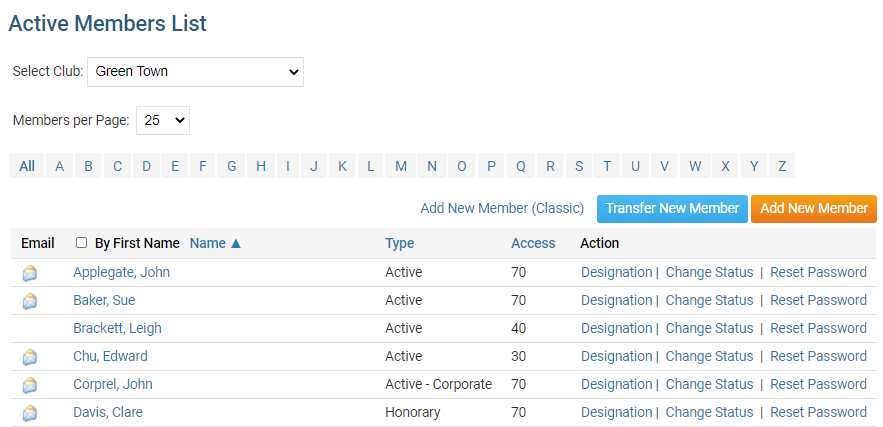
6. Click on a member name to open and edit their profile, or click the email icon to the left of their name to send them a message.

7. You may edit other details as well. Click Designation to edit their club designations, Change Status to change their membership type, and click Reset Password if you want to change the member's password.

8. You may also view and edit your Other User List and Inactive Members List, by clicking on the relevant links on the left side of the screen.
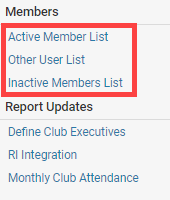
9. Finally, you can choose to view the member list of another club by choosing one with the Select Club drop down menu.
Note: This option is only available to members who have certain access rights on the District.
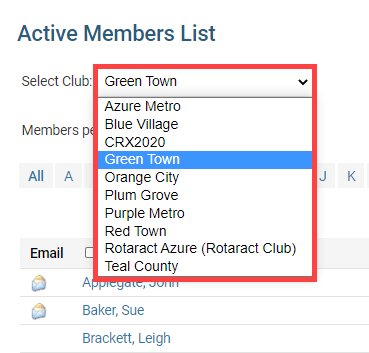
For more instruction on the member profiles, and how to edit a member's information, click here to open the 'What is the Member Profile & How Do I Edit It?' guide.
