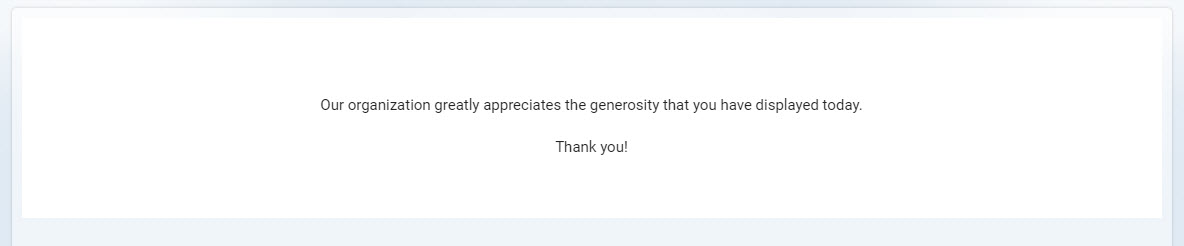Once the Donation module has been configured within ClubRunner, it is time to start allowing users to use the donation page in order to process donations. If you have not yet configured the module, please click here for more information about the donation module settings. This guide will cover the steps on how to setup the page on your website so visitors can easily access it as well as how to complete a donation using the ClubRunner Donation module.
Setting up the donation page
In order to ensure visitors can easily make donations through the website, the direct link will need to be posted somewhere on the website. For the increased visibility, we recommend adding it to the main menu bar on your website. For detailed steps on how to add a menu item to the menu bar, please click here.
The custom URL link type should be selected and the direct link to the donation page should be used. The direct link to the donation page is:
- https://portal.clubrunner.ca/XXXX/donate if the Club does not have a custom domain name (note: XXXX should be replaced with the organizations's ClubRunner ID)
- or https://yourcustomdomain.org/donate if the Club has a custom domain name (note: yourcustomdomain.org will need to be replaced with the organization's actual custom domain name)
To ensure the donate link stands out even further, we also recommend setting the link style to Primary Button or Secondary Button as outlined on step 3 of the the linked article above.
Using the donations page
Open the donate page.
Select the donation amount you would like to donate.
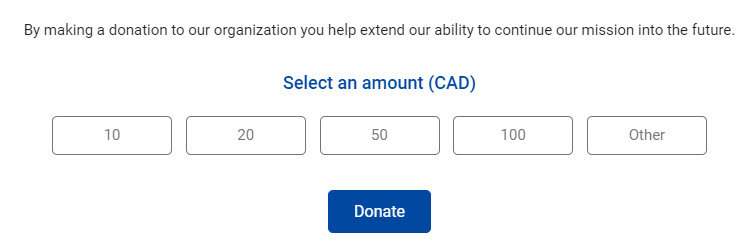
Select the Donate button.
Enter in your personal and payment information. If you are logged in to ClubRunner, the system will automatically fill out your personal information.
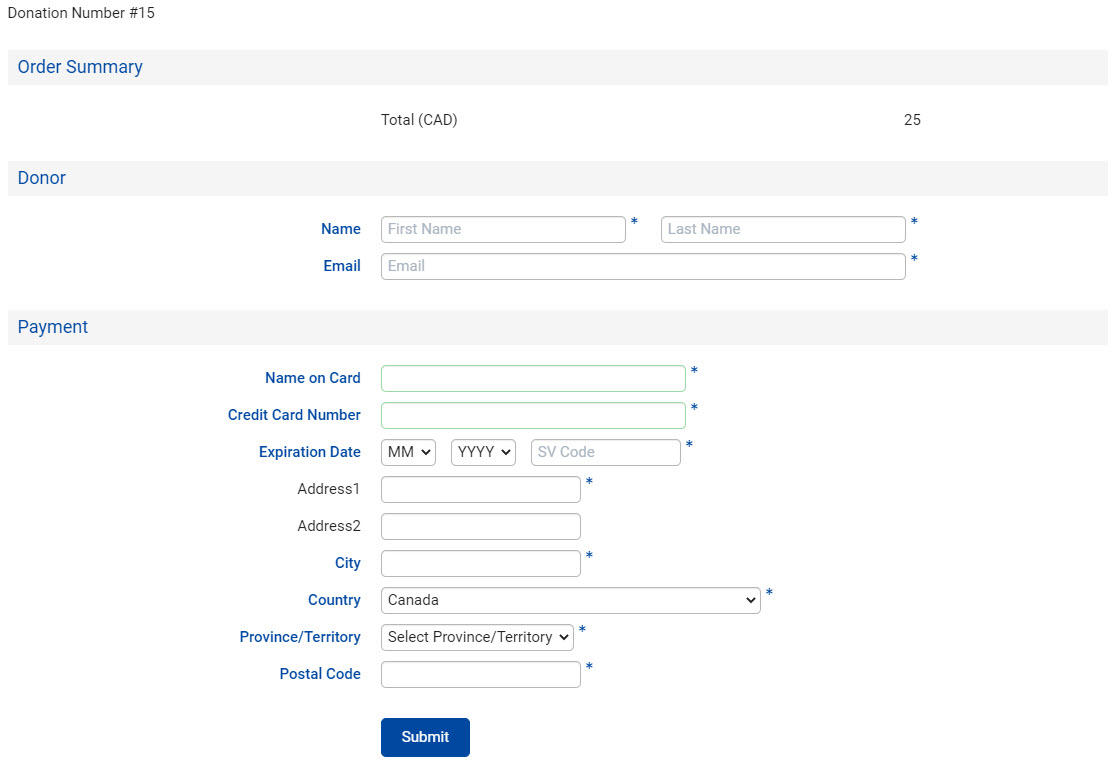
Select the Submit button.
After submitting the donation, you will see the confirmation message and you should receive a confirmation email shortly.