On July 1st, 2023, Google will be discontinuing the standard Universal Analytics properties that were previously used within ClubRunner to provide website traffic statistics in favor of Google Analytics 4 (GA4). ClubRunner users who currently make use of Google Analytics will need to migrate to GA4 to continue collecting website statistics after July 1st, 2023.
How to migrate to Google Analytics 4
To begin, you will need to setup a new Google Analytics 4 property within the Google Analytics dashboard. Click here for more information.
Once you’re new Google Analytics 4 property has been created, navigate back to your ClubRunner website.
If you are not yet logged in, click on Member Login.
After logging in, click on the Member Area link.
Click on the Website tab, and then click on Website Settings.
Under the Analytics Group, click on Add Google Analytics. You will then be brought to the Add/Edit Google Analytics Tracking Code page.
Remove the existing Universal Analytics tracking code from the second field on the page.
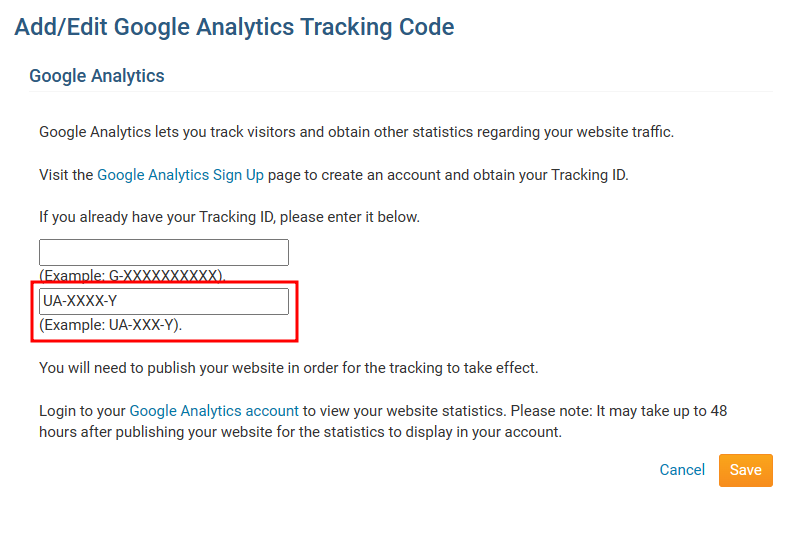
Copy and paste your new Google Analytics 4 Measurement ID into the first field on the page.
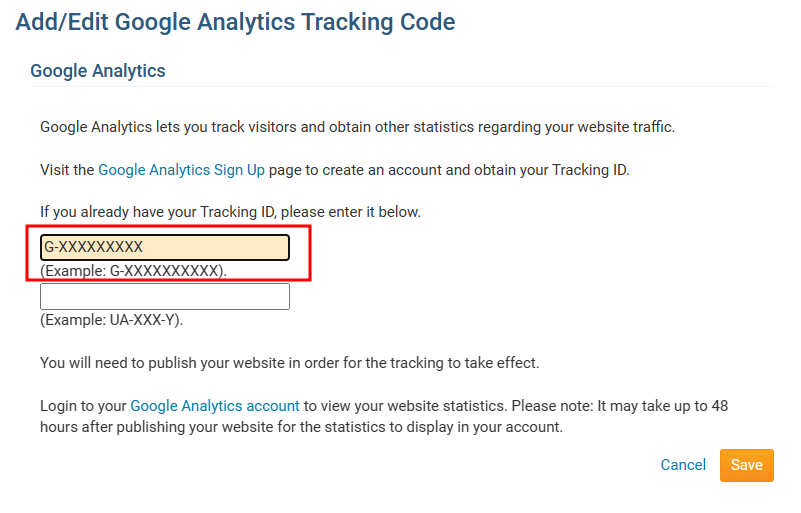
Click the Save button to finalize your changes.
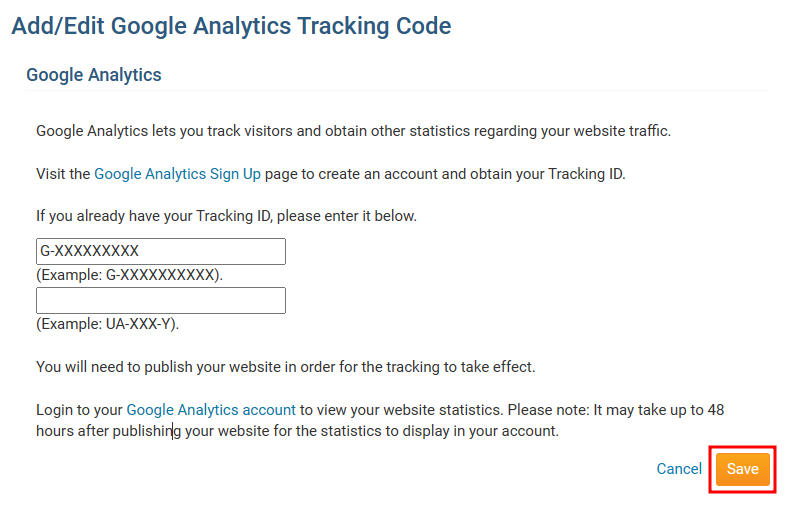
You will need to publish your website in order for the tracking to take effect. It may take up to 48 hours after publishing your website for the statistics to display within your Google account.
