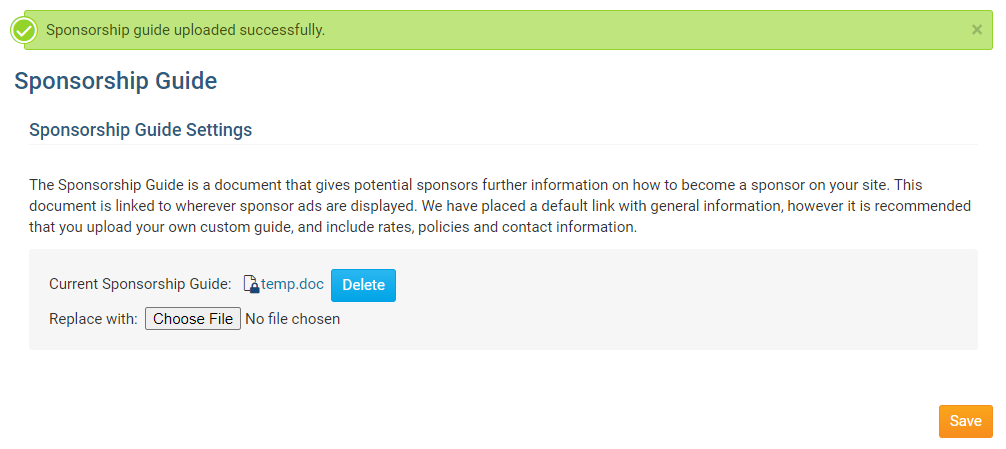The Sponsorship Guide is a document that explains your policies and rates for placing Web Sponsors on your site. We have placed a default document which you can view. However, please feel free to prepare your own document and upload it. Below are the steps on how to edit your Sponsorship Guide:
- Login to your ClubRunner website. Click on the Member Login link found in the top right corner of the homepage.
- Next you will be taken to the Login screen. Here enter you Login Name and Password.
- Now back on the homepage click on the Member Area link found in the top right corner.
- On the Administration screen; scroll down and under the Website Content section click on the Sponsors link.
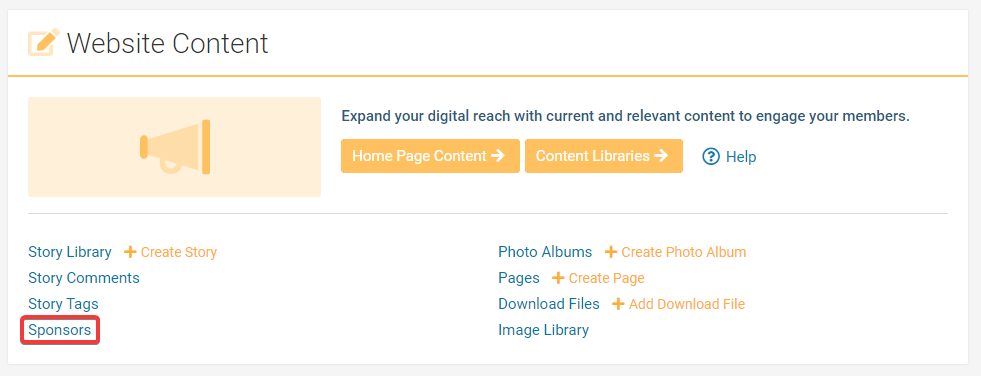
-
On the Sponsors Page, click on the Sponsorship Guide link on the left side of the page, underneath the Sponsorship heading.
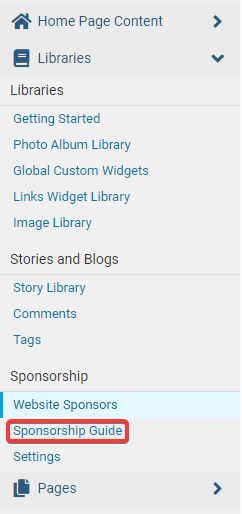
-
On the Sponsorship Guide page click on the Browse… or Choose File button and select the file from your machine. The file types you can upload are: PDF, DOC, DOCX, JPG, TXT, PNG, XLS.
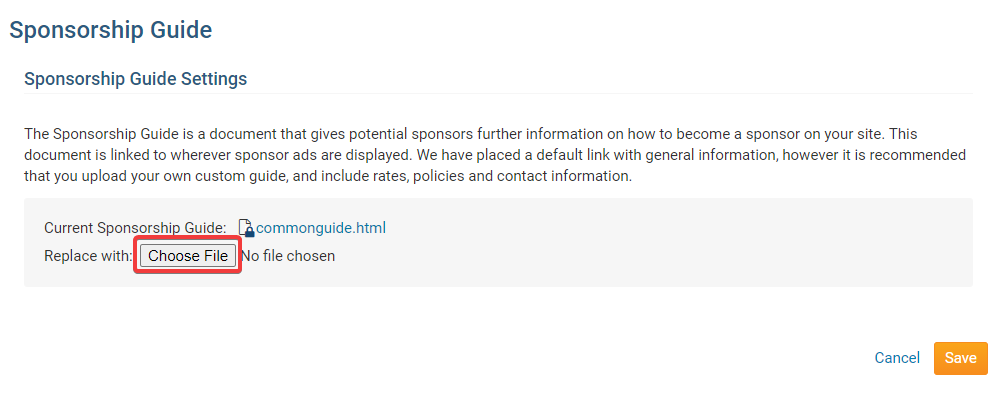
-
Now click on the Save button.
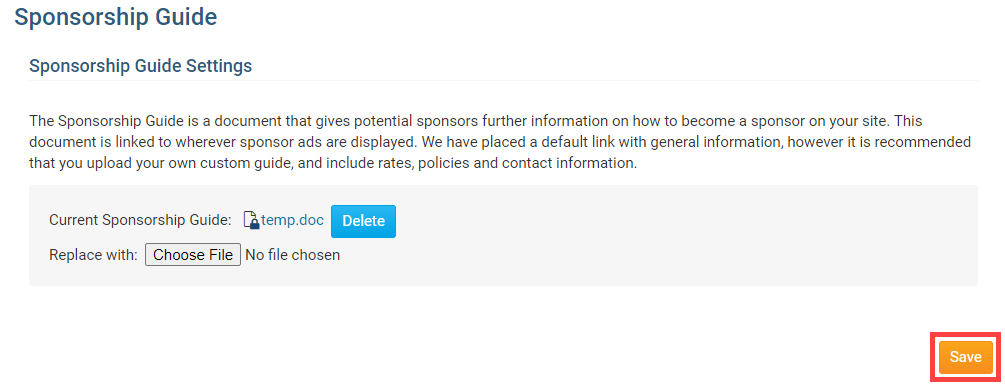
-
Once it is done you will see a message at the top of the screen indicating that the guide was successfully loaded.