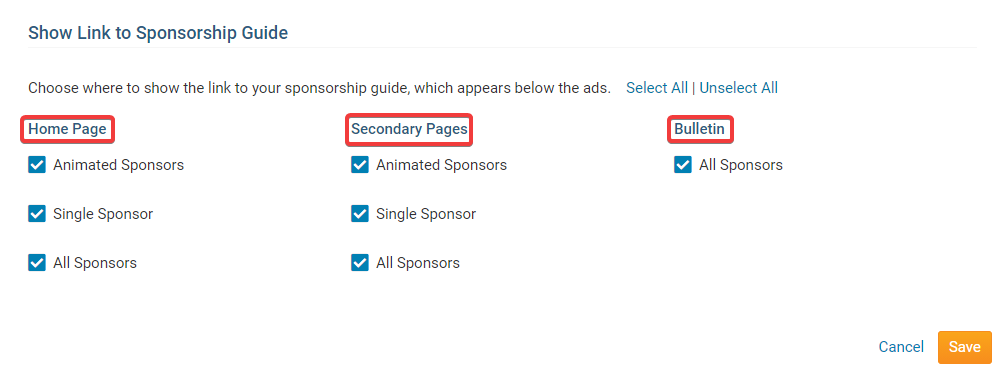The Sponsorship Guide is a document that explains your policies and rates for placing Web Sponsors on your site. By default, a link to this document appears whenever a sponsorship widget is in place on your website. However, it is possible to customize where the guide link is displayed using the steps below:
Login to your ClubRunner website. Click on the Member Login link found in the top right corner of the homepage.
Access your sponsorship settings by clicking on the Website tab and then on the Website Content link.
Once you have accessed the Website Content page, click on the Libraries button at the left side of the screen.
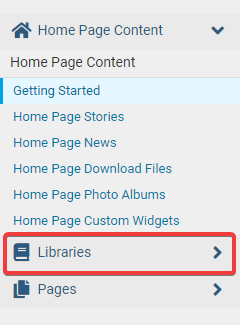
Next, click the Settings link that appears under the Sponsorship heading on the left side of the screen.
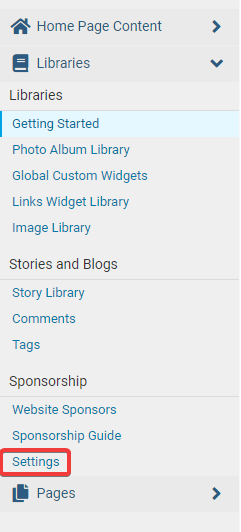
This brings you to the Sponsorship Settings page. At the bottom of the page, under the heading Show Link to Sponsorship Guide, you will see a list of sponsor widget types.
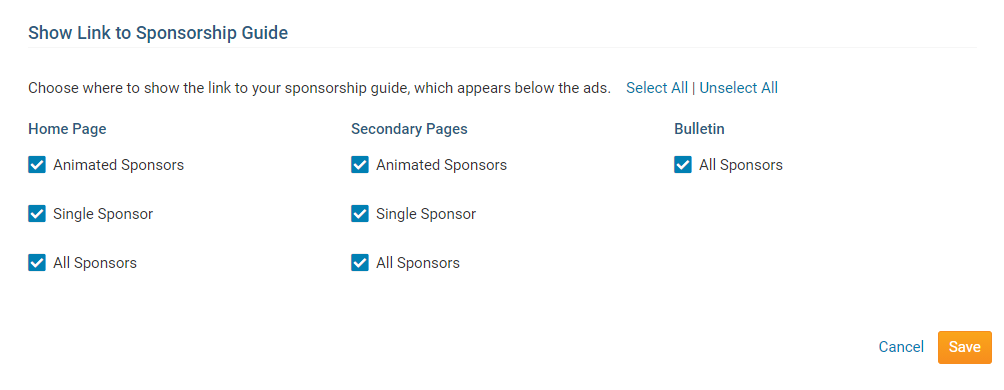
The sponsor widget types are further sorted according to whether they apply to Home Page, Secondary Pages or Bulletin instances of the widget.
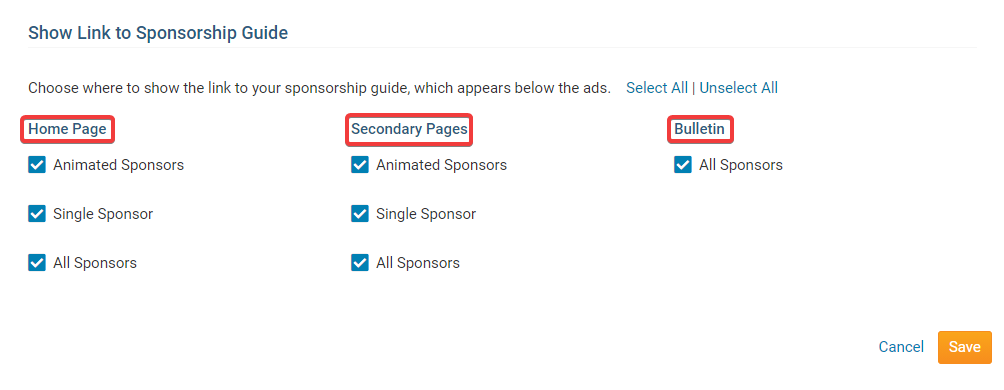
If a box next to a given widget is checked, the sponsorship guide link will appear on the appropriate page when that widget is in place. For example, if you check the Single Sponsor box under the Home Page heading, the Sponsorship Guide link will appear when you place a Single Sponsor widget on the Homepage. If you uncheck the box, the Guide will NOT appear.
When you're finished editing the Sponsor Settings, click Save.