This guide will demonstrate how you can add bulletin subscribers with ClubRunner.
Bulletins are newsletters that can be sent to your members, other users, friends and online subscribers. These Bulletins can be sent using multiple Recipient Groups, each with a different sub-groups to choose from.
In order to Send a bulletin, you must login to your club's webpage and then access the Member Area.
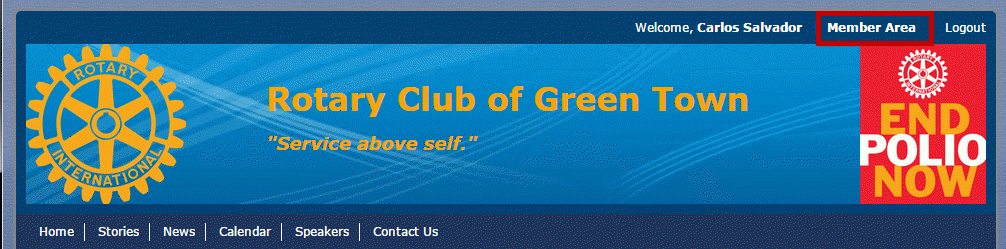
Click on the Bulletin tab, and then on the Bulletin Subscribers link.

You are now on the Bulletin Subscribers page. Here, you can add or remove contacts, as well as edit the details of existing subscribers.
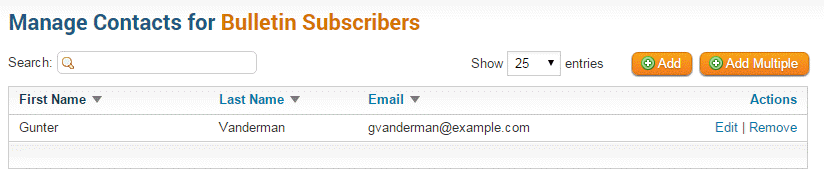
To add a subscriber, click on the Add button found in the top right.
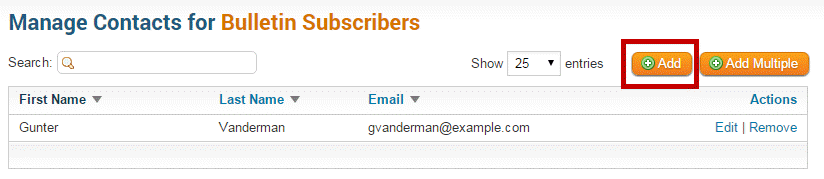
Under the Contact Properties section populate the three required fields (First Name, Last Name, & Email).
Note: You must have consent from the non-member contact to able to communicate with them
Once the fields are populated click Save to keep the changes, or Cancel to discard them.
If the record saved successfully you should see a Success message at the top of the Subscribers List.
How do I edit details for an existing subscriber?
Find the subscriber from the list and click on the Edit link found on the right side.
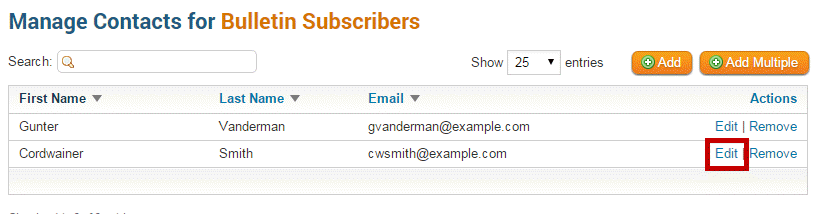
Now the contacts Properties are displayed. Simply make your changes and click Save to keep them, or Cancel to discard.
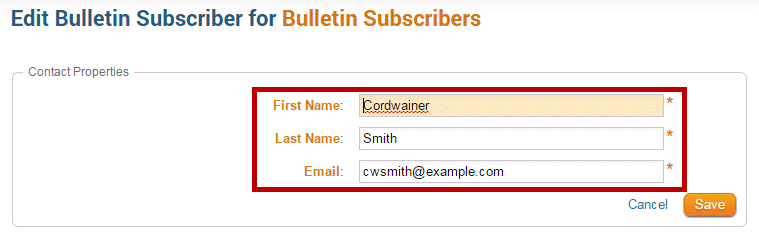
You should see the subscriber data updated.
How do I remove a bulletin subscriber?
Find the subscriber from the list and click on the Remove link found on the right side.
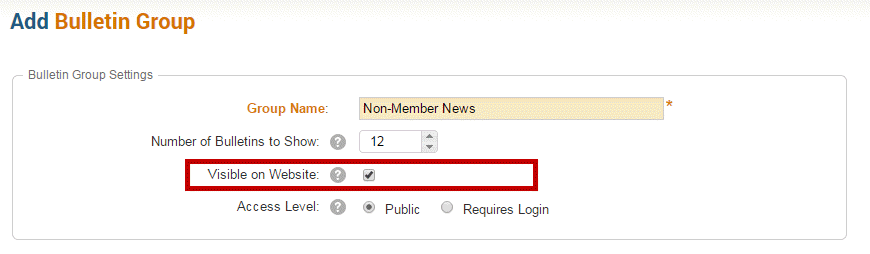
A Message Box will pop up. Click OK to delete the subscriber or Cancel to revert changes.
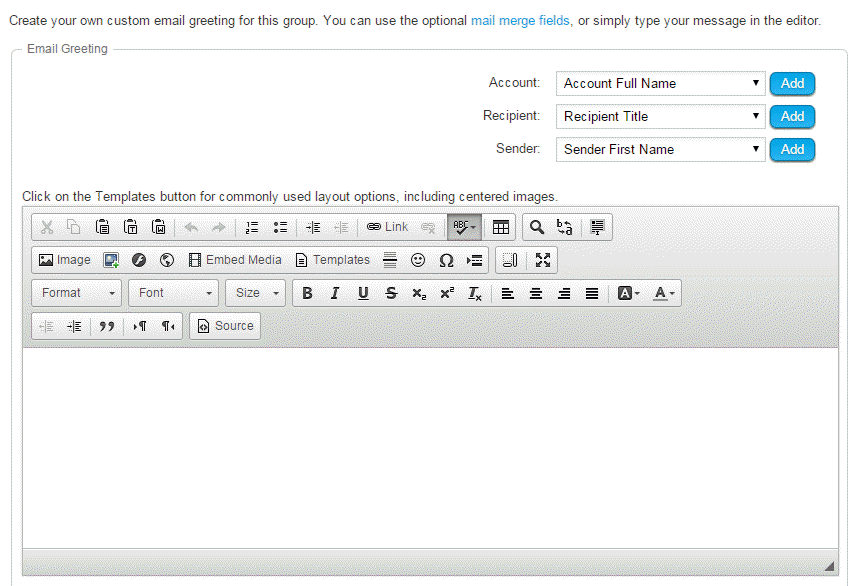
If OK was clicked then you should see a Success message at the top of the screen.
