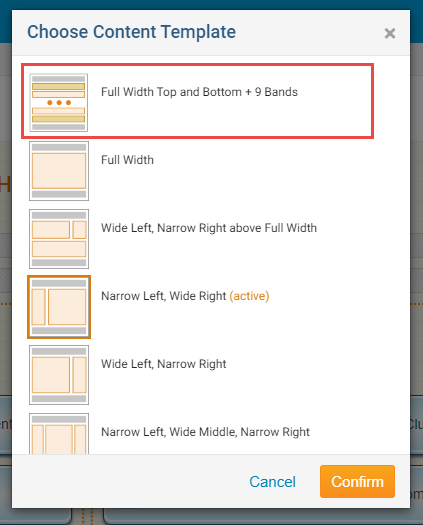The Content Template button defines the Home Page layout of the site. There are several different templates which changes the look of the website.
1. To change your content template, you'll need to login to the website and go to the Member Area.
2. On the grey menu bar near the top, click Website.
3. Click Website Designer on the blue menu bar.
4. Click Content on the left.
5. On Page Designer screen, click the Content Template button near the top right.
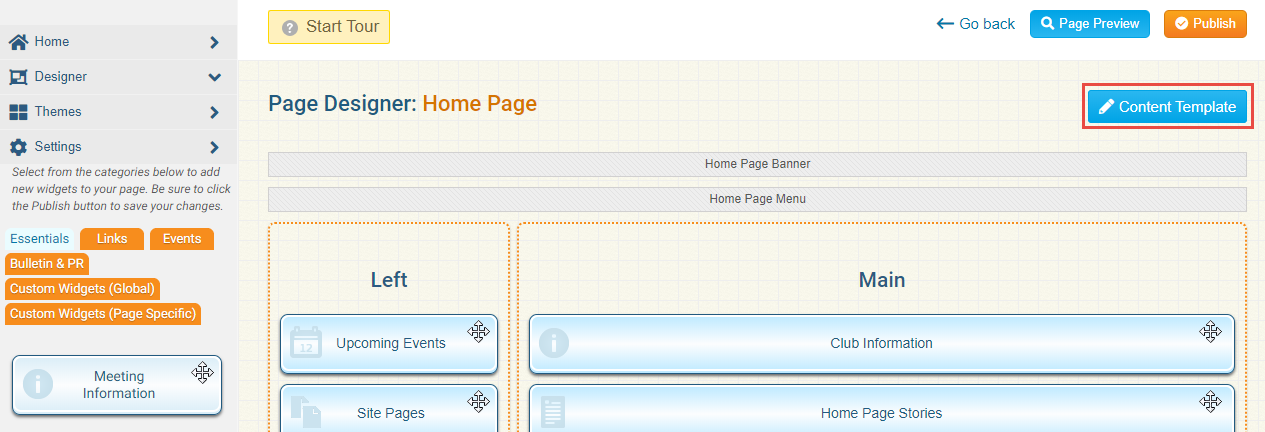
6. The Choose Content Template window appears. Currently there are several options to choose from:
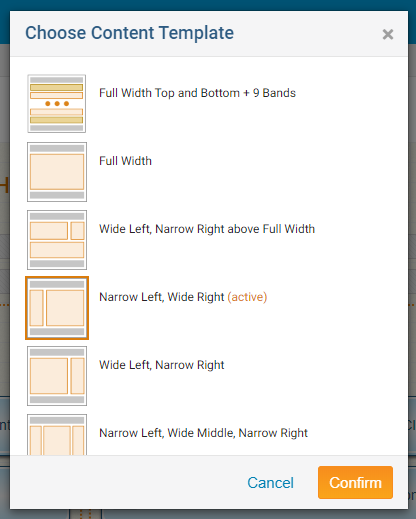
7. Simply click on the template that you would like to choose and then click on the Confirm button to activate it.

Please see the list below for the widths of columns on the templates:
- Full Width area - Matches the width of the internet browser's window.
- Top area - 960 pixels.
- Narrow areas - 220 pixels.
- Wide areas - 740 pixels.
You will see Full Width Top Band in several Templates. These templates have a "Full Width" area. This allows you to have content to be the full width of the page. This is normally used for the Dynamic Carousel widget or a custom banner. To learn about the Carousel widget, please read the article titled: Widget: Dynamic Carousel. To learn how to create a custom banner please read the article titled: How Do I Add a Banner On a New Next Gen Theme?
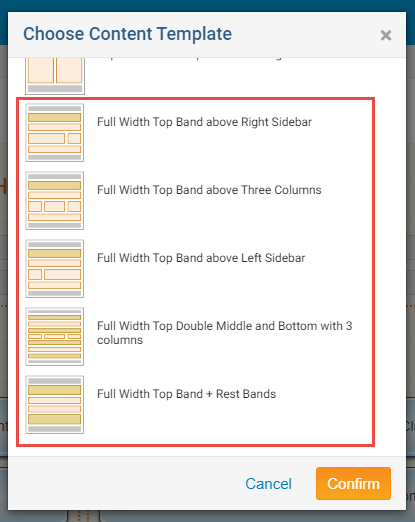
Content Template named: Full Width Top and Bottom + 9 Bands
This Content Template has a full width band at the top and bottom. This allows you to have content at the top and bottom of the website which covers the full width. It also has 9 bands which has different background colors to make the site look unique.