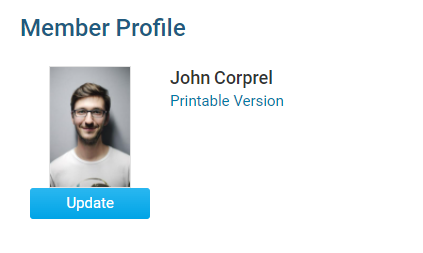If you are a club site administrator, you have the ability to add member photos on their behalf. This is useful when populating the club photo directory.
-
To add a member photo, you must go to your club homepage and log in. Click Member Login near the top right of the page.
-
Then, click on Member Area near the top right of the page.
-
Along the top of the screen you will see several tabs. Click on the Membership tab.
-
Next, click on Members List.
-
This will open the member list, displaying basic details of each member of the club.
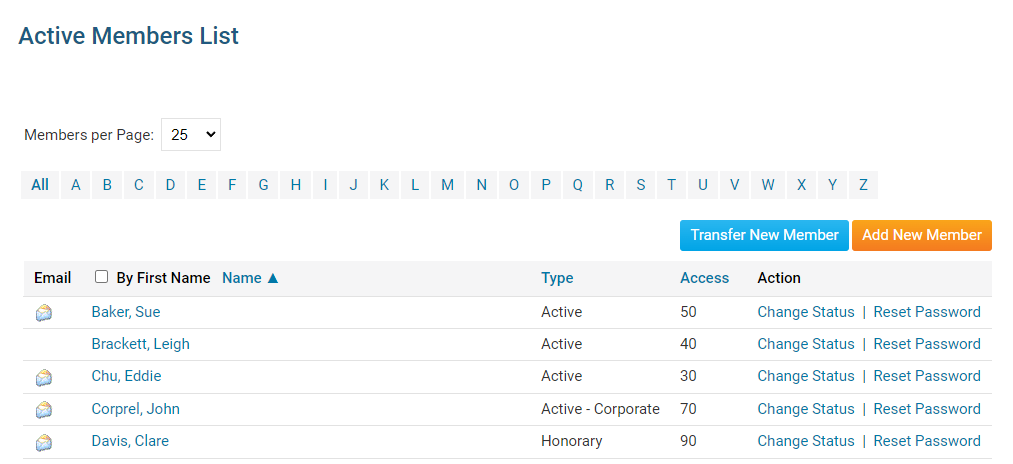
-
Select a member of the club who does not have a photo, or a member who wishes to change their photo. Click on their name.
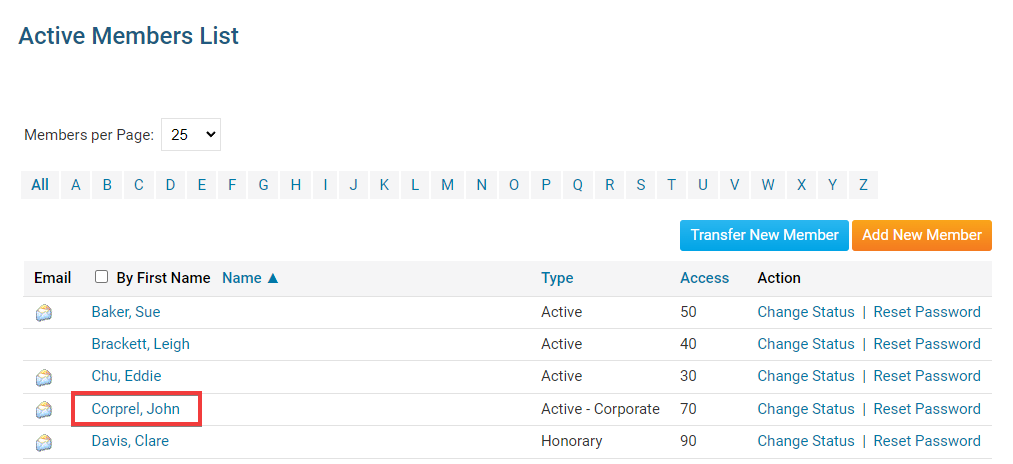
-
You are now on the Member Profile screen. If the member does not have a photo, you will see a generic icon displayed next to their name.
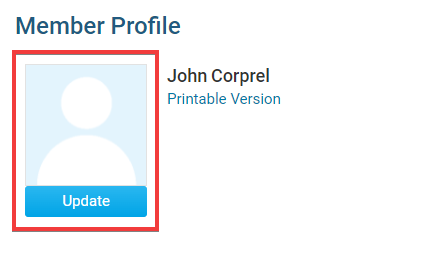
-
Click Update under the member photo to upload or change their profile photo.
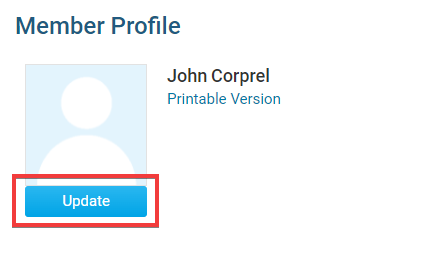
-
You are now presented with a file upload window. Click Choose File to select a new image from your folders. *gif, jpg, & png are the only supported file types.
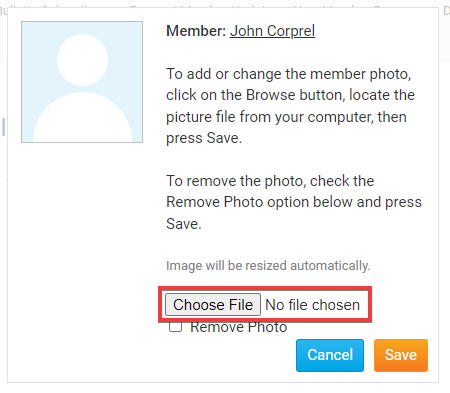
-
Once you have selected the file, the file name will appear. Click Save to keep this file, or Cancel to discard it.
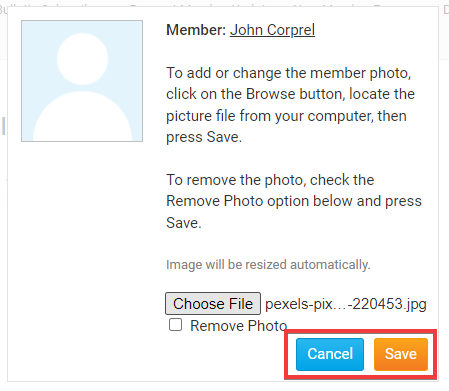
-
If you have chosen to keep the file, the new image will appear on the member`s profile page.